The worst has happened – you’ve accidentally wiped your computer and have lost all your important files. At this point, you’re probably sick of hearing that you should have had a data backup or archive system in place.
You might be wondering what the difference is between a backup and an archive. They’re both storage spaces for data, right? Well, yes. But they serve different purposes and there are some important distinctions to make. Put simply:
- A backup is a copy of data used to restore or recover that data should it be damaged, lost or corrupted
- An archive is a depository for long-term data storage, typically used to satisfy information retention requirements and compliance
Before we explain the best strategy for protecting and storing your data, let’s explain what we mean by ‘backup’ and ‘archive’ in more detail.
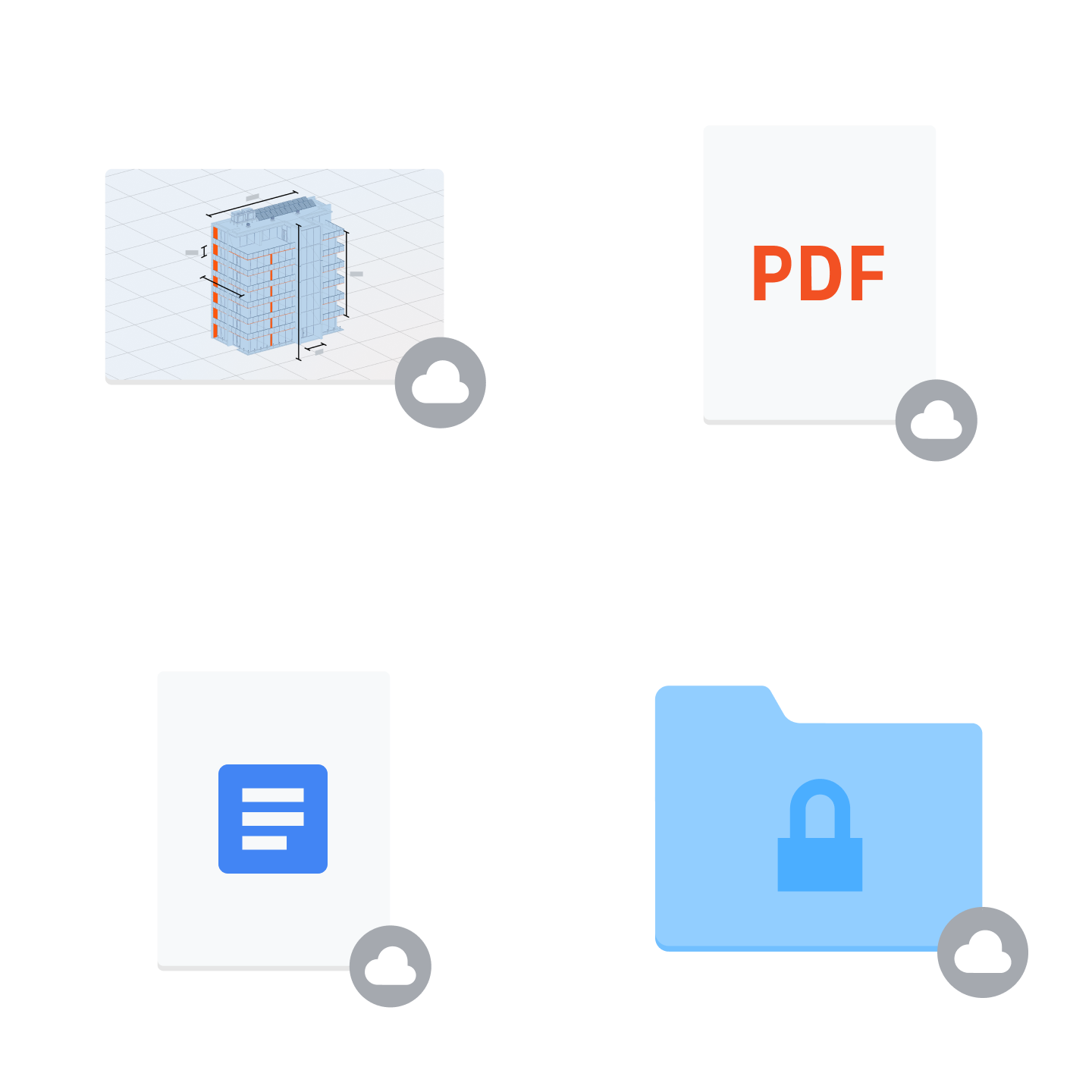
Just what exactly is a ‘backup’?
‘Backup’ is the process of creating a copy (or multiple copies) of a data source – such as a document, file, folder or system – so that this data can be restored and recovered in the event it is lost, damaged or corrupted.
Importantly, the backup exists alongside the primary data source – the original file or folder is not deleted or replaced by the backup copy.
Ultimately, the purpose of a backup is to help you return your files to the state they existed in prior to a data loss event.
Backups can be carried out manually with local backup methods such as external hard drives. Alternatively, the quicker, safer and more convenient solution is automatic cloud backup.
Instead of scheduling backups at regular intervals, cloud services like Dropbox Backup will automatically back up your files when any changes are made to the original data.
When to use a backup
Backups are recommended for personal and professional files alike – especially those that would be irreplaceable if lost. Having a backup strategy provides a valuable safety net and should play an important role in any disaster recovery plan.
Ideally, you should back up your entire computer. However, there are some specific instances where a backup would be the most beneficial, namely:
- Files that are regularly revised or collaborative projects in which previous versions of files may need to be recovered at a later date – such as web development and video editing
- Files that are worked on across multiple devices, especially when linked to cloud backup (as opposed to local backup)
- When the security of files is paramount – cloud backup provides the best protection from hardware failure, ransomware and cyber attacks

…and what do you mean by an ‘archive’?
Whereas backups are more active spaces for data that is frequently updated, archives are solely for the long-term retention of data.
Once a file is archived, you can delete the original version if you want or need to. Typically, only data that does not need to be accessed regularly is sent to an archive – think contracts containing sensitive data and records of financial transactions.
Archives are essentially repositories for historical data, where documents and files that are not essential to your everyday business operations can be stored.
When to use an archive
The main use for a data archive is for the long-term storage of files that are irreplaceable and need to be saved, but which don’t need to be revised or accessed very often.
You can use an archive for data that has reached a certain age or has been inactive for a while. When you mark a project as completed, the data created throughout the project should be sent to an archive rather than a backup system.
This will free up space in your primary storage system, but also allow you to recover this data if and when you need it in the future.
In summary, a data archive allows you to:
- Demonstrate compliance with information retention policies and regulations
- Create a permanent record of important business communications, such as legal documents and correspondence
- Access important historical data that you may need to resolve disputes or inquiries relating to your business operations, contracts, financial transactions, etc.
What’s the difference between backups and archives?
Backups and archives both provide a space for storing data so it can be recovered in the future – and that’s about it for similarities.
There are a number of differences between backups and archives, including their primary purposes and how they work.
Backups |
Archives |
Suitable for short- and long-term storage |
Suitable only for storing data over a long period of time |
Recommended for files and folders that are active, always changing and accessed on a regular basis |
Recommended for files and folders that need to be retained but don’t need to be accessed very often |
Speed is crucial for completing backups and recovering data quickly |
Speed is less important |
Creates multiple copies of files to ensure previous versions can be recovered if needed |
Typically only one copy of a file, which cannot be altered or changed once it is archived |
Used to restore and recover previous versions of data after the original file(s) were lost, damaged or overwritten |
Used to retrieve data that has not changed since it was originally stored in the archive |
So what should you do?
No matter how robust you think your current file management strategy is, the best way to protect your important files is to have a backup solution and an archive in place.
- Use your backup solution for current and active data that needs protection from accidental or malicious loss, but also needs to be accessed and/or recovered quickly
- Use your archive for indefinitely retaining files that are essential for your business operations and legal compliance, and do need to be easy to retrieve – but don’t need to be available all the time
By having both, you will have the most robust protection for your files.
Dropbox Backup is the easiest way to future-proof your files. Your files, folders and documents will be secured in your Dropbox account, where you can access them whenever and wherever you need them – even if it’s years in the future.

Dropbox Backup: the ideal backup and archiving solution
Dropbox Backup makes it easy to back up your files to the cloud automatically, so you can quickly and smoothly recover from whatever life throws your way.
