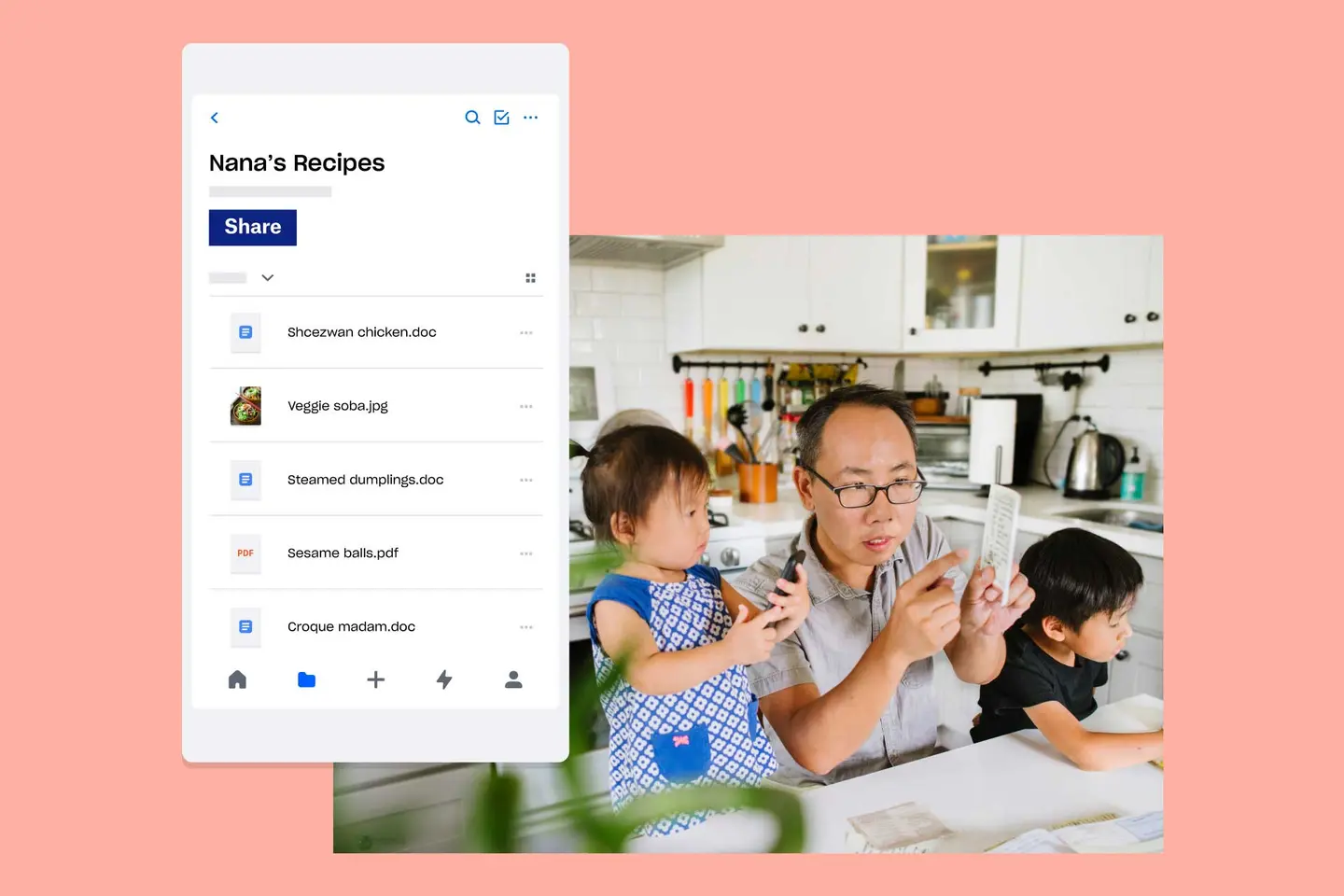Understanding hard drives
A hard drive is a piece of hardware used to store digital content and data on computers. Every computer has an internal hard drive, but you can also get external hard drives that can be used to expand the storage of a computer. Here, we’ll explore the different kinds of hard drives and their advantages and disadvantages.
Types of secondary storage
All computers require that drives store data on a long-term basis. This is known as secondary storage, and the RAM (Random Access Memory) of a computer is its primary storage.
Generally speaking, secondary storage comes in two forms: hard disk drives (HDD) and solid-state drives (SSD). While you may see SSDs referred to as types of hard drives, this isn’t too accurate, and it’s important to understand the difference between an HDD and an SSD.
What is HDD?
The more ‘traditional’ type of hard drive is HDD.
Hard disk drives are made up of magnetised disks – known as platters – that spin rapidly, typically somewhere between 5,400 and 15,000 RPM. The faster the magnetic disk rotates, the quicker your computer is able to access information from it.
All digital data comes in the form of binary code – a series of ones and zeros that can represent any piece of information. The read/write heads of a hard drive are used to input these ones and zeros by magnetising portions of the platter. Each tiny portion of the platter houses a bit, which will be equal to either 1 or 0. The head can detect the magnetism of each portion, thus ‘reading’ information from it. The same head that can ‘read’ data can also ‘write’ it, by changing the magnetisation of bits on a platter.
Any time a change is made – such as a new file being saved or a file being deleted – the head of the hard drive will adjust the magnetism of the platter accordingly. You can picture it like a record player, with the vinyl disk being the platter containing the information, and the arm being the heads that scan that information.
Because data is stored magnetically, HDDs are non-volatile devices, meaning that they retain data even when the computer is turned off.
These days, internal HDDs can reach a maximum capacity of 20 TB. Since the emergence of SSD, hard disk drives are rarely used as a computer’s secondary storage, but are still reliable as an external storage option.
What is an SSD?
SSDs (solid state drives) are the newer of the type of hard drive. They have become the preferred format for high-end laptops’ internal hard drives, and all smartphones and tablets also use a form of SSD.
Solid-state drives use flash memory, which is also what’s used in USB flash drives and memory cards for digital cameras. There are no magnets involved here; SSDs use semiconductors that store data by altering the electrical state of the trillions of circuits contained within the SSD. Because they have no moving parts, not only do they work faster (as you don’t need to wait for disks to spin and heads to gather information), they also tend to last longer than HDDs.
SDDs are a lot more expensive to manufacture, so while they’re increasingly prevalent as the primary disk drive for high-end laptops and PCs, hard disk drives are still preferred by many as a cheaper external option.
A brief history of the hard disk drive
After experimenting with magnetic tape as a means of data storage, the first commercial hard disk drive was engineered in 1956 by a team at IBM led by Reynold B. Johnson.
The team at IBM discovered that they could store data on magnetised metal disks that could be overwritten with new information, which led to the construction of the first hard disk drive system, known as RAMAC (Random Access Method of Accounting and Control).
The original hard disk drive was about the size of two refrigerators, with a total of 50 24-inch platters spinning at 1,200 RPM. Despite its size, the RAMAC had a storage capacity of just 5 MB – about the size of one image, and despite its capacity, it came at a cost of about $10,000 per megabyte.
RAMACs were housed at IBM data centres until IBM introduced removable storage in the 1960s. 1962’s IBM 1311 Disk Storage Drive held 2.6 MB on six 14-inch platters. These were roughly the size of a dishwasher.
Personal desktop computers emerged in the ‘70s, and at the same time, IBM was developing the first floppy disks. First released in 1971, the floppy disk was the first easily portable magnetic disk. You could consider it the first external hard drive. Floppy disks became the standard for disk storage until writable CDs and USB flash drives became prevalent around the turn of the century. The first read/write hard disk for personal computers was released in 1972 by Memorex.
By 1980, many major companies had joined the HDD game, and Shugart Technology’s ST-506 drive became the most compact HDD available at the time, at 5.25 inches with a 5 MB capacity. IBM, meanwhile, released the IBM 3380, which was the first hard drive to offer 1 GB of storage.
In 1983, Rodime unveiled the RO352, the first 3.5-inch HDD, with two platters and a capacity of 10 MB. 3.5-inch HDDs would soon become the standard for desktop computers, and are still used to this day (with laptop HDDs being 2.5 inches).
It was in the ‘80s that the external hard drives that we’re familiar with today began to take shape, and over time, as the physical size of external hard drives shrunk, hard drive capacity grew.
What does a hard drive do?
Simply put, a hard drive stores data. On a computer, this includes all your photos, videos, music, documents and applications, and beyond that, the code for your computer’s operating system, frameworks and drivers is stored on hard drives too. The capacity of a hard drive is measured in megabytes (MB), gigabytes (GB) and terabytes (TB).
This is different from RAM (Random Access Memory), which is temporary computer storage that requires electricity to store data, making it volatile memory – it only stores data when the computer is turned on. RAM is not used for personal data, only computer data. Your computer needs memory to operate smoothly and allow you to jump from task to task or application to application without losing where you were. RAM is known as primary storage, while HDDs and SSDs fall under secondary storage.
A hard drive is a storage device required to hold on to your files and data for the long term. Whenever you save a file to your computer, you’re saving it to your computer’s hard drive. A hard drive is like a filing cabinet for your digital files.
What is an external hard drive?
An external hard drive is a hard drive that isn’t built into a computer. These are portable devices that you can plug into any computer to access the data it stores. While internal hard drives are directly connected to the computer’s motherboard and store operating system data, frameworks, drivers and software in addition to your files, external hard drives are used mostly for storing personal files.
A computer’s hard drive can usually be removed and upgraded, but this is an arduous task, so many opt for external hard drives when their computer begins to run low on space.
These days, external hard drives can house up to 20 TB of data, over a million times more than the very first hard drive had to offer in 1956. These capacities, coupled with the portability and affordability of external hard drives, made them the best solution for increasing the capacity of a computer, until the emergence of cloud storage.
Disadvantages of using external hard drives for storage
When compared to simply using the internal storage capacity of your computer, external hard drives are a beneficial solution, but they do come with a few risks and limitations that are important to consider.
Like an internal hard drive, external HDDs do come with the risk of data loss. This can be caused by attacks like malware or viruses, or it can come from natural damage and deterioration like too much sunlight or heat, exposure to liquids, dust or interference from other magnetic fields.
With the many intricate moving parts that make a hard disk drive work, they are quite vulnerable to damage, especially if you’re taking them around wherever you go. If a hard drive is damaged, you may still be able to retrieve the data stored on its platters, but this would be a complicated and likely costly process. In a computer, an HDD is one of the most fragile pieces of hardware because of its moving parts.
Additionally, the average hard drive is not password protected or encrypted, so if it’s ever misplaced or stolen, your personal information can be easily compromised.
Many external hard drives also only support certain operating systems, or can only support one operating system at a time. You might have a MacBook and a Windows PC and find that your hard drive is unable to read and write on both devices, which can be a nuisance if you wanted to use your hard drive to transfer files from one to the other. Many hard drives must be reformatted – thus losing all data – before you can configure it to write on a different operating system.
Using cloud storage instead of hard disk drives
The arrival of cloud storage presented a solution to the limitations and risks of hard drives, offering a safer, more accessible data storage alternative. Saving a file on the cloud means storing it online, where it won’t take up any space on your device.
With Dropbox, you can have up to 3 TB of storage on a personal account that can be used for almost any file type, and as much storage as you need with Dropbox Business Advanced and Enterprise accounts.
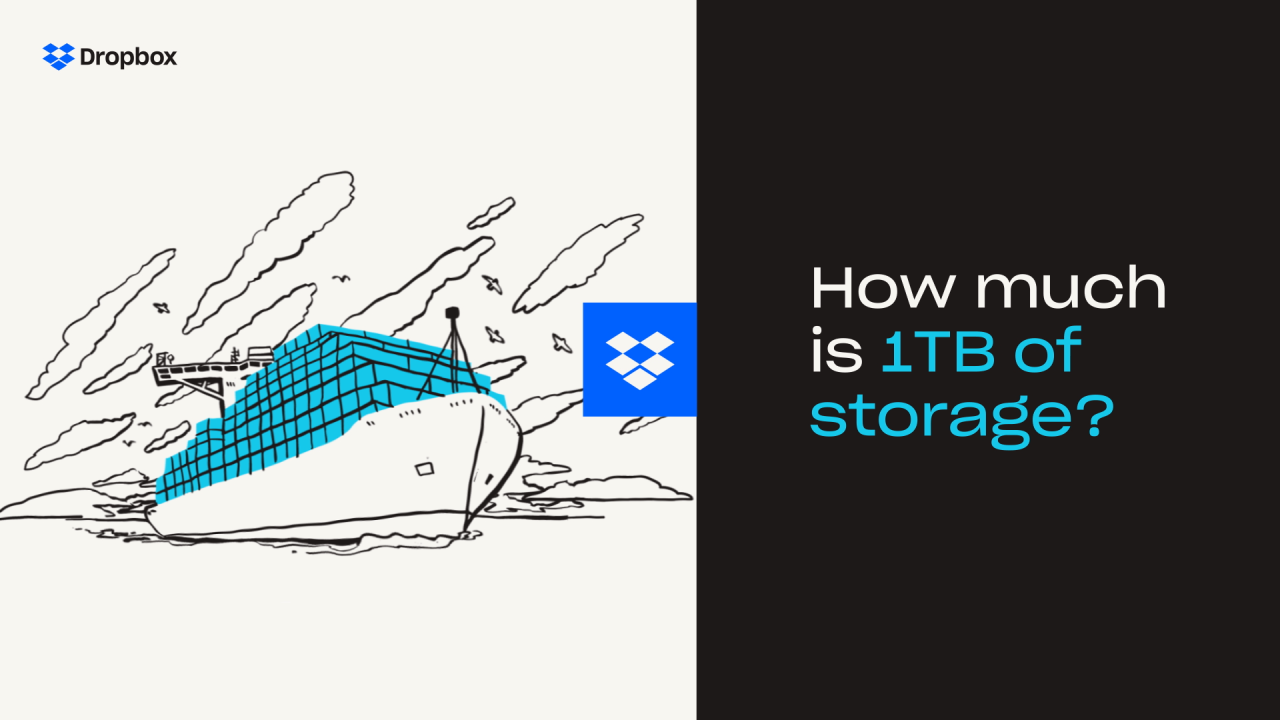
Rather than having to buy more external drives once each one is full, you can just continue to expand your cloud storage without using up any physical space. When you’ve got files saved across external hard drives, it can be a pain to find the file you’re looking for. With cloud storage, everything is in one place that you can easily access and search from any device with internet connection. External hard drives tend to connect to computers via USB, so they can only be connected to certain devices, while cloud storage can be accessed on not just PCs and laptops, but tablets and smartphones too. And if you want to transfer content stored on external drives to the cloud, use external drive backup – you can even access them when you’re on the go.
Dropbox uses servers housed in data centres across the globe. You can’t accidentally drop the cloud and damage the files within like you could an external hard drive – it’s all digitised, and it’s all safe. When you save files to Dropbox you’re saving them in an encrypted, protected space that is far less vulnerable to theft than the traditional hard drive.
Dropbox is a safe, versatile solution for backing up and storing files, saving you storage space on your computer and doing away with the hassle and risk of keeping your important data on external hard drives.