As careful as you may be with saving and storing your files, you can’t always predict losing your data. That’s why having a backup process in place is one of the most effective ways of protecting your data from unexpected events.
Ideally, try to follow the “3-2-1 rule”:
- Create at least three copies of your primary data
- Store two of these copies in offline backup on different local devices
- Back up one copy offsite in a remote location such as the cloud
But why is it important to back up your data in the first place? Is it not enough to have cloud storage and “auto-save” set up on your documents?
Before we dive into the differences between online and offline backup strategies, let’s start by explaining what “backup” is and why it matters.

So let’s start with the basics: what does “backup” mean?
Put simply, a backup is a copy of physical or virtual data that is stored in a secondary location. The goal of backup is to preserve data so it can be recovered if the original file, folder, or document is lost or no longer usable.
How often you should back up your data depends on several factors. These include how often your data is revised, the value of the data, and the time or resources needed to perform the backup.
For example, the kind of data you should backup regularly include:
- Pictures, videos, and music files
- Emails and messages
- Documents (classified, personal, and commercial)
- Spreadsheets
- Databases (such as financial or transactional records)
Basically, you should back up anything that would be impossible to replace if were to be lost, damaged, or corrupted.
Why is backup important?
You’ve spent all day fine-tuning an important piece of work that needs to be delivered to a client tomorrow. It’s been tweaked and refined, now it’s finally perfect.
You’re about to hit “Save”—then your computer crashes.
It’s a moment of panic that no professional wants to experience—especially when you know you haven’t backed up your file. And now your work might be completely lost.
Whether you choose an online or offline method, backup will give you peace of mind in multiple ways:
- Disaster recovery—prevent the irreversible loss of data
- Reassurance—get back up and running quickly if something does go wrong
- Flexibility—multiple data copies mean you have options if one copy is damaged or fails
- Data preservation—archive files you may need in the future, but don’t need regular access to
- Business continuity—backups make it easier to recover information used for managing relationships with collaborators, monitoring project feedback and changes, and more
To strengthen your cyber security strategy, you should send copies of your data to both online and offline backup locations. But what do we mean by “online backup” and “offline backup”? And how do they compare or differ?
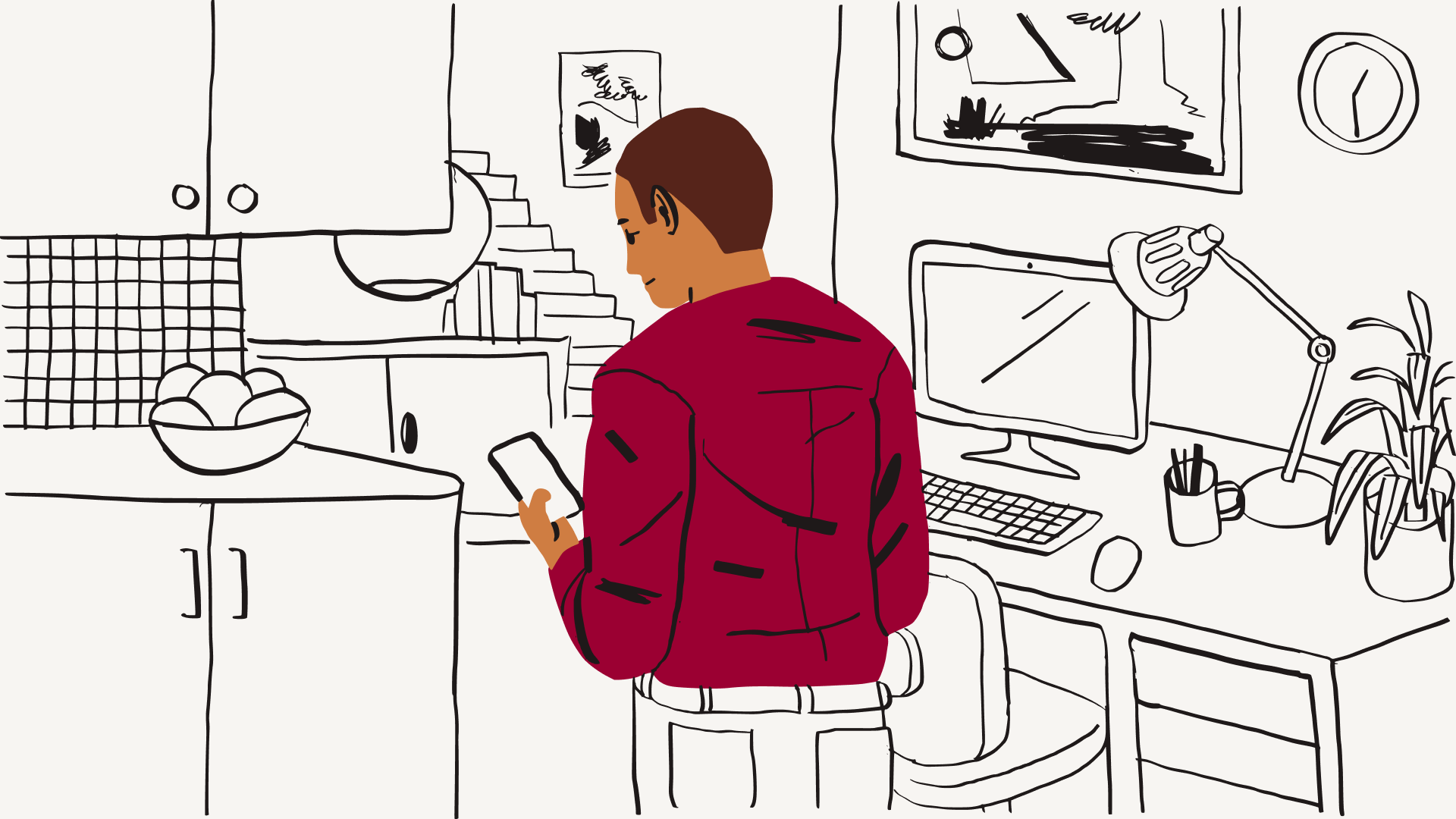
What is online backup?
Online backup is the system of sending copies of data to remote locations using an internet connection. These locations will often be cloud-based servers hosted by third-party services.
You can either send specific files to the cloud for back up, or back up your entire computer system. Everything that you back up with an online service provider will be accessible through that service’s dashboard or software.
Cloud backup services charge their users a subscription fee that accounts for several things. Factors such as the capacity needed, scalability, bandwidth, and number of users will all contribute to the amount you pay for a cloud backup service.
Files selected for online backup will be encrypted before they are sent to your provider’s online servers. Not only will this keep your data as secure as possible, but this can also be done automatically.
Online backup can also be known as “remote backup” or “offsite backup”. You may also see this process referred to as “hot backup”, which means the backup happens while the data is still accessible to users.
What are the benefits and drawbacks of online backup?
Online backup services ensure data is accessible and protected from cyber security threats. You can access the files you’ve backed up anytime or anywhere you need them—even on different devices, including mobiles and tablets.
Say you’re a content creator and do a lot of work on the move. You can’t risk breaking your flow to stop and back up your files to an external hard drive every time you make an edit.
You need a backup service that can keep up and operate in the background so you can focus on perfecting your media. The always-on nature of an online backup solution like Dropbox Backup will give you this convenience.
Not only is online backup flexible and scalable, but it’s also incredibly simple to use. One thing to bear in mind, however, is that the backup speed is dependent on how strong and fast your internet connection is.

What is offline backup?
Unlike online backup, an offline backup strategy does not use software or the cloud. Instead, this type of backup copies data to a location that is accessible when a computer doesn’t have an internet connection.
An offline target location could be a physical piece of hardware such as an external hard drive, USB, or even a DVD. Alternatively, it might be on the same device as the source data but in a separate space that is accessible when the device is not connected to the internet.
Offline backup is also known as “local backup” and “removable backup”. Like online backup, you can refer to offline backup in terms of temperature: “cold backup”. This is because this type of backup is performed when the system is offline and the data cannot be accessed to update.
What are the benefits and drawbacks of offline backup?
Fortunately, most offline backup media is pretty transportable these days. USB sticks and memory cards are particularly easy to carry around and set aside—ideal if you like to take your laptop and work in a café or library.
You can’t access your data while it is being backed up to an offline medium, so it can’t be changed. This can be beneficial, but might cause problems if you notice a typo in a document while your backup is in progress.
Offline backup methods won’t be impacted by power surges, and don’t require an internet connection to work. However, this does mean that your data isn’t available whenever or wherever you want it—you can only access it when you have the offline backup device with you.
Because they are physical devices and not remote solutions like cloud backup, offline backup devices require their own safe storage location. They are also vulnerable to environmental damage, accidental breakage, theft, and just generally being misplaced (we’ve all been there!)
Additionally, the required downtime for offline backup means this is not an ideal solution for a system that needs to be up all the time. In this case, an automatic cloud backup service like Dropbox Backup would be more suitable.
Even the most advanced offline backup media is prone to failure after something as simple as a spilled glass of water or cup of coffee. With that said, offline methods should still play a part in your backup strategy if you want the most robust protection from data loss.
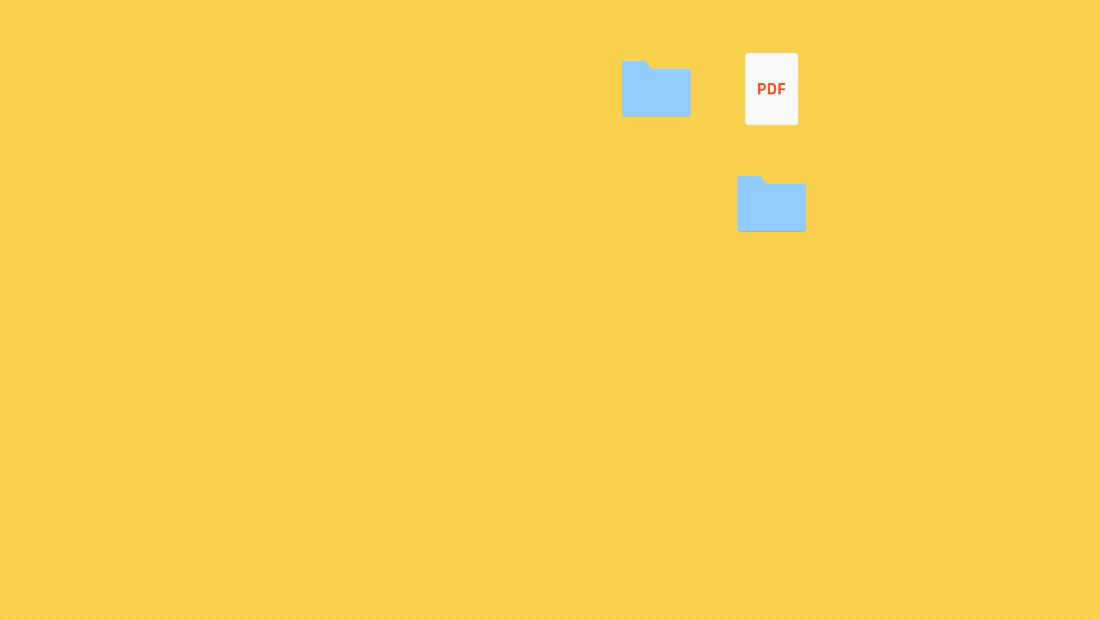
Don’t wait until something goes wrong
Dropbox Backup makes it easy to back up your files to the cloud automatically, so you can quickly and smoothly recover from whatever life throws your way.
