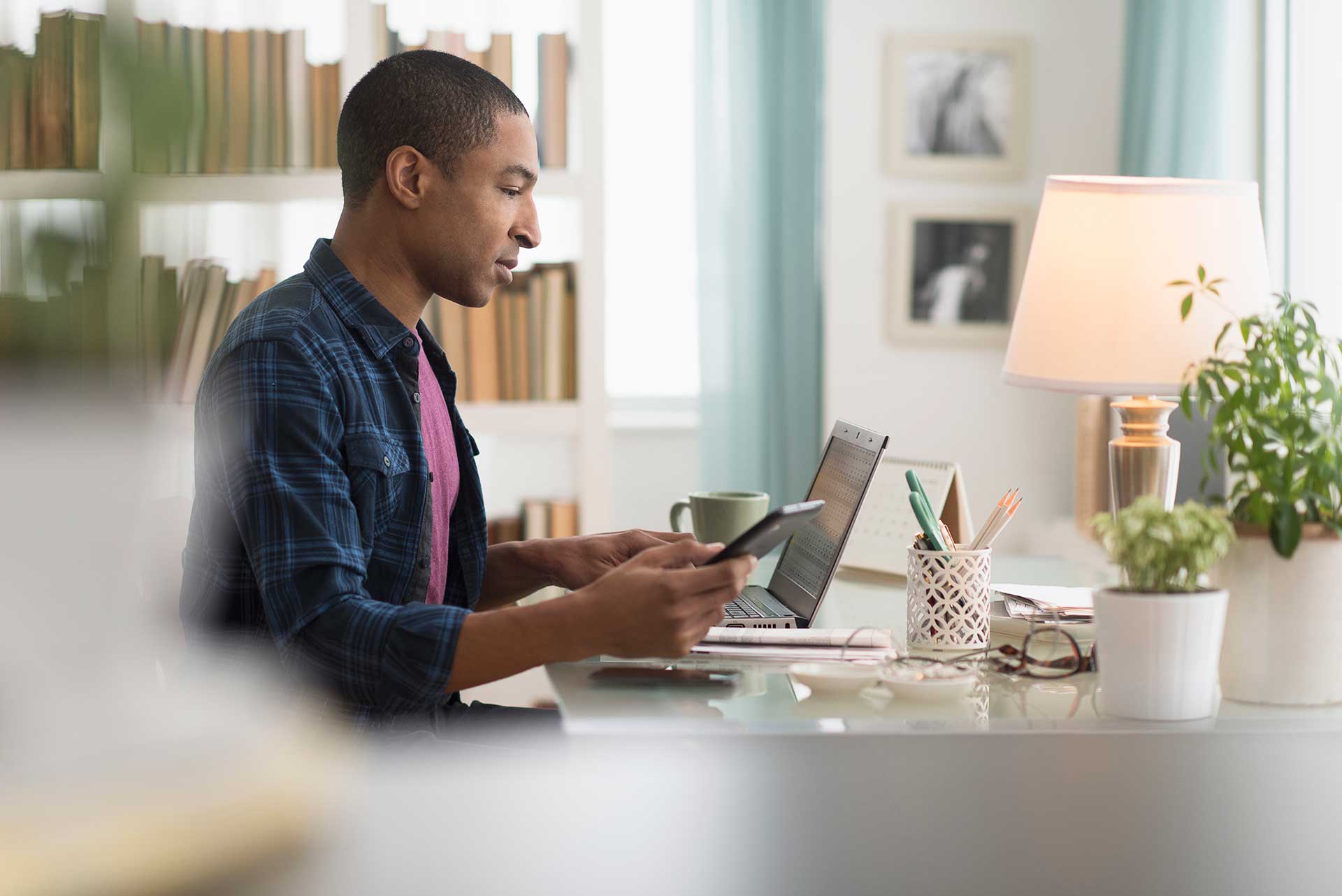如果您身处小型的社交媒体营销团队(甚至可能是一个人的团队),上传和整理活动资产的简化方法不仅仅是锦上添花。被混乱支配的项目和在(相对)和谐中展开的项目之间大相径庭。
如果没有合适的工具,您将淹没于各种命名约定、文件类型和共享权限。您的同事给您提供最新事件的镜头后,您需要花费几天时间标准化文件名,而不是凭空想象社交策略。有了合适的工具,您将能够为每项资产和项目提供一个规整和整齐有序的空间——只需预先投入有限的时间,就可以使您的系统为您所用。
Dropbox 的文件同步和共享 (FSS) 功能,包括相机上传、标签和自动化,能够使得您的小型社交团队井然有序并高效运行。以下是使用方法,这样您就能够重新回到您最擅长的领域:创建和连接。
相机上传:快速添加和命名您的视觉资产
如果您的团队为社交帖子拍摄照片或视频,Dropbox 可以帮助您直接从手机或相机中轻松导入它们,并快速进行整理。
当您在 iOS、Android 或台式机上的 Dropbox 应用中打开相机上传功能后,您选择从相机胶卷上传的文件将自动添加至 Dropbox。您会在一个名为“相机上传”的文件夹中找到它们,如果您按名称对它们进行排序,则它们会按时间顺序列出。
Dropbox 将各文件命名为“YYYY-MM-DD HH.MM.SS”(照片拍摄日期和时间),为您提供即时命名约定,在您需要整理大量资产时为您节省时间。您可以随时将照片和视频从“相机上传”中移出至另一文件夹。
自动化:井然有序地展开协作
我们最近推出对存储在 Dropbox 中的文件和文件夹进行自动化处理的功能,可以帮助解决难以控制的项目。
假设整个组织中的多名团队成员正在为社交活动贡献资产。您将从内容团队获得文案,从设计团队获得信息图表,从 PR(公关)团队获得视频。以前,您需要向他们每人发送共享 Dropbox 文件夹的链接并祈祷他们会使用您在精心制作的电子邮件中请求的文件类型、命名约定和子文件夹,这样的日子已经一去不复返了。
相反,使用 Dropbox 自动化设置规则,将资产分类到文件夹和子文件夹中、转换文件、建立文件命名标准等。您的同事只需上传他们的投稿即可,您就会知道各 JPEG 最终将位于 "Visuals" 子文件夹中,更新的社交副本将按上传日期分类到特定的子文件夹中,且每个文件将根据您选择的系统进行重命名。
标签:为文件和文件夹提供可搜索结构
另一项新功能是标签,您可以将其添加到文件夹、单个文件或 Dropbox 中的一大批项目。向多个文件添加标签后,您可以通过在页面顶部附近的搜索栏中搜索该标签轻松找到所有文件。共享文件或文件夹后,您的同事也会看到您添加的标签。使用 Dropbox Professional 或团队套餐的用户可以在将文件添加到特定文件夹时自动为文件添加标签。
假设您的机构正在同时为三位护肤客户开展社交活动。创意团队希望将数百张产品照片添加至您团队的 Dropbox 帐户中。您可以为每位客户分配一个标签,这样当照片编辑器上传来自不同的拍摄文件时,您就会自动获悉将其用于哪一广告。
由于各文件最多可以有 20 个标签,因此您可以通过 UTM 代码、个性化 URL 或几乎任何您选择的营销活动分类方式进一步组织视觉资产。
文件共享:无缝创建和协作
当您与独立的内容团队合作开展社交活动时,查找、共享和访问文件无需通过 Slack 和电子邮件进行无休止的来回交流。
您可以直接在 Dropbox 帐户的文件夹中创建 Google 文档、幻灯片和工作表,并自动向您共享该文件夹的任何人授予访问权限。这就避免因创建者生病而无人编辑与“请授权”相关的消息、带有内容日历链接的电子邮件,以及带有社交副本的电子表格。
通过 Dropbox 还可轻松快捷地共享其他类型的文件,尤其是大型文件。您可以在任何设备上将大型文件发送给任何人。假设您正在代表希望以 PDF 格式查看文件的客户处理 PSD 文件。您可以使用 Dropbox 创建 PSD 文件的预览链接,如果您团队中的任何人在文件发送后对其进行编辑,该链接将自动更新,而且您可以避免制作不必要的 PDF。
另一项优势?如果品牌团队拍摄 4K 或 8K 等分辨率的大型视频文件,您可以将它们无缝上传至 Dropbox;如果您的 Wi-Fi 中断,上传过程将自动恢复。您可以使用 Dropbox 移动或桌面应用上传大小不超过 2TB 的文件,然后将视频文件直接发送给同事。
让 Dropbox 成为您的社交媒体任务控件
根据定义,社交媒体营销需要在紧迫期限内与多支团队合作,输出大量交付成果。您需要在 Facebook、Instagram、TikTok、Twitter 和 linkedin 上创建包含数百条内容的广告活动,并使其及时、准确且可共享。这对于任何人来说都是一项艰巨的任务,对于高压下的精益团队而言尤是如此。
如果拥有能够上传和组织社交资产的有效系统,您便能够更好地完成工作。然而,您无需事必躬亲。以 Dropbox 为基础,助力团队运营,并利用这些工具为精心策划的创新活动铺平道路。
如果团队的日常运营井井有条,并制定从开始到结束如何管理营销活动的明确计划,您就可以专注于工作中有趣的部分。您不太可能忽视社交媒体营销的创造力与活力,而且更有可能记住您选择所做之事的原因。