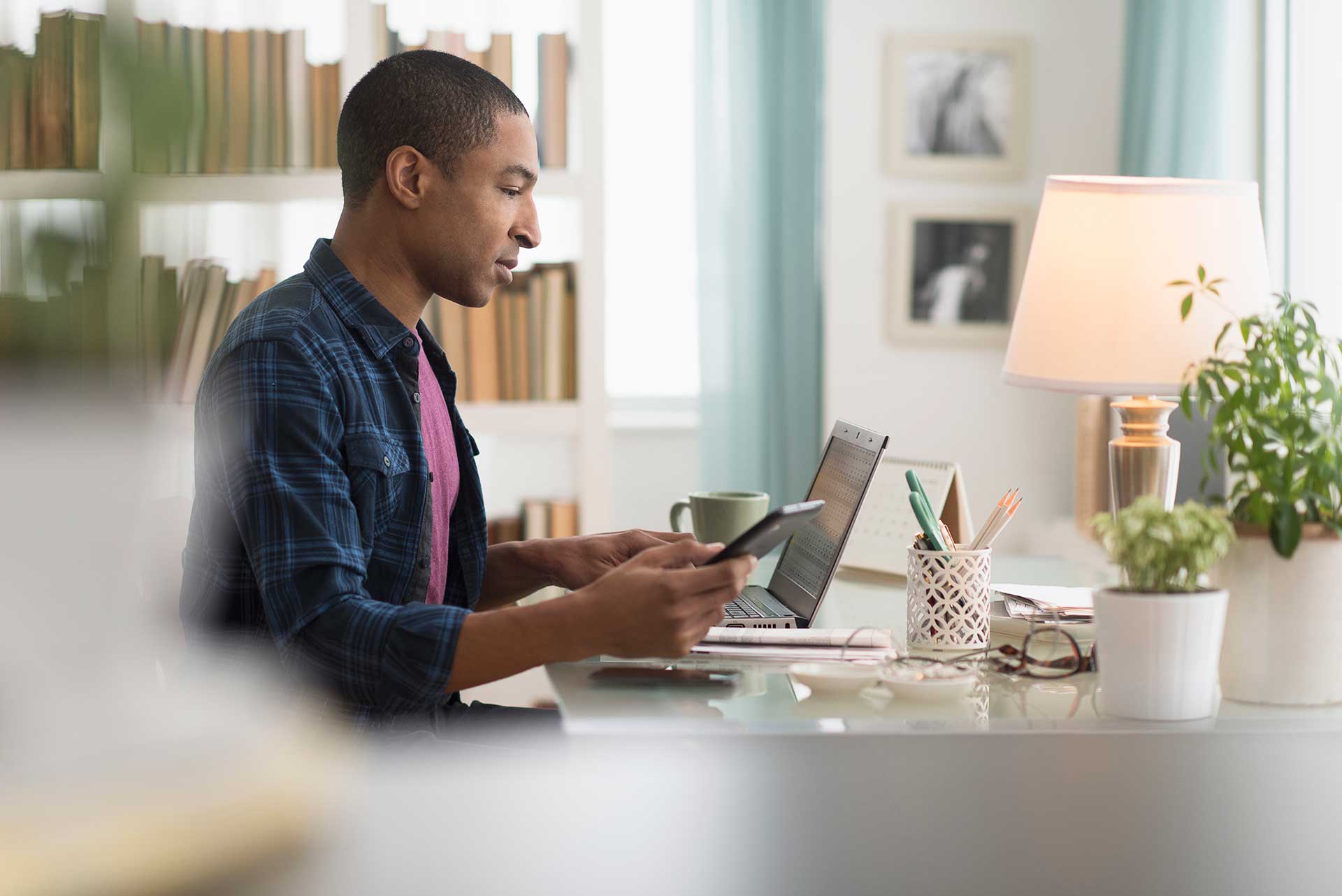When you’re on a small social media marketing team – perhaps even a team of one—a streamlined method for uploading and organizing campaign assets is more than just a nice-to-have. It can be the difference between projects ruled by havoc and those that unfold in (relative) harmony.
Without the right tools, you’ll swim in a sea of naming conventions, file types, and sharing permissions. Your colleagues will saddle you with footage from a recent event and you’ll spend days standardizing file names instead of dreaming up social strategies. With the right tools, you’ll have a structured, tidy home for every asset and project—with a limited up-front investment of time to make your system work for you.
File sync and share (FSS) features on Dropbox, including camera uploads, tags, and automation, can bring order and efficiency to your small social team. Here’s how to put them to use so you can get back to what you do best: creating and connecting.
Camera uploads: Add and name your visual assets fast
If your team takes photos or videos for social posts, Dropbox can help you easily import them directly from your phone or camera—and organize them quickly.
When you turn on camera uploads in the Dropbox app on iOS, Android, or desktop, files you choose to upload from your camera roll will automatically be added to Dropbox. You’ll find them in a folder called “Camera Uploads,” listed in chronological order when you sort them by name.
Dropbox will name each file as “YYYY-MM-DD HH.MM.SS”—the capture date and time of the photo—giving you an immediate naming convention that saves time when you’ve got a ton of assets to sort through. You can move your photos and videos out of “Camera Uploads” to another folder anytime.
Automation: Bring order to a collaborative project
We recently rolled out automations for files and folders stored in Dropbox that can help wrangle an unruly project.
Say multiple team members across the organization are contributing assets to a social campaign. You’ll get copy from the content team, infographics from the design team, and video from the PR team. Gone are the days when you’d send them each a link to a shared Dropbox folder and cross your fingers, hoping they’d use the file types, naming conventions, and subfolders you requested in your expertly crafted email.
Instead, use Dropbox automation to set rules that sort assets into folders and subfolders, convert files, establish file naming standards, and more. Your colleagues can simply upload their contributions, and you’ll know that every JPEG will end up in the “Visuals” subfolder, updated social copy will be sorted into specific subfolders by date of upload, and every file will be renamed according to the system you’ve chosen.
Tags: Give searchable structure to files and folders
Another new feature is tags, which you can add to folders, individual files, or a big batch of items in Dropbox. When you add a tag to several files, you can then easily find them all by searching that tag in the search bar near the top of the page. Your colleagues will also see tags you’ve added when you share the file or folder. Users with Dropbox Professional or team plans can automatically add tags to files when those files are added to a specific folder.
Let’s say your agency is simultaneously working on social campaigns for three skincare clients. The creative team wants to add hundreds of product shots to your team’s Dropbox account. You can assign a tag to each client so that when the photo editor uploads files from different shoots, you’ll automatically know which campaign you’ll use them for.
Since each file can have up to 20 tags, you can further organize visual assets by UTM code, vanity URL, or pretty much any way you’ve chosen to categorize campaigns.
File sharing: Create and collaborate seamlessly
When you’re working with a separate content team on a social campaign, finding, sharing, and accessing files shouldn’t lead to endless back-and-forth over Slack and email.
You can create Google Docs, Slides, and Sheets directly within a folder in your Dropbox account, automatically giving access to anyone you’ve shared the folder with. That cuts down on “please give me access” messages, emails with links to content calendars, and spreadsheets with social copy that no one can edit because its creator is out sick.
Dropbox also makes sharing other types of files, especially big ones, quick and easy. You can send large files to anyone on any device. Let’s say you’re working on a PSD file on behalf of a client who wants to see it in PDF format. You can use Dropbox to create a preview link to the PSD file that will auto-update if anyone on your team edits it after it’s been sent—and you can avoid making a needless PDF.
Another plus? If the brand team shoots large video files in resolutions like 4K or 8K, you can upload them to Dropbox seamlessly; the upload process will resume automatically if your Wi-Fi drops out. You can upload files up to 2 TB in size using the Dropbox mobile or desktop apps and send the video files straight to your colleagues.
Make Dropbox your social media mission control
By definition, social media marketing requires collaborating with multiple teams on tight deadlines with countless deliverables. You’ll be asked to build campaigns that incorporate hundreds of pieces of content across Facebook, Instagram, TikTok, Twitter, and LinkedIn—and to make them timely, accurate, and shareable. That’s a formidable task for anyone, but especially for lean teams under pressure.
You’ll do your best, most efficient work when you’ve got a functioning system to upload and organize social assets. But you don’t have to figure it out on your own. Make Dropbox your team’s base of operations, and make use of the tools that smooth the way for well-planned, innovative campaigns.
When your team’s day-to-day operations are structured, with clear plans for how to manage a campaign from beginning to end, you can focus on the fun parts of the job. You’re less likely to lose sight of the creativity and vibrancy of social media marketing—and more likely to remember why you’ve chosen to do what you do.