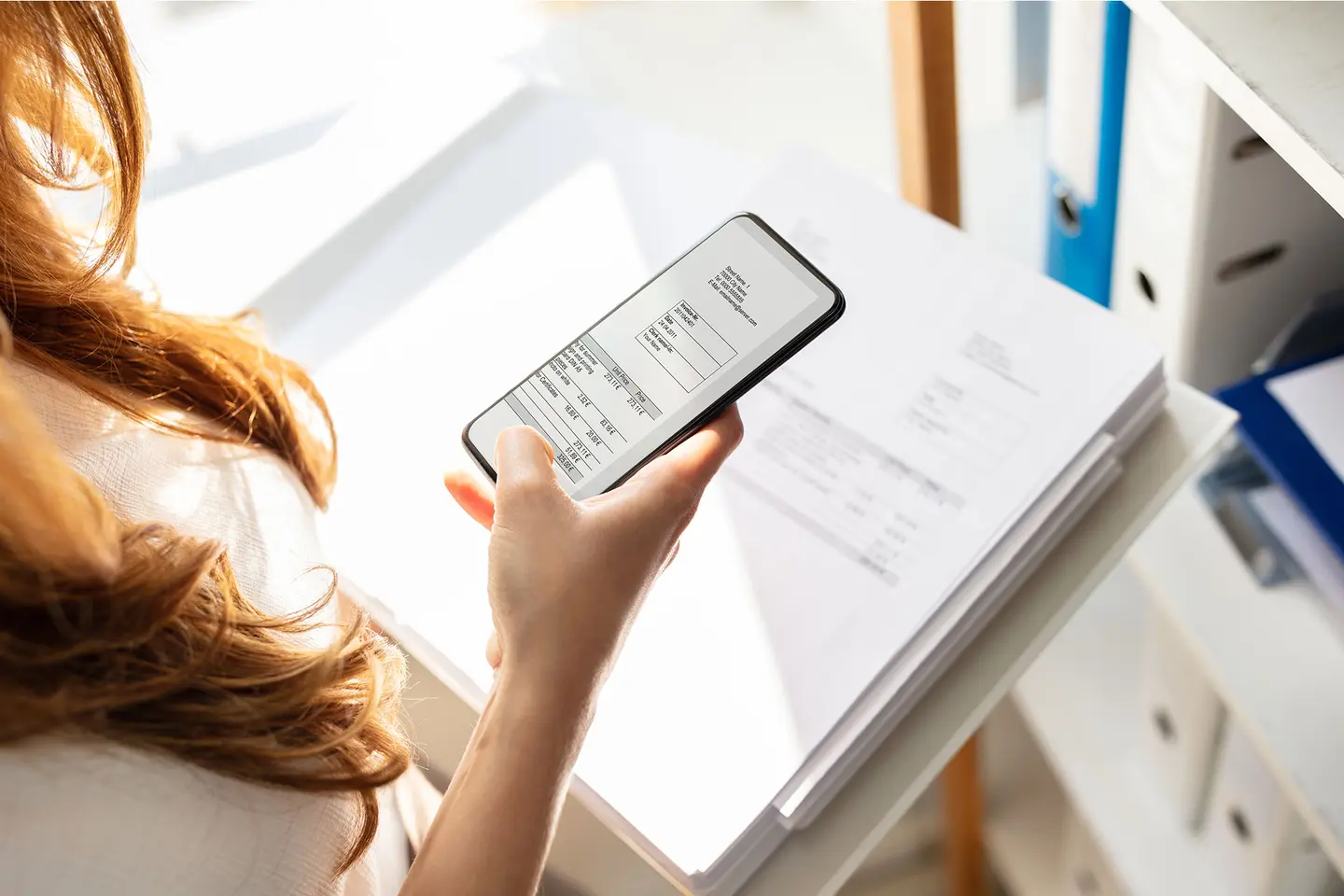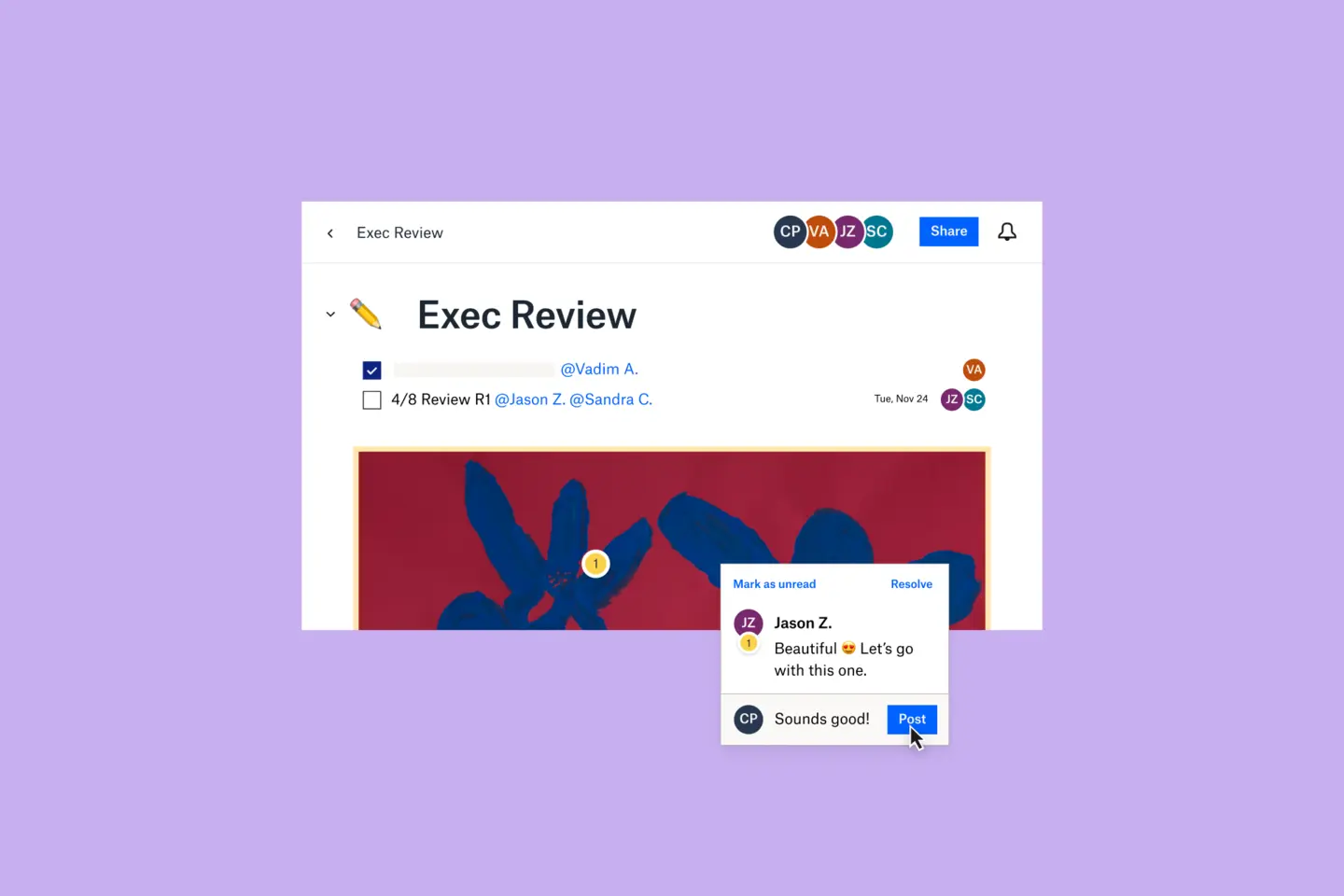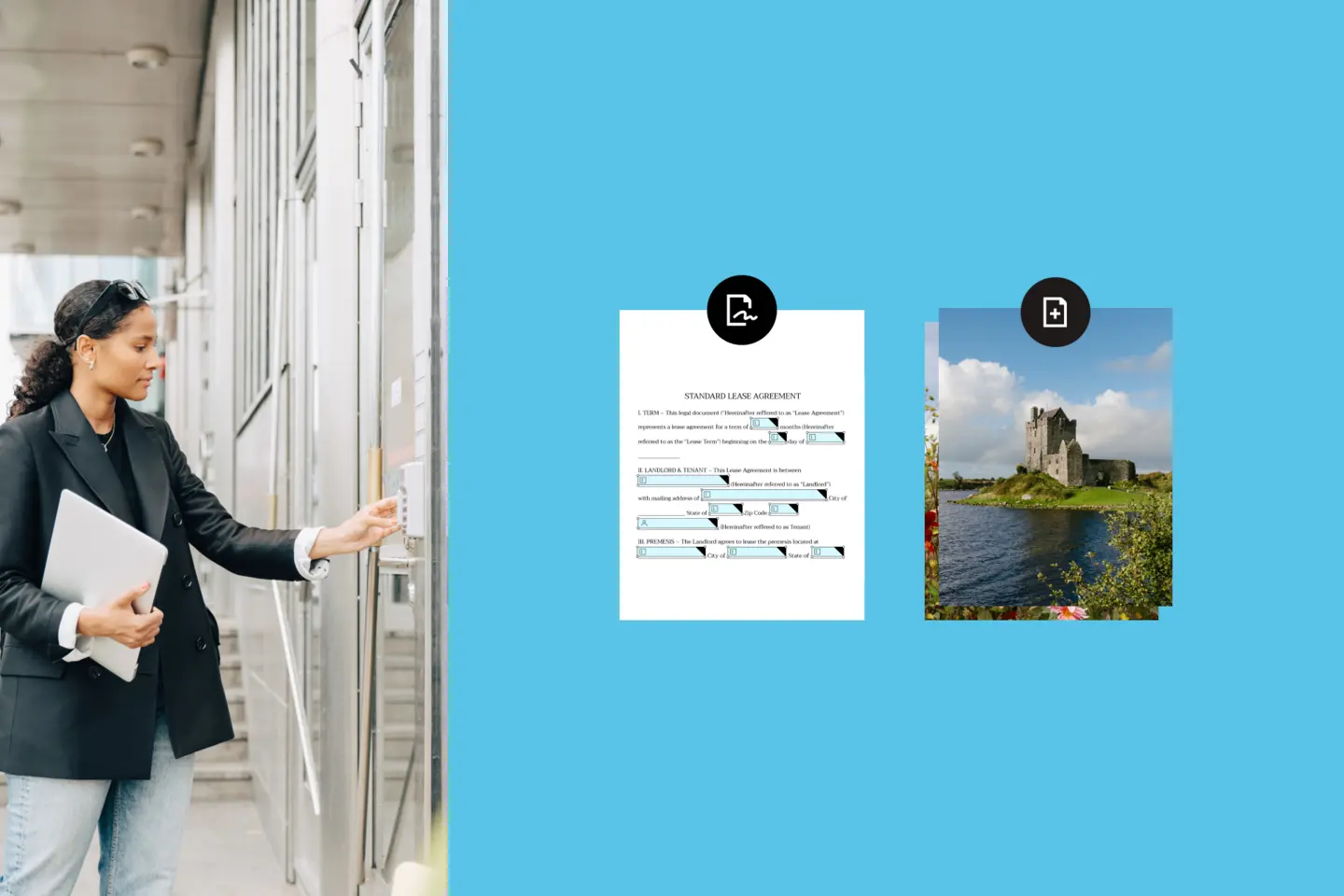Ah, the humble PDF. For a technology that's almost 30 years old, portable document format (PDF) is not showing its age. PDFs made up 90 percent of digital document formats on the internet in 2021 (up from 72 percent in 2014), according to one expert. That means millions—perhaps even billions, if not trillions—of PDFs are floating around out there, zipping around email servers, hosted in the cloud, and helping creatives get things done.
And there's a reason they’re so popular. PDFs are versatile, at home on Windows and Apple laptops, iOS or Android mobile devices. They’re portable; universally compatible; reliable; easy to create; compressible; useful for maintaining version independence; comment- and feedback-friendly; e-signable; conducive to secure sharing and password-protection; and more. They are, in short, an indispensable tool for creative work.
Of course, not every PDF is perfect. Sometimes they need to be altered: A date added here, a page deleted there, a comment in another spot. Quick fixes like this shouldn't require downloading the PDF, opening it in another application, then re-uploading and saving in the original spot. What if there was a way to make lightweight updates to PDFs?
Well, look no further than the Dropbox PDF editing solutions, which can handle these types of edits. With Dropbox, you can do a lot without needing to bother the design team or spending your own time switching to a new platform.
Watch this video and keep reading to learn key bits of PDF editing functionality within Dropbox.

Add text to documents
The PDF is all ready to go. Except ... it's not. You realize you need to add a line of text or another paragraph. Rather than returning to the source file, simply create a text box, type type type, and move on.
Add your signature to PDFs
With Dropbox Sign, it's simple to add your own signature to a PDF. There's no need to find a printer, sign a hard copy, scan it, then send it back. With a couple clicks, your signature is ready to go and legally binding.
Insert, rotate, and delete pages
Then, sometimes, you need to re-insert a page that you removed earlier—and that one page that you thought fit into the flow actually doesn't work. At all. Oh, and page six is upside down. Making those changes is a simple, intuitive, and extremely user-friendly with Dropbox.
Rearrange PDF pages
Sometimes you get that PDF and it looks great but then you realize that page three and four need to be switched and a three-page section later on needs to be moved up two pages. With the Dropbox PDF editing capabilities, moving pages around is a cinch.
Manage multiple versions
Versioning can be a serious issue with PDFs. Dropbox allows you to save an edited PDF as a copy or replace the original. Now, you can kiss versioning nightmares—wait, did we send you v2 or v2_updated?—goodbye.
With these simple PDF editing tools, creatives can get projects done while working and collaborating remotely; as well as following internal and client privacy and security protocols. Achieve your goals, get your work done, and leave the designers to do the work that keeps your clients happy. To get started, go to the PDFs in your Dropbox account and give the editing tools a shot.