PDF ialah format fail serba guna yang telah bertahan lama, oleh sebab keupayaan PDF untuk mengunci kandungan dan pemformatan dokumen. Secara ringkas, ciri ini menghalang penyuntingan lebih lanjut oleh pengguna fail tersebut.
PDF bukan sahaja format yang ideal untuk memuktamadkan dokumen, risalah dan laporan—PDF juga merupakan format biasa untuk berkongsi borang.
Jika anda ingin mengisi borang PDF pada masa lalu, anda selalunya perlu mencetak borang itu, mengisi dengan tangan, mengimbas dokumen yang telah lengkap, kemudian menghantar borang sebagaimana perlu. Disebabkan oleh kemajuan dalam aplikasi penyuntingan PDF, kini anda boleh menambahkan medan borang yang boleh diisi pada dokumen PDF sedia ada. Dokumen ini kemudiannya boleh dilengkapkan dan dikembalikan tanpa perlu mencetak apa-apa.
Jadi, jika anda mempunyai PDF dengan medan kosong dan tidak boleh disunting, bagaimanakah anda boleh menukar PDF kepada borang dalam talian yang boleh diisi? Dalam panduan ini, kami akan menjelaskan kepada anda secara terperinci tentang langkah-langkah dan menunjukkan cara Dropbox boleh menjadikan penghantaran dan penerimaan dokumen PDF boleh disunting lebih mudah berbanding dengan sebelum ini. Anda tidak perlu menghantar e-mel pun. PDF (Format Dokumen Mudah Alih) telah dicipta oleh John Warnock dan Charles Geschke, pengasas bersama Adobe. Format ini direka bentuk untuk bersifat universal—jadi pengguna Mac boleh berkongsi dokumen dengan pengguna PC Windows (atau sebaliknya) dan fail akan kelihatan sama pada kedua-dua peranti.
Dari masa ke masa, semua jenis ciri telah dimasukkan ke dalam format. Perlindungan kata laluan, e-Tandatangan, pembenaman media, medan borang interaktif dan banyak lagi telah menjadikan PDF sebagai asas kepada banyak aliran kerja, projek dan perniagaan.
Hari ini, PDF ialah format biasa sehingga hampir setiap bahagian kandungan pada web yang bukan teks, HTML atau berasaskan video dikunci dengan selamat dalam PDF. Daripada permohonan kerja dan resume kepada kertas putih dan e-Buku, PDF ialah format fail serba guna yang boleh anda gunakan untuk apa-apa sahaja.
Sunting PDF terus dalam Dropbox
Dengan Editor PDF Dropbox, anda boleh menyeret dan melepaskan medan borang ke dalam PDF yang disimpan dalam akaun Dropbox anda. Anda boleh menambahkan medan untuk tandatangan, teks, tarikh dan banyak lagi—dan menyerahkan borang kepada orang lain untuk dilengkapkan.
Untuk berbuat demikian:
1. Buka PDF yang ingin anda sunting di dropbox.com.
2. Klik Sunting PDF.
3. Klik Tandatangan, kemudian Dapatkan tandatangan.
4. Tambahkan nama dan alamat e-mel orang yang perlu mengisi borang.
5. Seret dan lepaskan medan borang untuk diisi.
- Tandatangan dan parap
- Tarikh ditandatangani
- Nama penuh
- Alamat e-mel
- Tajuk
- Syarikat
- Kotak teks standard
- Kotak rait
6. Simpan PDF anda dengan mengklik Simpan, kemudian pilih Simpan salinan atau Gantikan asal.
7. Klik Hantar… untuk menghantar borang PDF anda melalui e-mel kepada orang yang perlu mengisi borang tersebut.
Digabungkan dengan keupayaan penyimpanan awan dan perkongsian fail Dropbox, pengisian borang tanpa menulis e-mel telah menjadi lebih mudah berbanding dengan sebelum ini. Sesiapa sahaja yang anda kongsikan borang boleh melihat borang itu dan melengkapkan medan borang yang boleh disunting terus dalam Dropbox. Mereka juga tidak memerlukan akaun Dropbox untuk berbuat demikian.
Akibatnya, pelanggan, rakan sekerja atau sesiapa sahaja yang anda perlukan untuk mengisi borang PDF anda boleh melakukan demikian dengan cepat dan mudah, tanpa muat turun!
Apa lagi yang boleh anda lakukan dengan editor PDF Dropbox terbina dalam?
Hanya dengan membuka PDF daripada akaun Dropbox anda, anda boleh menyunting PDF anda dengan:
- Menambahkan, menyunting, menghapuskan atau menyerlahkan teks
- Menambahkan lukisan dan anotasi
- Memasukkan halaman baharu
- Memutar halaman
- Menyusun semula halaman
- Menghapuskan halaman
- Menggabungkan fail dengan PDF lain
- Mengisi borang interaktif—seperti yang baru anda cipta!
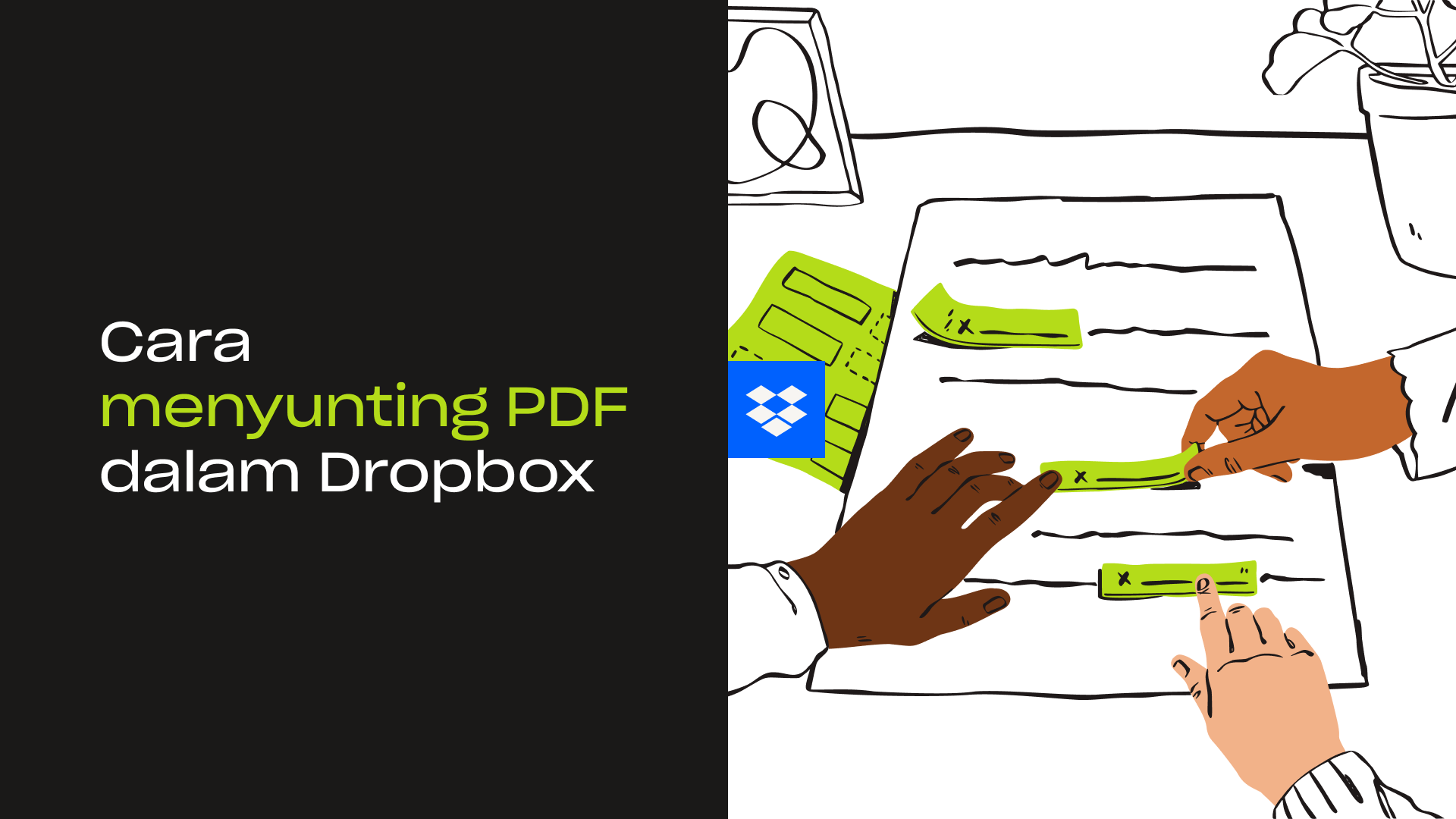
Cara menggunakan alat penyuntingan PDF Dropbox
Kadangkala, anda hanya perlu membuat beberapa penyelarasan pantas pada PDF anda—seperti menghapuskan satu halaman atau menyusun semula dokumen anda.
Syukurlah, anda tidak semestinya perlu membuka apl. Kini anda boleh membuat penyuntingan mudah pada PDF anda terus daripada akaun Dropbox anda.
Untuk mula menyunting PDF dalam akaun Dropbox anda, cuma perlu:
- Membuka penyimpanan awan Dropbox anda dan menavigasi ke folder yang anda perlukan.
- Mengklik nama fail yang ingin anda sunting.
- Klik Sunting di atas pratonton fail, yang akan membuka editor PDF terbina dalam.
- Membuat penyuntingan anda—sama ada membuang halaman, memutar halaman atau mengisi borang.
- Klik Selesai untuk menyimpan perubahan anda.

Tukar PDF kepada borang yang boleh diiisi dengan Adobe Acrobat + Dropbox
Satu lagi cara untuk menukar PDF kepada borang dengan medan teks yang boleh disunting adalah dengan integrasi Adobe dan Dropbox.
Adobe Acrobat yang disambungkan kepada akaun Dropbox anda memudahkan anda:
- Bekerja di mana-mana sahaja—Akses dan sunting PDF anda di mana-mana sahaja dan pada bila-bila masa yang anda inginkan.
- Pilihan mudah alih—Anda juga boleh mengakses PDF semasa dalam perjalanan melalui apl mudah alih Dropbox.
- Kekal selamat—Pastikan PDF anda hanya boleh diakses oleh orang yang sesuai yang mempunyai perlindungan kata laluan Dropbox. Ini memberi anda kawalan sepenuhnya ke atas individu yang boleh menyalin, menyunting atau mencetak dokumen anda.
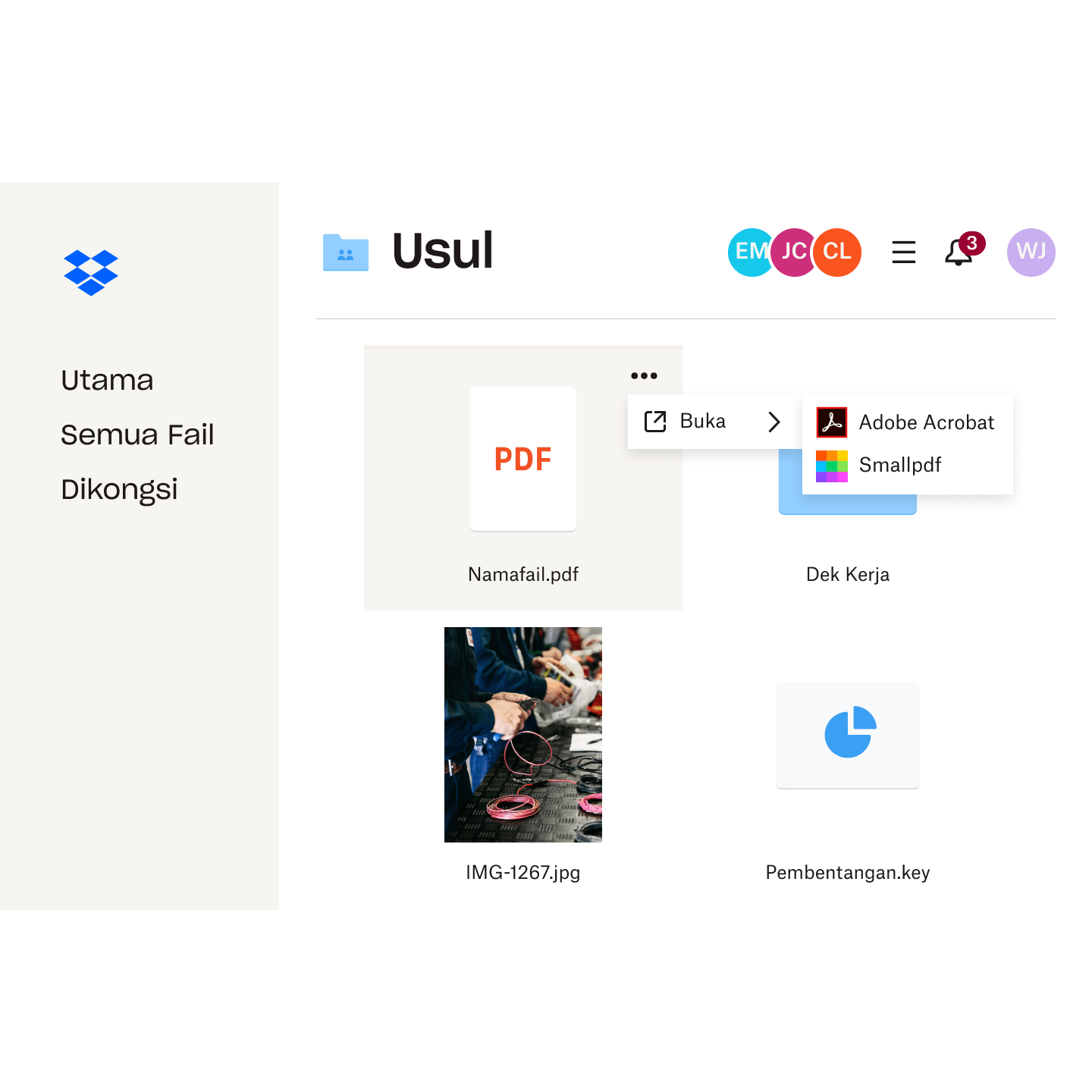
Cara menukar PDF kepada bentuk boleh disunting dengan Adobe Acrobat
Untuk mencipta borang yang boleh diisi dengan menukar PDF sedia ada dalam Adobe Acrobat:
1. Buka apl Adobe Acrobat desktop anda.
2. Klik tab Alat, kemudian klik Sediakan Borang.
3. Pilih PDF yang ingin anda tukar kepada bentuk boleh disunting—jika anda mempunyai PDF yang disimpan dalam penyimpanan awan Dropbox, PDF itu mudah diakses secara setempat dengan Penyelarasan fail Dropbox.
- Adobe Acrobat kemudiannya akan mengimbas dokumen secara automatik dan menukar mana-mana kotak teks ke dalam medan borang.
- Jika anda perlu menambahkan elemen interaktif tambahan, gunakan bar alat di bahagian atas untuk memperhalus atau menambahkan item tambahan.
4. Setelah anda selesai, Simpan PDF.
Setelah fail anda ditukar, anda boleh berkongsi borang PDF boleh diisi anda yang telah siap terus daripada akaun Dropbox anda dengan cepat dan mudah. Jika anda lebih suka menghantar salinan, berbanding dengan salinan asal, Dropbox Transfer menyediakan penyelesaian yang mudah.
Setiap laluan ini memberi anda kawalan sepenuhnya ke atas individu yang boleh melihat fail dan tempoh masa berbuat demikian—membantu anda memastikan dokumen sensitif anda selamat.
Dropbox memudahkan penyuntingan PDF
Dropbox menyediakan penyelesaian yang paling mudah untuk menukar PDF kepada bentuk yang boleh disunting.
Selain itu, dengan simpanan fail Dropbox, perkongsian borang tersebut dan pelengkapan borang oleh penerima dilakukan dengan lebih mudah berbanding dengan sebelum ini, tanpa perlu memuat turun apa-apa.
Jika anda masih menghadapi masalah semasa menyunting PDF, anda boleh menghubungi ahli Komuniti Dropbox. Anda mungkin menemui pengguna lain yang pernah mengalami masalah yang sama seperti anda dan telah menemukan penyelesaian yang berkesan.
Imbas dokumen sebagai PDF dan sunting dengan lancar menggunakan Dropbox
Daripada dokumen yang memerlukan tandatangan kepada projek video kolaboratif, Dropbox menyediakan ruang untuk semua kandungan anda.
Akaun Dropbox anda bukan sahaja penyimpanan awan untuk fail dan folder anda. Dropbox juga merupakan ruang khusus untuk mengatur, menyunting, berkongsi dan bekerjasama pada bila-bila masa—dan di mana-mana sahaja—yang anda mahukan.
Imbas dokumen menggunakan apl Dropbox untuk iOS dan Android dan simpan dokumen itu pada akaun Dropbox anda sebagai PDF. Akses fail PDF anda daripada desktop anda dan mula menyunting terus di dropbox.com. Tiba masanya untuk meningkatkan tahap produktiviti anda.


