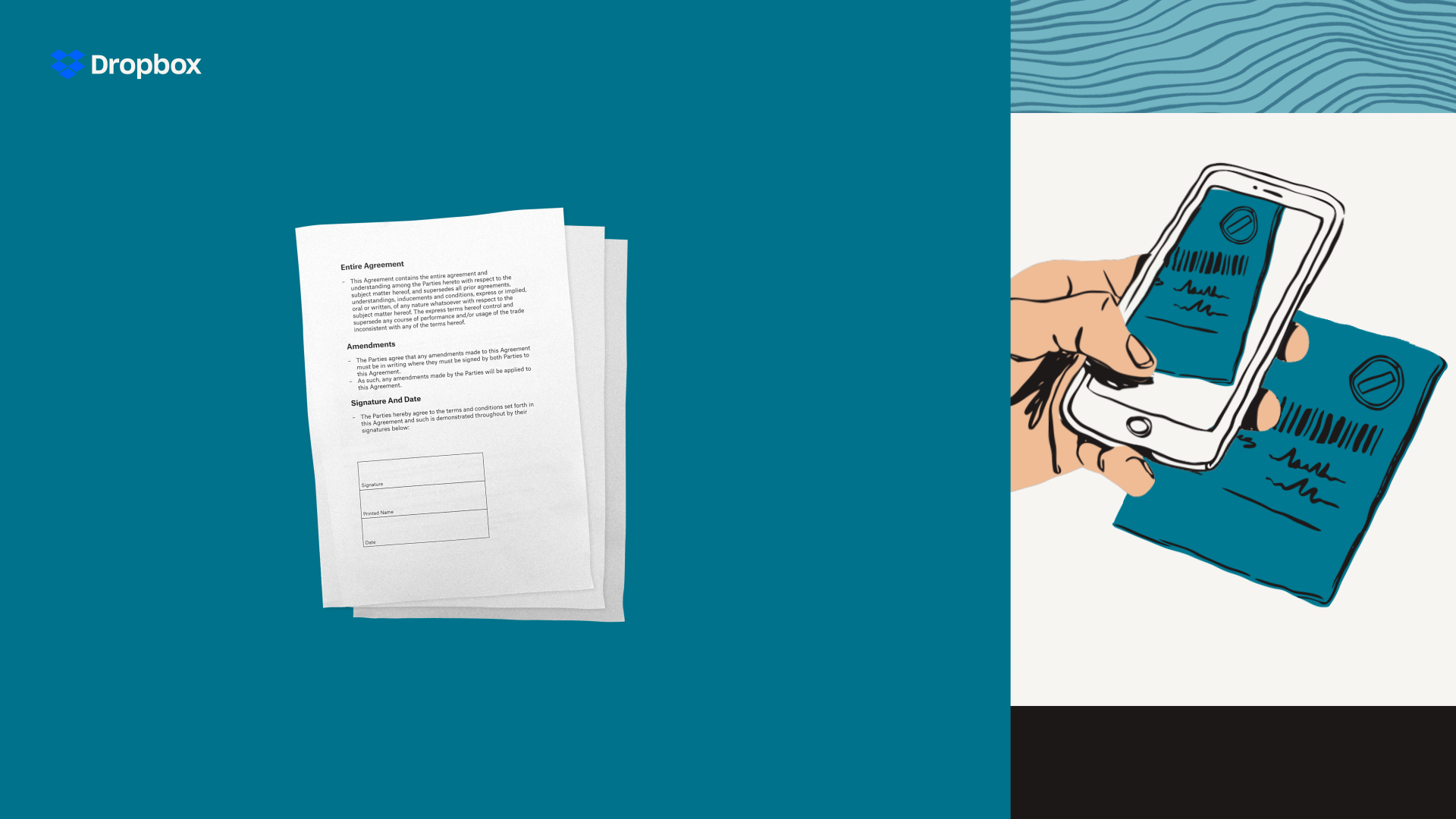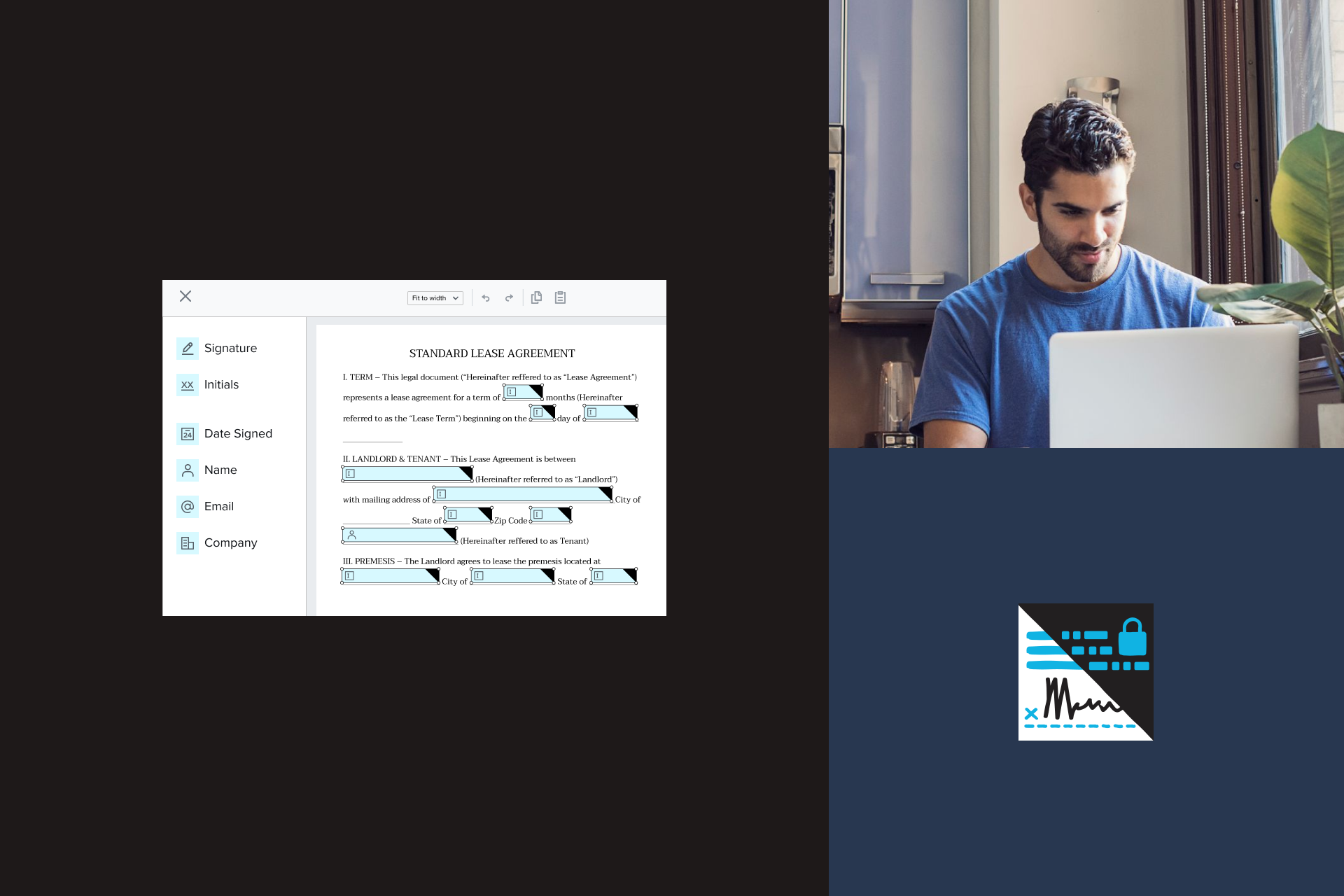Let's not beat around the bush – paperwork is a pain in the butt.
And even though many companies have already eliminated printing and scanning by digitizing their document flows, there are still plenty of companies and industries that feel stuck in old, papered systems. There’s a better way!
Below you’ll find six different ways to make paperwork painless within your office, team, department, or company. These tips are perfect for any industry that’s ready to break free from the burden of paper. Each suggestion requires you to have an active Dropbox Sign (formerly HelloSign) account.
Click here to sign up for your trial account.
1. Save time by creating templates for frequently used documents
Why do the same thing 100 times when you can do it once and then automate it? Dropbox Sign templates allow you to format a document once and then save the formatting for future use. It’s a great way to eliminate redundant formatting and gift yourself back time and mental resources.
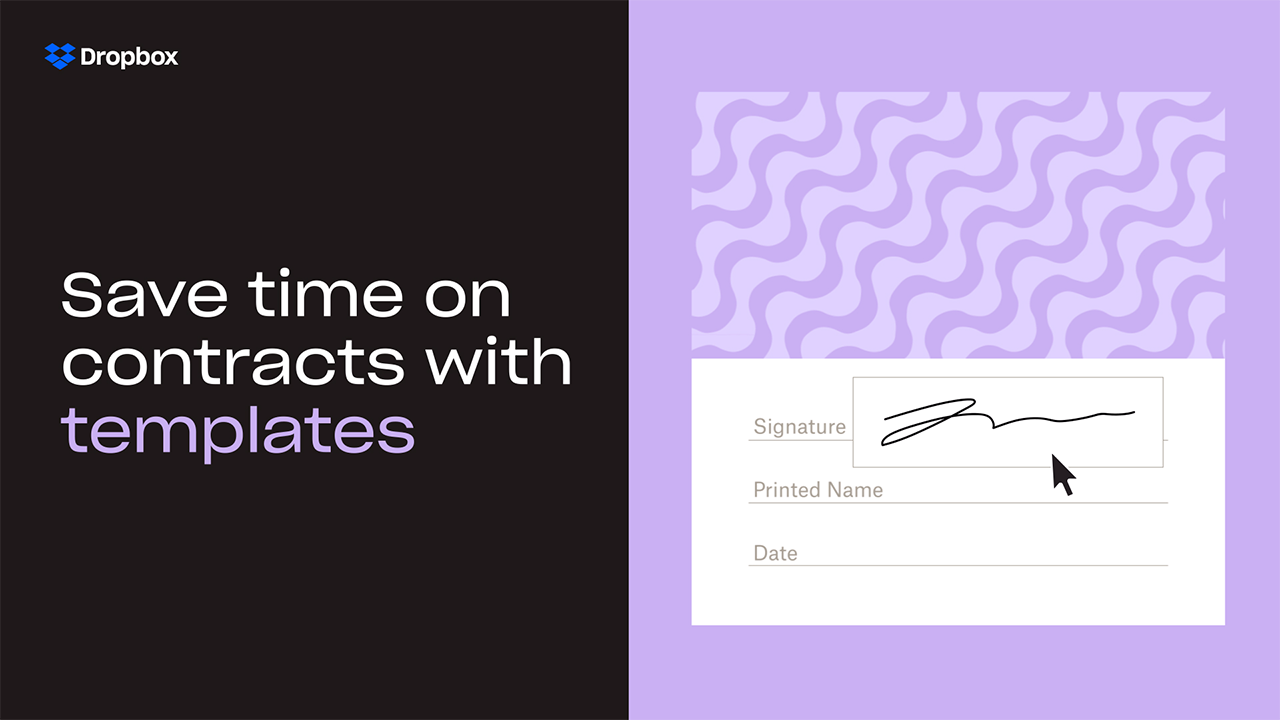
Learn how to setup your first template here.
2. Save even more time by autofilling information into your documents
Imagine you just received a complicated paperwork packet and instead of filling out hundreds of text fields, all you had to do was review the info and sign the dotted line? What a relief it would be! Luckily it’s possible to make this happen when using text tags with the Dropbox Sign API.
Text tags allow API customers to format document templates (remember, we just talked about those!) with special tags that automatically populate text fields with data. This can include things like job title, address, phone number, email address, and oh so much more.
3. Enable email reminders so you can stay on top of paperwork
Dropbox Sign email reminders keep you looped in on the activity of a document, making it crystal clear when you need to nudge a signer to sign or if you yourself need to sign a document that slipped through the cracks.
Email reminders provide you with a great view into the activity of a document, helping you avoid awkward check-ins and check-ups. You can see when a document has been opened, viewed, signed, and more.
Navigate to your settings tab in Your Dropbox Sign account to manage your email notifications.
4. Assign a signing order to keep everyone orderly
Do you have documents in your company or industry that require signatures from multiple stakeholders? It’s a breeze to get these documents signed in an orderly manner when you enable a signing order for a document.
Signing orders eliminates the pain of having to send the same document to multiple email addresses and manually keep track of who’s seen what when. It’s particularly powerful paired with email reminders. Everyone stays looped in!
You can assign a signing order when you’re setting up your document for signature. You can also now assign a signing order when setting up a document template.
5. Save the headache of manually reviewing documents with data validation
To err is human, to protect against errors is data validation. Data validation is a feature which alerts the signer if they enter incorrectly formatted data.
For example, an error message will pop up if someone accidentally enters a phone number into an email text box. It provides peace of mind that the information you collect is the information you want, and prevents you from having to comb through the document to catch every innocent mistake.
6. Go whole hog and embed online signing into your workflow
If you’d like to take full control of the entire signing experience, consider baking the signing experience into your workflow, application, or platform with the Dropbox Sign API.
The API allows you to embed the functionality of Dropbox Sign into your specified workflow. Talk about an upgrade!
Read more about how workflow intergration works.
Enjoy a painless paperwork flow
Whether you’re ready to take your very first document online, automate existing paperwork flows, or embed an online signing experience into your website, it’s easy with Dropbox Sign and Dropbox.