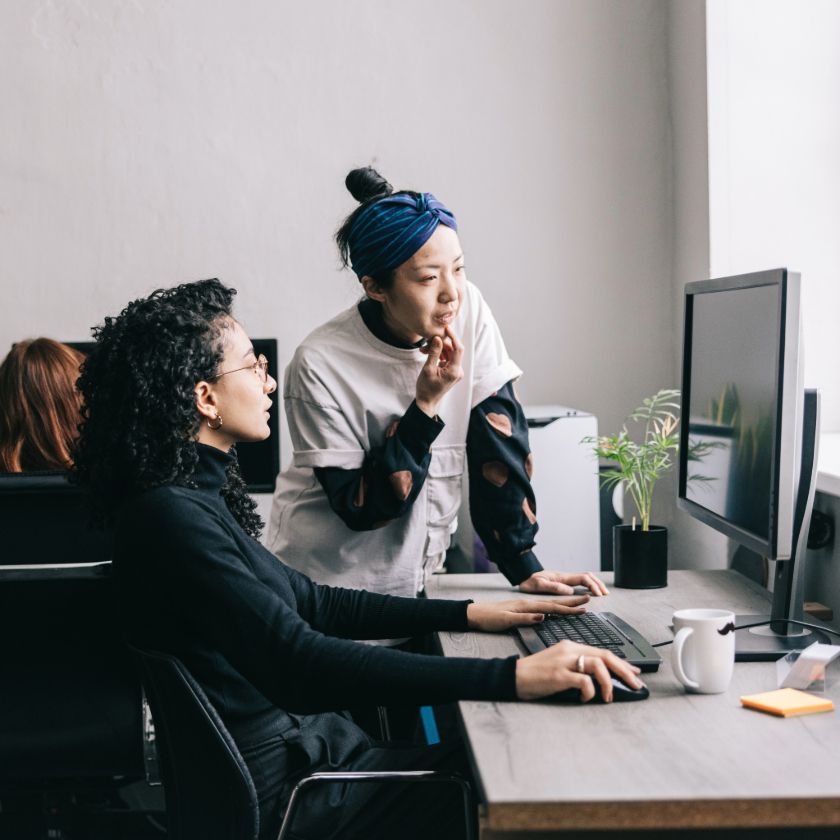Technologie – und ihr Einfluss auf unsere Arbeitsgewohnheiten – verändert sich ständig.
Es überrascht nicht, dass 58 % der Erwerbstätigen in den USA, also rund 92 Millionen Menschen, entweder in Teilzeit oder Vollzeit remote arbeiten können. Und es verwundert ebenso wenig, dass laut derselben Studie flexible Arbeitsregelungen zu den drei wichtigsten Motivatoren für Berufstätige gehören, sich einen neuen Job zu suchen.
Wenn wir uns aber physisch immer weiter von unseren Kollegen entfernen und weniger Zeit in der „echten“ Gesellschaft der anderen verbringen – was passiert dann mit Kreativität und Zusammenarbeit? Schaffen wir es wirklich, den Funken überspringen zu lassen, wenn wir im Home-Office in eine Webcam starren?
Um es kurz zu machen: Ja. Tatsächlich haben sich Tools für die Zusammenarbeit im Team durch diese hybride Arbeitsweise so schnell weiterentwickelt und verbessert, um der steigenden Nachfrage gerecht zu werden.
Wie erleichtern Sie also die Zusammenarbeit in der neuen, digital ungleichen Zeit? In diesem Leitfaden erklären wir alles, was Sie über Zusammenarbeitstools wie Dropbox Paper wissen müssen, und geben Ihnen umsetzbare Tipps, die Sie noch heute mit Ihrem Team ausprobieren können.
Bevor wir näher darauf eingehen, beginnen wir mit den Grundlagen: Was ist Zusammenarbeit an Dokumenten überhaupt?
Was ist Zusammenarbeit an Dokumenten?
Zusammenarbeit an Dokumenten bezieht sich auf ein System des gemeinsamen Zugriffs für Teammitglieder, um Dokumente zusammen zu bearbeiten und jeweils etwas dazu beizutragen. Zu den Arten von gemeinsam bearbeiteten Dokumenten gehören:
- Kalender
- Tabellen
- Aufgabenlisten
- Meetingnotizen
- Brainstorming
- Inhalte wie etwa Artikelentwürfe
Eine cloudbasierte Plattform für die Zusammenarbeit an Dokumenten wie Google Docs oder Dropbox Paper hilft dabei, das Projektmanagement für Remote-Teams zu optimieren.
Anstelle des zeitaufwendigen Prozesses, Dokumente über E-Mail-Ketten oder Messaging-Apps hin- und herzusenden, zu bearbeiten und zu teilen, können Sie ein einzelnes Dokument gemeinsam mit allen anderen Nutzern bearbeiten, mit Anmerkungen versehen und Aufgaben daran zuweisen.
Ein Dokumentenverwaltungstool wie Trello oder der Cloud-Speicher in Dropbox verbessern dieses Erlebnis, indem für das gesamte Team eine zentrale Wissensdatenbank bereitgestellt wird, um auf Dokumente zuzugreifen und gemeinsam daran zu arbeiten.
Warum sollten wir an Dokumenten zusammenarbeiten?
In modernen Unternehmen, in denen Hybrid- und Remote-Arbeit immer normaler wird, bedeutet ein primär digitaler Arbeitsplatz, dass Produktivität und Effektivität hervorgehoben werden. Software für die Zusammenarbeit an Dokumenten hilft Teams in diesem Rahmen dabei, Dokumente ganz einfach freizugeben, um Input vom Team einzuholen, Workloads zu optimieren und die bestmögliche Arbeit zu leisten.
Die Zusammenarbeit an Dokumenten kann den Workflow Ihres Teams aus den unterschiedlichsten Gründen verbessern. Einige Beispiele:
- Möglichkeit für verteilte oder Remote-Teams, sich zu verbinden und zu integrieren.
- Verbesserter Wissensaustausch und Kommunikation unter Teammitgliedern.
- Verbesserung des Teamengagements durch Teamzusammenarbeit an Projektdokumenten
- Bessere Organisation und optimiertes Aufgabenmanagement: Sie müssen nicht durch eine lange E-Mail-Kette scrollen, um das richtige Dokument zu finden, oder mehrere Versionen eines Dokuments in einer Datei zusammenfassen!
- Durch den Digital-First-Ansatz werden Anzahl und Umfang von Papierdokumenten reduziert und die gemeinsame Nutzung von Dateien in verschiedenen Formaten und auf unterschiedlichen Geräten vereinfacht.
Fortschrittlichere Funktionen ermöglichen es Ihnen, Änderungen automatisch zu speichern und nachzuverfolgen sowie Updates durch Versionsverlauf und -kontrollen in Echtzeit zu überwachen – dadurch wird es viel leichter, Fehler oder Abweichungen zu erkennen und Dokumente auf frühere Versionen zurückzusetzen.

Mehr kollaborative Dokumentenbearbeitung in Ihrem Team
Abhängig von der Art Ihres Unternehmens sind die Möglichkeiten der Zusammenarbeit endlos. Sie arbeiten in einem Kreativteam? Verwenden Sie ein gemeinsam genutztes Dokument, um Ideen auszutauschen, sie zu besprechen und darauf aufzubauen. Arbeiten Sie in einem Bereich, in dem Details und Genauigkeit von enormer Wichtigkeit sind? Nutzen Sie Tools für die Zusammenarbeit, um im Rahmen des Qualitätssicherungsprozesses gegenseitig die Arbeit zu überprüfen.
Die Einsatzmöglichkeiten von Tools für die Zusammenarbeit sind vielfältig. Gleichzeitig gibt es einige gängige Möglichkeiten, die Zusammenarbeit in alle Arten von Teams zu integrieren, zum Beispiel:
- Verbessern des Feedback-Workflows: Integrieren Sie Qualitätssicherung und gegenseitiges Überprüfen der Arbeit in Ihre Prozesse und versehen Sie Dokumente bei Bedarf mit Kommentaren und Anmerkungen.
- Effizientes Verwalten von Projekten: Weisen Sie einander Aufgaben zu, damit die Details der Projektarbeit nicht verloren gehen.
Bereitstellen aktueller Einblicke für alle mit zentralen Projektdateien: Erstellen Sie „lebende“ Dokumente wie Zeitachsen und Inhaltskalender, damit jedes Teammitglied weiß, was es wann tut.
Zu verwendende Tools für die Zusammenarbeit
Dank der Cloud-Speicher-Technologie sind Tools für die Zusammenarbeit allgegenwärtig geworden.
Hier finden Sie drei Beispiele der bekanntesten Textverarbeitungs-Apps:
- Dropbox Paper: einfache, praktische Textverarbeitung ohne viel Aufhebens
- Google Docs: Teil des Google Workspace-Ökosystems
- Microsoft Word: Teil des Microsoft Office 365-Ökosystems
Für Teams, die über mehrere Apps hinweg arbeiten, kann der ständige Wechsel zwischen Ökosystemen den Arbeitsablauf und die Produktivität insgesamt beeinträchtigen.
Wäre es nicht schön, wenn es eine Möglichkeit gäbe, mehrere Ökosysteme zusammenzubringen, sodass Sie an Dokumenten zusammenarbeiten können, unabhängig davon, in welchem Format sie erstellt wurden?
Tatsächlich bietet Ihnen Cloud-Speicher von Dropbox genau diese Möglichkeit.
Ganz gleich, ob Sie an einem Word-Dokument, einem Google Docs-Dokument oder einer Datei in Dropbox Paper zusammenarbeiten – alles kann in Dropbox erstellt und gespeichert werden.
Endlich: All Ihre Dateien an einem Ort.
Worauf Sie bei Tools für die Zusammenarbeit an Dokumenten achten sollten
Nun, da wir einige der gängigen Tools für die Zusammenarbeit besprochen haben, die es wert sind, in Betracht gezogen zu werden, stellt sich folgende Frage: Woher wissen Sie, welches Tool das richtige Tool für Sie ist?
Welche Funktionen für die Zusammenarbeit Ihr Team benötigt, hängt von verschiedenen Aspekten ab, wie etwa von der Art von Dokumenten, an denen Sie arbeiten, von Ihren Projektanforderungen und Ihren Prioritäten.
Aber unabhängig von Ihren spezifischen Anforderungen gibt es ein paar grundlegende Funktionen für die Zusammenarbeit, die Sie berücksichtigen und sich genauer ansehen sollten:
- Automatische Speicherung, damit keine Änderungen verloren gehen, wenn das Dokument geschlossen wird
- Benutzerfreundlichkeit – brauchen Sie wirklich erweiterte Funktionen, oder würden sie nur für Verwirrung und Inkonsistenzen sorgen?
- Die Möglichkeit, unterschiedliche Medien, wie Bilder, Videos und GIFs, in das Dokument einzubetten und per Drag & Drop dort abzulegen
- Eine zentralisierte Inhaltsbibliothek, die es jedem Teammitglied erleichtert, das richtige Dokument zu finden, an dem zu arbeiten ist
- Personalisierbare Vorlagen
- Benachrichtigungen, um Teammitglieder über neue Aktivitäten an dem Dokument zu informieren, die ihren Input oder ihre Kenntnisnahme erfordern
- Updates in Echtzeit
- Versionsverlauf und -kontrolle
- Kontrollen über Nutzer- und Dateiberechtigungen
- Zugriff von Mobilgeräten und Desktops aus, mit Apps sowohl für iOS- als auch für Android-Geräte
- Sicherheit
- Nutzer- und geräteübergreifende Synchronisierung
- Zusätzliche Funktionen für die Zusammenarbeit, wie die Möglichkeit, zu @erwähnen und Teammitgliedern Aufgaben zuzuweisen
Durch die Zusammenarbeit an Inhalten und die Bearbeitung von Dokumenten mit Dropbox Paper können Sie alle Arten von Inhalten – von Tabellen über animierte GIFs, Emojis und Dateien bis hin zu SoundCloud-Clips und YouTube-Links – mit Ihren Teammitgliedern in einem einzigen Dokument teilen und gemeinsam nutzen.
Auf den neuesten Stand kommen
Lassen Sie uns eines klarstellen: Zusammenarbeit ist am Arbeitsplatz unerlässlich – aber genauso wichtig ist die Verfügbarkeit der richtigen Tools. Mit Dropbox hat Ihr Team einen Ort für all Ihre Anforderungen im Hinblick auf die Zusammenarbeit an Inhalten.
Dank seiner Flexibilität kann Paper Ihr Team durch jeden Schritt des Prozesses der Zusammenarbeit an Dokumenten begleiten. Mithilfe der Funktionen für die Zusammenarbeit an Dokumenten und der Bearbeitungsmöglichkeiten von Paper können Sie alle Arten von Inhalten mit Kollegen und anderen Nutzern teilen und gemeinsam nutzen – in nur einem Dokument.
Verwandte Ressourcen ansehen

Kann das Bearbeiten in Echtzeit die Produktivität und Effizienz wirklich steigern?
Live-Editing eröffnet ganz neue Möglichkeiten bei der Zusammenarbeit im Team. Von der Optimierung der Zusammenarbeit bis hin zur Produktivitätssteigerung: Informieren Sie sich, wie Sie das Potenzial Ihres Teams voll ausschöpfen.