Any working arrangement has its challenges, and remote work is no different. What’s the big deal? You might say. Well, even if it’s going smoothly right now, there are plenty of challenges in sharing, using and managing work files from home:
- Deadlines: Getting projects to a client or the wider team at the right time is an issue at home or in-office, particularly when people collaborate internationally or across multiple time zones.
- Storage: Got a big project file that needs regular access? How are your designers going to store their cumbersome work files? As data use rises, so does the likelihood of a problem.
- Security: Getting the level of protection you need is a challenge when remote. You won’t be able to work at the right level of security without strong cloud storage and best practices.
- Communication and collaboration: Writing notes, giving feedback and collaborating are crucial when trying to work from home, making efficiently sharing files vital
Employees and employers, freelancers and solopreneurs believe in remote working.
According to a McKinsey study from 2022, 87% percent of workers who were offered at least some form of remote work embraced the opportunity – and spend an average of 3 days a week working from home.
Let’s look at the best ways to share your files and explore general tips.
Jump to a section:
Sharing files with Dropbox
As a leading cloud storage and collaboration platform, Dropbox is perfect for secure file sharing – not to mention many other business essentials, like data recovery if you lose your files.
Sharing files with Dropbox is often the most convenient and beneficial option, particularly when working from home, for example:
- You can work across different operating systems and devices, from Android phones, to Apple tablets, or Windows computers – so you always get a seamless user experience
- Dropbox is known for industry-leading security, which is perfect for sharing and working on sensitive files like contracts, financial documents or a customer's personal information
- Collaboration is easy with Dropbox, with tools like Dropbox Paper providing intuitive, real-time editing features, so you get an ultra-efficient workflow on your shared files and documents
- Large files are a cinch with Dropbox, so if you’re working with a remote design and creative team, bulky files are no problem – Dropbox Transfer lets you move files of up to 100 GB
You can try Dropbox Basic with 2 GB of space for free. Paid plans start from $9.99 a month, with customisable options tailored to your needs. Sign up and see how smooth the experience can be!
Pro tip: When using Dropbox, try DocSend. You can see who’s looking at your shared files, control access and use real-time analytics to gain insights that let you work smarter.
Other ways to share files with your team
Dropbox is the ideal way to share files with your team, however, there might be some situations where you need to opt for an alternative – like a client needing you to use their current solution.
Two of the most common alternative platforms you might encounter are Microsoft OneDrive and Google Drive.
Sharing files with OneDrive
OneDrive is Microsoft’s offering in the cloud storage space. You’ll generally come across it when working with businesses that have invested in Microsoft Teams, Office 365 and SharePoint as their company’s digital workflow solution.
While it’s possible to share files with your team using OneDrive, it has a few drawbacks in comparison to Dropbox:
- File types: Many files, including rich media and large files, are unsupported by OneDrive. Dropbox allows you to work with hundreds of file types, right within your cloud storage.
- Team storage caps: You’re limited to a 1 TB storage limit per user by default
- Limited creative workflows: Dropbox, by comparison, has support for audio and professional video codecs, preview and annotate on large Adobe design files, frame-accurate commenting on videos, larger upload limits of up to 2 TB at a time, and one-click version recovery
Of course, there’s no reason why businesses that love Microsoft Office can’t have the best of both worlds – as Dropbox works seamlessly with Microsoft 365 apps.
Keen to find out more? See Dropbox vs OneDrive for a full comparison.
Sharing files with Google Drive
Drive is Google’s cloud storage platform, which – much like Microsoft’s equivalent – you’ll typically encounter when collaborating with clients that use Google Workspace.
Again, it’s possible to share files stored in Google Drive with your team, but this comes with some limitations:
- Upload limits: Google Drive stops you from uploading additional files after hitting 750 GB in a single 24-hour period, whereas – with Dropbox – you can sync uploads as big as 2 TB at a time
- Version history: With Google Drive, you’re only able to access version history for proprietary file types – like Docs and Sheets – while Dropbox provides a full history for all file formats
- Incremental backup: Are multiple collaborators making small, local edits to large files? With Google Drive, you need to sync the entire file each time it’s revised, whereas Dropbox only needs to sync the data that has changed – much faster!
Keen to find out more? See Dropbox vs Google Drive for a complete side-by-side breakdown.
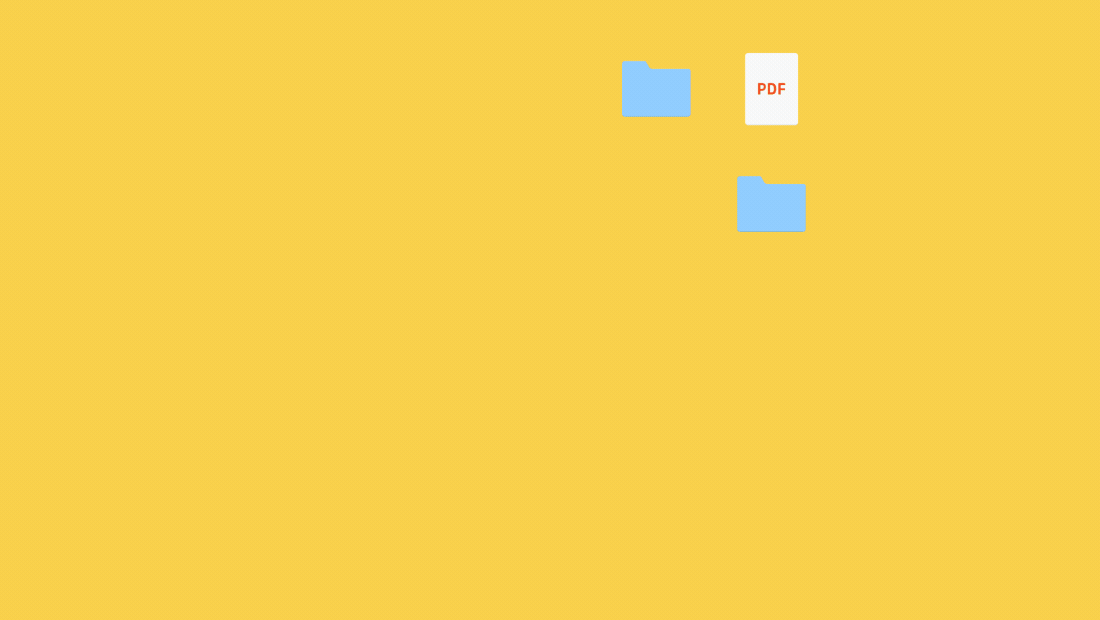
Best practices for sharing files while working from home
Whatever tool you pick for sharing, the best method to share files with colleagues is in a way that makes sense in terms of your company’s security, collaboration and organisation needs.
Keep the following tips and best practices in mind for success when working with files remotely.
Security
Some general best practices for security when sharing or using files remotely include:
- Check if email addresses are from your company domain before sharing
- Train team members to identify scams, phishing and other risks
- Make sure your cloud storage service includes state-of-the-art security
- Use a secure password manager, such as Dropbox Passwords
- Always back up your work files, you can do it automatically with Dropbox Backup
Dropbox is the perfect tool to protect your files, even if you fall for phishing. Read more about Dropbox’s security features and select a plan for personal or enterprise use today.
Collaboration/sharing
A few tips for collaborating on files when working from home include:
- Avoid using email for sharing files, use shareable links from your cloud storage instead
- Set permissions to control access, so the right people have access to the files they need
- Create company policies to raise awareness of data protection and the risks of sharing files
- Use multi-factor authentication to prevent hacks and data leaks
- When using Dropbox, create time-sensitive shared links
Organisation
For better organisation of your files while working remotely, try the following:
- Separate your files into categories
- Structure folders logically, with folders for different departments, projects or types of work
- Use consistent naming conventions, including things like dates, project owners or versions
- When using Dropbox, organise your files using tags
Dropbox has helped many organisations transition to a remote working style.
Using Dropbox and Dropbox Sign allows us manage our files and our documents in one place and that keeps us more organised and more efficient in our everyday processes.
Use Dropbox to share files with your team while working from home
Your cloud storage platform choices depend on the needs of your team. Dropbox is a stable and efficient way to share, manage and store your files while working remotely. Even when you’re in the office, Dropbox stores files safely in a remote location.
If you want a reliable way to share files that will help prevent inefficiency and promote better workflows, Dropbox is the tool of choice for businesses of all sizes.
