Table of contents
We’ve all been there: Desperately searching for that digital document or file. Maybe it’s a tax return you need for proof of income, a photo you took on the trip to Crete, or a PDF of a contract you signed. It’s there, stored safely and securely with Dropbox’s top notch password protection and disaster-proofing, but where, exactly again? What did you name it?
With tagging, locating a specific file is as easy as uploading it. In a few easy steps, you can ensure that your digital world stays organized and findable. Here are some of the best ways to organize your files with tags and streamline the search process for the important (and not so important) documents, photos, and more in your life.
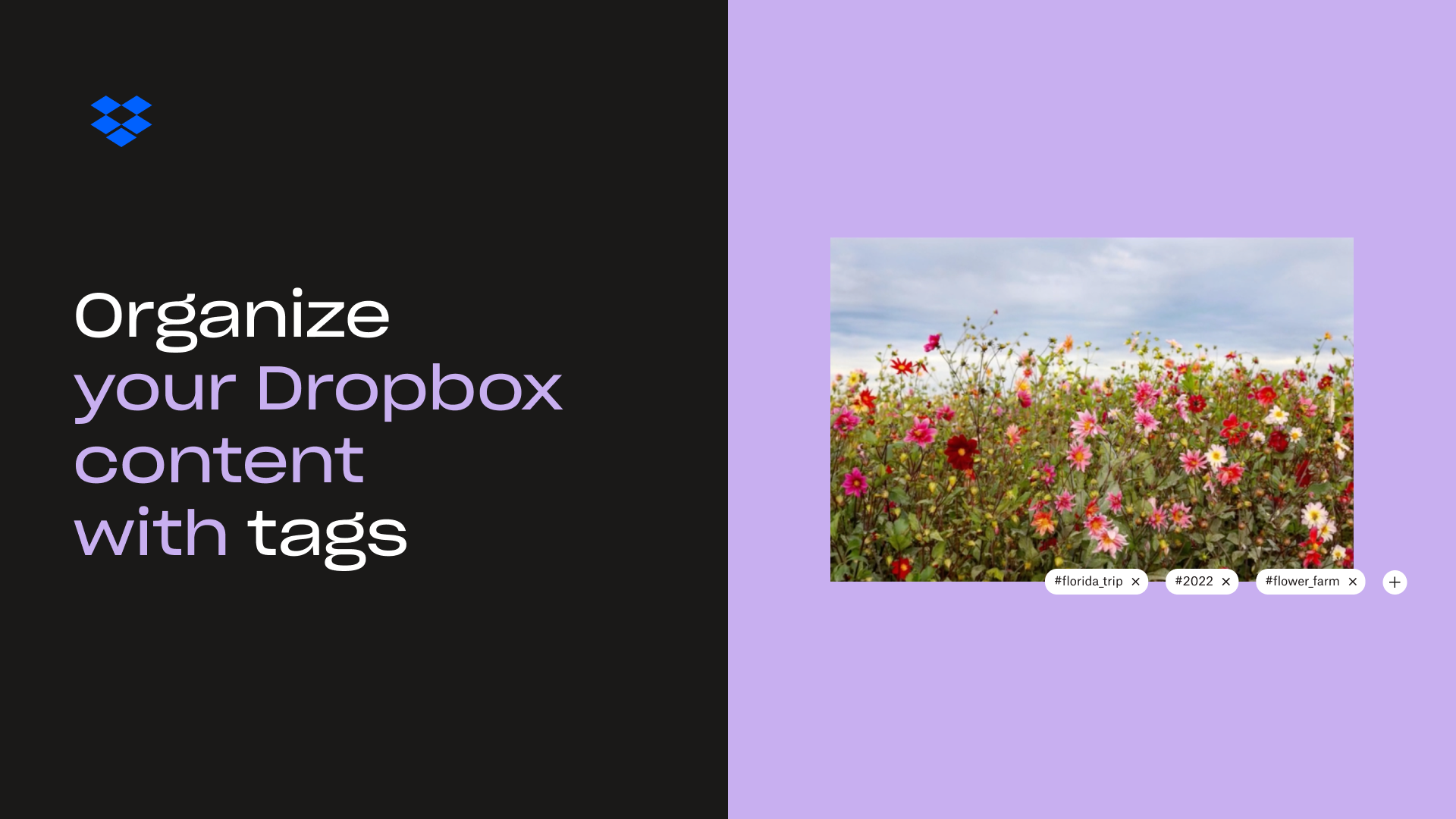
Get personal
A single tag is powerful. A thoughtful tagging system, though, that's a superpower.
Before you start tagging willy nilly, think through what you’re tagging and why. Maybe you’re in the process of house-hunting or thinking about starting to look so anything and everything—financial statements, bank statements, spreadsheets with payment calculations, mortgage pre-approval documents, and more—get a “#house” tag. You can tag your tax returns with “#tax_return” so you can find all of them quickly, and also by individual year for when you need to pull up 2024’s returns fast. Maybe you tag individual photos with the location, the year, and the people in them. The photo album folder can get the same tags so you can find it quickly, too. (And don’t forget a “#great_meals” tag for those food shots.)
There are no rules to building out your tagging system. A single file can support up to 20 tags, so you can get creative with the tags you’re adding and the system you’re creating. But remember, when building out it out, it’s better to be consistent and judicious than frivolous and scattered. After all, a tagging system only works if you use it correctly.
Start tagging
Getting started with the tagging process might sound intimidating and unwieldy, but it’s straightforward. Simply sign into your Dropbox account, then click the checkbox to the left of the file or folder you want to tag. Look for the “Add a tag” box on the right-side panel, then enter the text of the tag. If it's a new tag, create it. If it's a tag you already created, it will pop up. Keep in mind that all tags need to be less than 32 characters and can only contain letters, numbers, and underscores. Removing a tag is as quick as clicking on the checkbox, noting the list of tags that appears under the file preview, and clicking on the X to remove any tags as appropriate.
And if you’re using Dropbox Professional or team plans for work, you can create folders that automatically apply a tag or tags anytime a file is added to the folder. Rather than tag every vacation photo or video individually, simply create a “#Florida Trip 2025” folder and add “#Florida_Trip” and “#2025” tags to the folder, and every file you add will receive those two tags.
Find your content faster
So you build out an elegant and intelligent tagging system. The files and folders, images and documents are sitting in your Dropbox account, ready to be accessed whenever you need them.
But how can you take advantage of the tagging system and find them? That's simple, too: Use tags to search. If you type a word or phrase into the search bar at the top of the screen, you'll see a list of tags that apply. Click on an individual tag, and your list will populate with anything that boasts that tag. And you can search for multiple tags at once to help you refine your search. If “#2024” brings up too many results, adding additional tag searches like “#cliff_jump“ or “#tax_refund” will narrow down the options.
Your world is a complex place. A smart and effective tagging system, however, can help bring order so you and your friends and family can find anything you need quickly and easily. Don't get bogged down searching for that video from Paris or that W-2 from half a decade ago. Tag it once, locate it whenever you need, and move on with your life.


