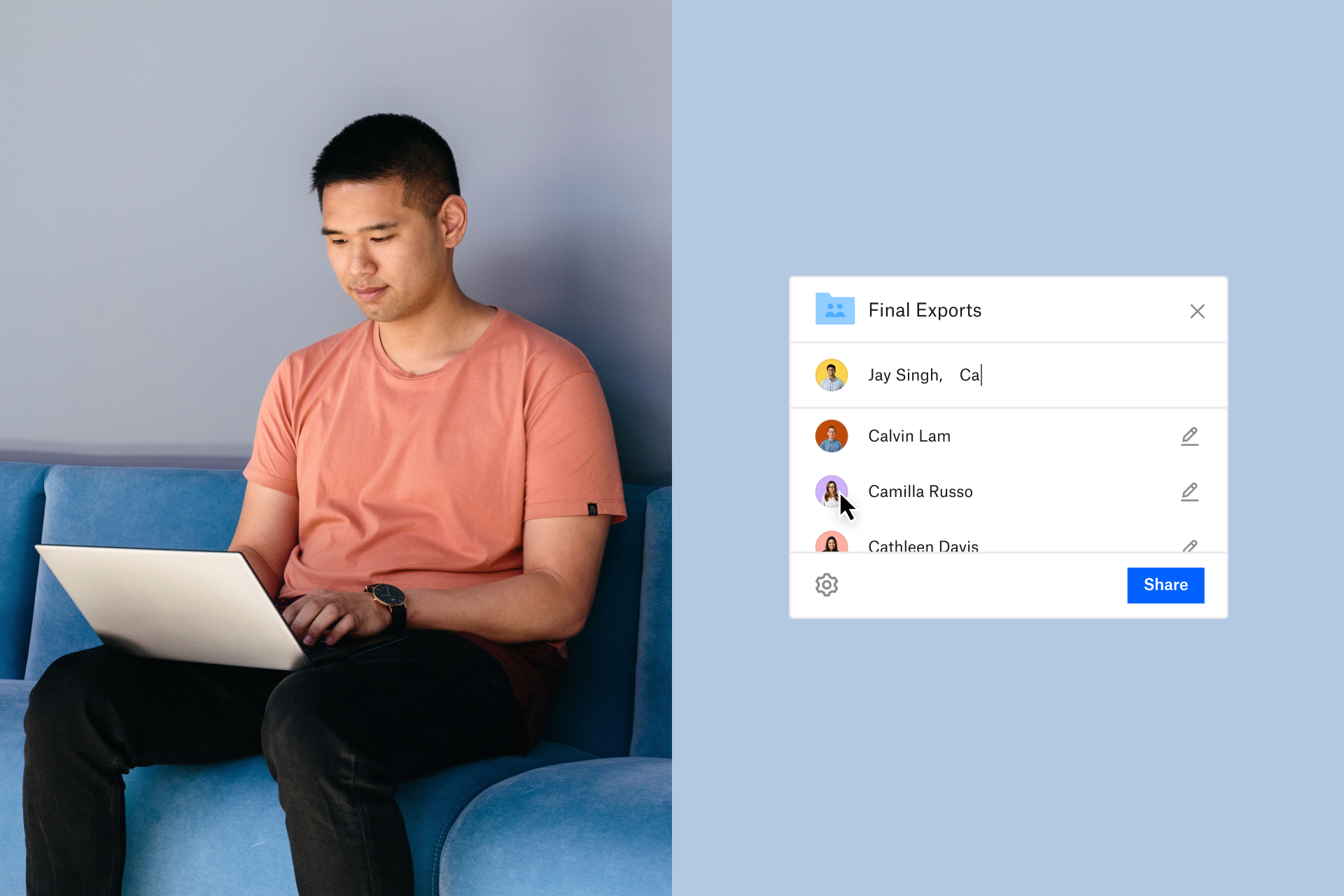What is email management?
Email is a great thing. We would be nowhere without it, but just as it has many virtues, it can also be the gateway to plenty of time management sins. We’re all guilty of logging on to our inbox, seeing the 50+ new emails and wanting to ignore them. Accepting a messy inbox will start to impact your overall work mentality, and putting off one task can easily pave the way for procrastination.
Ask yourself, what are you using email for? For correspondence with clients and log-in details, email is irreplaceable, but for just about anything else, there may be more efficient alternatives, like Dropbox. Dropbox enables teams to work smarter, not harder, and can easily adapt to your workflows for effortless collaboration, editing and sharing.
Here are just some of the ways Dropbox can transform your work processes, for higher team productivity and easy collaboration. Think you need email to send large files, share edits or update old documents? Think again.
Sharing feedback
With Dropbox, you can add annotations right in the document you’re working on, highlighting the precise sentence, or even word, your comment refers to. All your team members need to do is scroll through, view your feedback and make the changes. They can mark the issue as resolved, or respond to your comment, with all messages saved right on the doc. Dropbox compiles comments, summarising them in digestible email updates, ensuring that nothing is overlooked while also saving you from getting a new mail for every new comment. Plus, you can @mention specific users, perfect for if you want to draw the attention of someone from legal to a specific edit, instead of making them read all the way through.
Sending large files
No one enjoys trying to send large files via email. Will it fit? Is it the right format? Will the recipient be able to download it on the other end? With Dropbox, you don’t have to worry. Dropbox securely shares your files and supports a massive range of file formats. You can send long videos with ease, which can be viewed in Dropbox at a compressed size, allowing for quick loading times, or downloaded at full resolution. Perfect for if you’re on the go and don’t have Wi-Fi.
Sharing anything
From files and folders to images and documents, Dropbox keeps everything neatly and safely stored online. That means you and your team will never have to mess with USB flash drives or hear the dreaded words ‘I left it in the office’ ever again. As long as you can get online, you can get your files. Plus, with easy link sharing, you can give access to whomever you like with just a few clicks. And with password protection and date-sensitive access controls for links, you can make sure no one else will ‘accidentally’ come across your files or have access for longer than you want.
Collaboration
Collaboration is at the heart of what we do. Instead of constant back-and-forth emails, your document can be on Dropbox for easy teamwork. Changes, comments and feedback update in real time, and offer a clear overview to the whole team, not just the name in the ‘To:’ bar.
It’s perfect for clients and customers, too. No more worrying about if they have the latest version of Word, if they need a .doc, .docx or PDF – all they need is to click onto your Dropbox-hosted doc. With long-winded email threads out of the way, your team and your clients can enjoy lightning-fast collaboration. Just ask happy customers Ben & Jerry’s, who say, “Dropbox Business is key to stopping wasteful conversations.”
Other email management tips
Some things require email no matter what, so here’s how to get the best out of your work inbox:
Avoid email overload
Throughout the working day, are your eyes frequently drawn to the pop-up notification of a new email? Try to create set times throughout the day to check your inbox so you aren’t constantly working with one eye on your notifications. Maybe this means using your chosen platform, like Microsoft Outlook, from a browser only, so you can close that tab and open it again only when your designated email time rolls around. The regularity will depend on your schedule, but just knowing that you can avoid thinking about email until a specified time in the day will help you focus on other tasks in the interim.
Don’t think of email as a separate entity to your other daily tasks. Think of it as its own task. That means it should have a place on your task management to-do lists, just like your daily stand-ups or your lunch hour.
Save attachments
Trudging through weeks’, or even months’, worth of emails looking for that one attachment can be a pain. Of course, sharing via Dropbox would remove this issue completely but that doesn’t mean you can’t still take advantage of our handy features. Download all your attachments the moment you receive them, name them appropriately and upload them to a Dropbox folder so you can easily refer back or share them in the future.
You should also keep in mind that your inbox may start to automatically delete very old emails, and you never know when an attachment you were sent a year ago may become relevant again. So safeguard your documents from deletion and keep them securely stored.
Try a little email clean-up
Unsubscribe to newsletters and promotional emails that you know you never read. It’s one thing to have a personal email flooded with flash deals but if you let them into your work inbox, they might end up smothering your important emails.
Send follow-ups as soon as you can
Emails are a never-ending stream, and it’s easy to forget to reply to one when they just keep coming in. Get into the habit of replying as soon as you are done reading the email, either with the information requested or, if you don’t have it, the assurance you will get it. By the time your recipient reads and responds to that, you’ll likely have your answer.
Create filters
It can help to create an email folder for different emails. For example, you could have a folder per project, or just categorised by type, e.g., ‘invoices’, ‘HR’, ‘company social’, ‘Misc.’, etc. Most email clients will let you create filters based on different criteria. For example, incoming emails that contain certain words can be directed to a selected folder – e.g., any ‘@example.com’ emails can go into a dedicated folder. Any emails containing the words ‘Christmas party’ can go right into ‘company social’.
This is also a great reason why you should use clean email subject lines in your own messages – it may help your recipient’s email client filter your message correctly and ensure you’re not sent to spam.