Contacts, messages, pictures, important work files—losing your data can spin the wheel of worry, even if you think your phone is missing. One moment it’s in your hand, the next it’s gone.
Storing information in your Dropbox account can help lower the impact of a phone or laptop theft, once you recover from the ordeal, but immediately after—here’s what you should do.
What to do in the immediate aftermath of losing your phone
Follow these 9 steps once you’ve checked all your pockets, bags, or nearby areas—and are getting that sinking feeling of knowing your phone is not where it should be:
1. Confirm that your phone is lost or stolen
If it’s not in your hand it could be somewhere else. Unless someone’s snatched it, try retracing your steps. You can check familiar locations, like your car or office, to see if you’ve left it there.
2. Check your remote tracking
Android has Find My Device and Apple has Find My iPhone, so checking these on another device is the next step. Hopefully, it shows up and you think “Oh yeah”—if not, move on to the next step.
3. Lock your device remotely
If tracking shows it at your aunt’s house where you were playing video games with your cousin, great—if not lock it. If you’ve got a phone tracking or security app, use it now to protect your data.
4. Change your passwords
Next, it’s time to change your passwords to protect your accounts. Use another device to change your email, social media, banking, and other passwords—on any account you use on your phone.
5. Wipe your data remotely
Dropbox users can use the remote wipe feature to clear their data. Most phones have a similar function. If your phone is stolen and you’re back in your accounts on another device—wipe it!
6. Restore your data on a new device
If you get a new device, or you keep an old phone at home, you can restore your data from a backup. If you don’t use automatic backup features your phone may feel a little out of date.
7. Monitor your accounts for anything suspicious
Things will start to seem normal again—though you may need to log in to your apps on the new phone. When you do, look out for recent changes, logins, or account activity that’s not from you.
8. Contact your service provider to block your SIM
You can do this first, but wait if you’re not sure if the phone is gone. Your provider can’t get the phone back—but they can block your phone number and prevent anyone from using it.
9. File a police report
Again, you may do this first—especially in the case of robbery. It might be hopeless, but you never know—and it’s the responsible thing to do. Police documentation helps with insurance claims too.
Smartphone security tips
The reality of losing your phone, or having someone steal it, is upsetting. But bad actors can take a lot more from you by stealing your credentials—even with your phone in your hand.
The following smartphone security tips will help prevent the upheaval of digital and physical theft—so use them to keep security tight as a drum if the worst happens:
- Set a strong passcode or password
- Enable biometric ID, like Face ID on iPhone or Face Recognition on Android
- Keep your phone’s software and firmware up to date
- Change lock screen notifications so they don’t display any personal info/messages
- Be cautious of app downloads from anywhere apart from Apple’s App Store or Google Play
- Don’t grant permissions to apps, like for your camera or microphone, unless you need them
- Avoid using public Wi-Fi networks
- Enable two-step verification wherever possible
- Don’t acknowledge or respond to phishing/ransom scams—especially after a theft
- Use software with state-of-the-art security features, like Dropbox, to protect data away from your device
- Regularly backup your hard work by using Dropbox Backup
- Always enable Find My Device or Find My iPhone
Are you a “12345” or “password” person? If so, or even if you’re not, learn how to check your password security and improve it—you’ll get some great tips on protecting your accounts.
Use Dropbox to keep files on your phone safe
While you can’t back up a phone like you might a computer or an external hard drive, it’s easy to store files on your account by using the Dropbox mobile app. To upload files on a mobile device:
- Download and Open the Dropbox mobile app on the App Store or Google Play.
- Open a folder on your Dropbox account, where you want to store a file.
- Tap the "+" (plus sign) at the bottom of the screen.
- For iPhone, tap Create or Upload File or, for Android devices, tap Upload File.
- Tap Upload File for iPhone—or Upload for Android.
Everything you back up from a phone syncs automatically—across all your devices—with Dropbox.
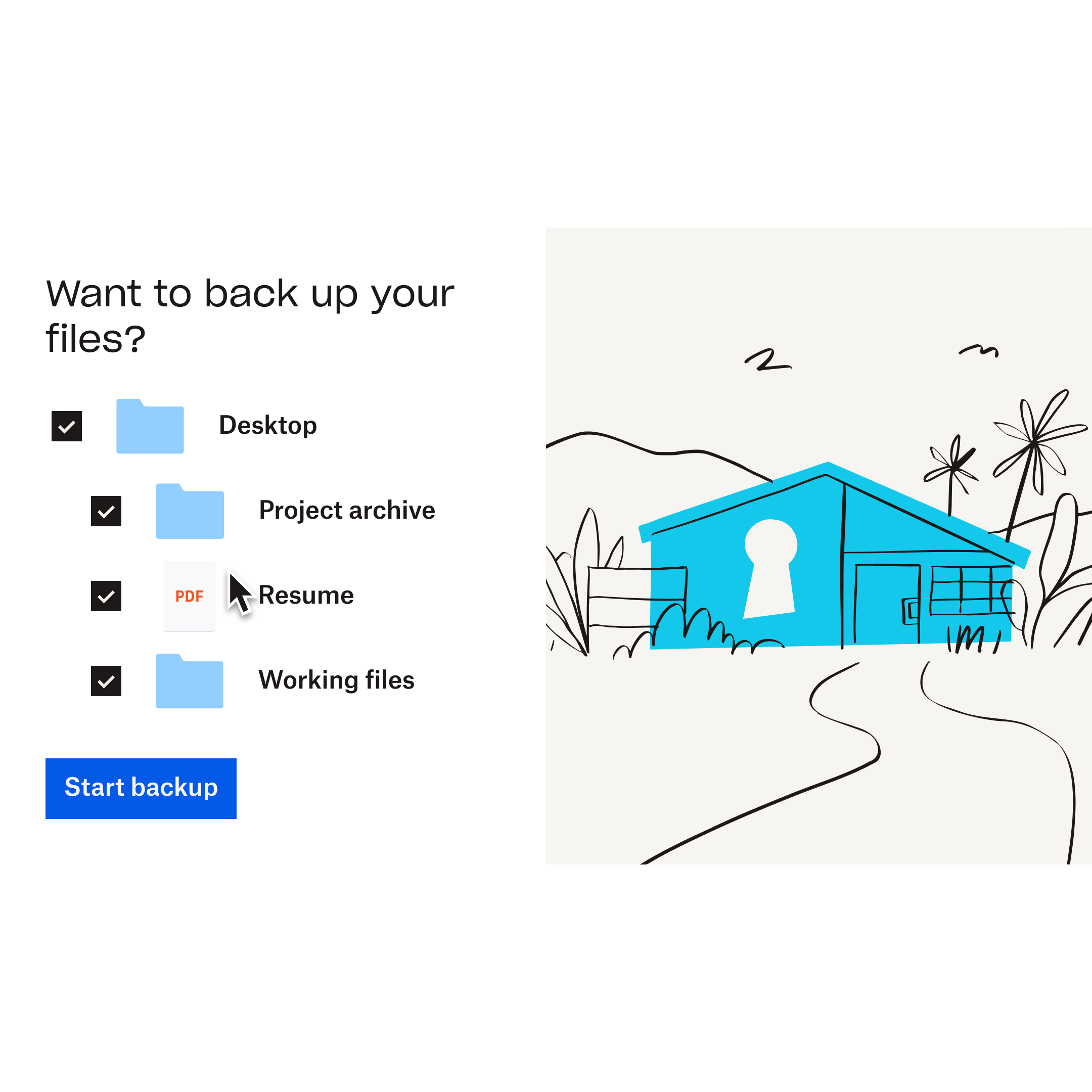
Smartphones come with lots of backup options for your device, so use them. The way you do it varies by manufacturer. See how to back up your iPhone on a Mac—a guide for iPhone users.
Use Dropbox to protect all your important files—wherever they are. You can also check out what to do if your laptop is stolen—for details on what to do if your computer goes missing.
Lost or stolen phones FAQs
When a phone goes missing, and even before/after, you might be wondering about the following:
- Is it worth reporting a stolen phone? Yes, especially if you see it on Find My iPhone or Find My Device. Police can put phones on a blacklist, and credit card companies may need their records.
- How likely is it to get back a stolen phone? Not very. A report from the FCC includes data saying that 1 in 10 Americans are victims of phone theft—but that 68% of them never recover it.
- Is it better to report a phone lost or stolen? If your phone is stolen it’s better to report it stolen—doing otherwise is fraud. Likewise, if you just lose a phone, never report it as stolen.
If you think your phone is stolen and see it on a tracking app—don’t try to recover it yourself.
Keep your data secure with Dropbox
Stolen and lost phones are super common events, so you need to follow the important steps we outline above—as well as practice our smartphone security tips for the best level of safety.
If it happens to you, try to recover and move on. You can keep data from your phone, tablet, or computer safe in your Dropbox account—so you’ll be in a strong position if the worst happens.
