PDFs are a versatile file format that have stood the test of time thanks to their ability to lock a document’s content and formatting. Simply put, this prevents further editing by viewers of the file.
Not only is PDF an ideal format for finalising documents, brochures and reports – it’s also a common format for sharing forms.
If you wanted to fill in a PDF form in the past, you would often have to print it, fill it in by hand, scan the completed document and then send it on as required. Thanks to advancements in PDF editing applications, nowadays you can create PDFs with editable fields, which can be completed and returned without the need to print anything.
So if you have a PDF with flat, uneditable fields, how can you convert it into a fillable form? In this guide, we’ll take you through the steps and show how Dropbox can make sending and receiving editable PDF documents easier than ever. You won’t even need to send an email.
Convert a PDF into a fillable form with Adobe Acrobat + Dropbox
The easiest way to convert a PDF into a form with editable text fields is with Adobe Acrobat and, thanks to Dropbox app integrations, you can edit your PDFs directly from your cloud storage.
With Adobe Acrobat connected to your Dropbox account, it’s easy to:
- Work anywhere – Access and edit your PDFs wherever and whenever you want
- Go mobile – You can even access PDFs in your Dropbox cloud storage via the Adobe Acrobat smartphone app
- Stay secure – Make sure your PDFs can only be accessed by the right people, with Dropbox password protection, and that you have complete control over who can copy, edit or print your documents
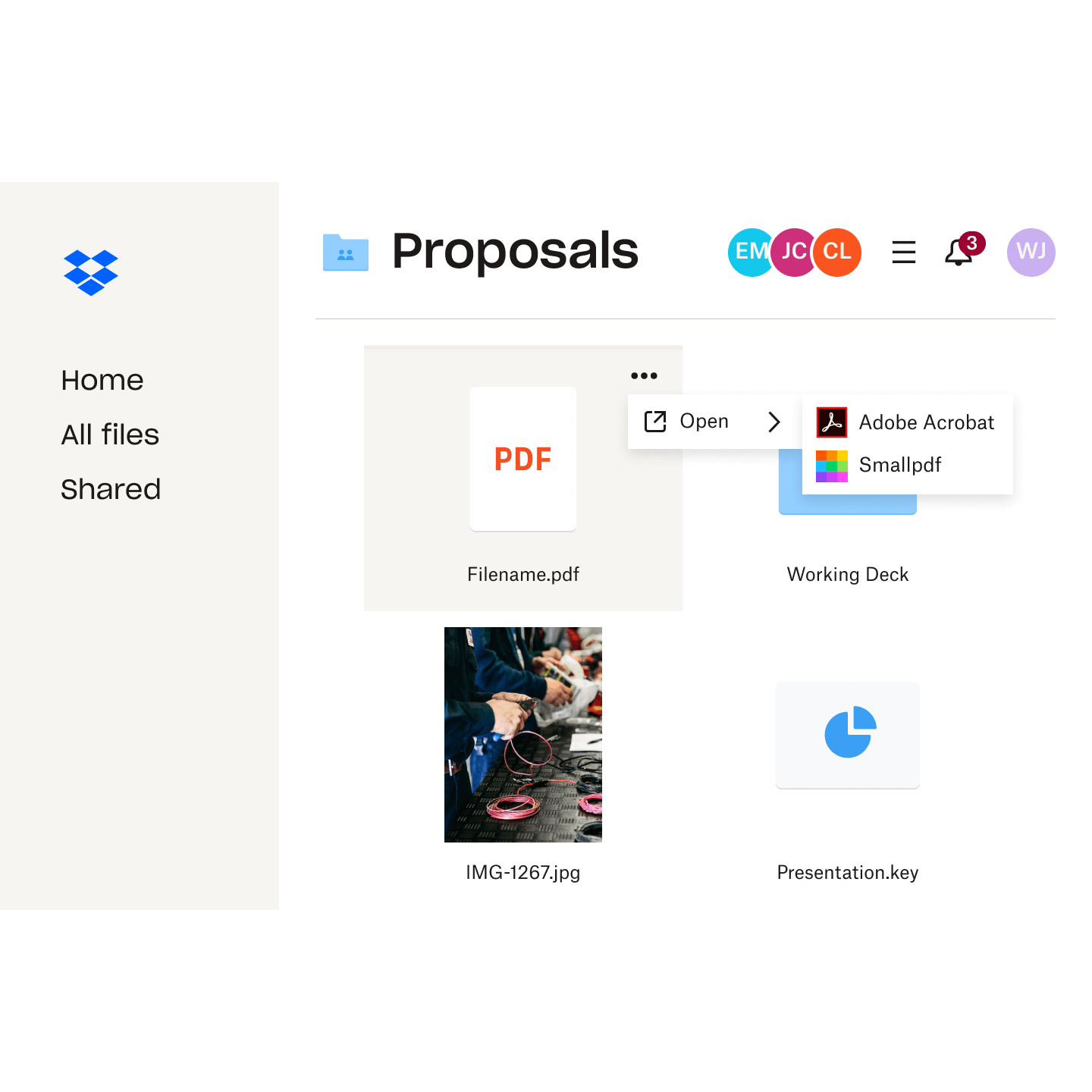
How to convert a PDF into an editable form with Adobe Acrobat
- Open your desktop Adobe Acrobat application
- Click the Tools tab and then click Prepare Form
- Select the PDF that you want to convert into an editable form – if you have the PDF stored in your Dropbox cloud storage, it’s easy to access locally with Dropbox file syncing
- Adobe Acrobat will then automatically scan the document and convert any text boxes into form fields
- If you need to add additional interactive elements, use the toolbar at the top to fine-tune, or add additional items
- Once you’re done, Save the PDF
With your file converted, it’s quick and easy to share your finished fillable PDF form directly from your Dropbox cloud storage using the built-in file sharing features. If you’d prefer to send a copy, rather than the original, Dropbox Transfer provides an effortless solution.
Each of these routes gives you complete control over who can see files and for how long – helping you keep your sensitive documents safe.
Edit PDFs directly within Dropbox
While Adobe Acrobat is undoubtedly an industry-leading PDF editing solution, sometimes you just need to make a few quick adjustments – like deleting a single page or reordering your document.
Thankfully, it isn’t always necessary to open an application, and you can now make simple edits to your PDFs from directly within Dropbox.
What can you do with the built-in Dropbox PDF editor?
Just by opening up a PDF from within your Dropbox account, you can now make the following edits to your file:
- Insert a new page
- Rotate pages
- Reorder pages
- Delete pages
- Fill in an interactive form – like the one you’ve just created!

How to use the Dropbox PDF editing tools
To get started editing PDFs in your Dropbox account, simply do the following:
- Open your Dropbox cloud storage and navigate to the folder you need
- Click the name of the file you’d like to edit
- Click Edit above the file preview, which will open the built-in PDF editor
- Make your edits – whether that’s removing a page, rotating pages or filling out a form
- Click Done to save your changes
You can find more tips on how to use the built-in editing tools in our Help Centre guide.
Populate an editable PDF directly within Dropbox
You can now fill in your interactive forms directly within Dropbox, thanks to the built-in PDF editor.
Combined with Dropbox cloud storage and file sharing capabilities, this makes it easier than ever to get a form filled in, without even writing an email. All you need to do is share a direct link to your PDF file, stored in your cloud storage. Whoever you share it with can then interact with and complete the editable form fields – directly within Dropbox and even if they don’t have an account themselves.
As a result, customers, colleagues or whoever you need to fill in your PDF forms can do so quickly and easily, without a download in sight!
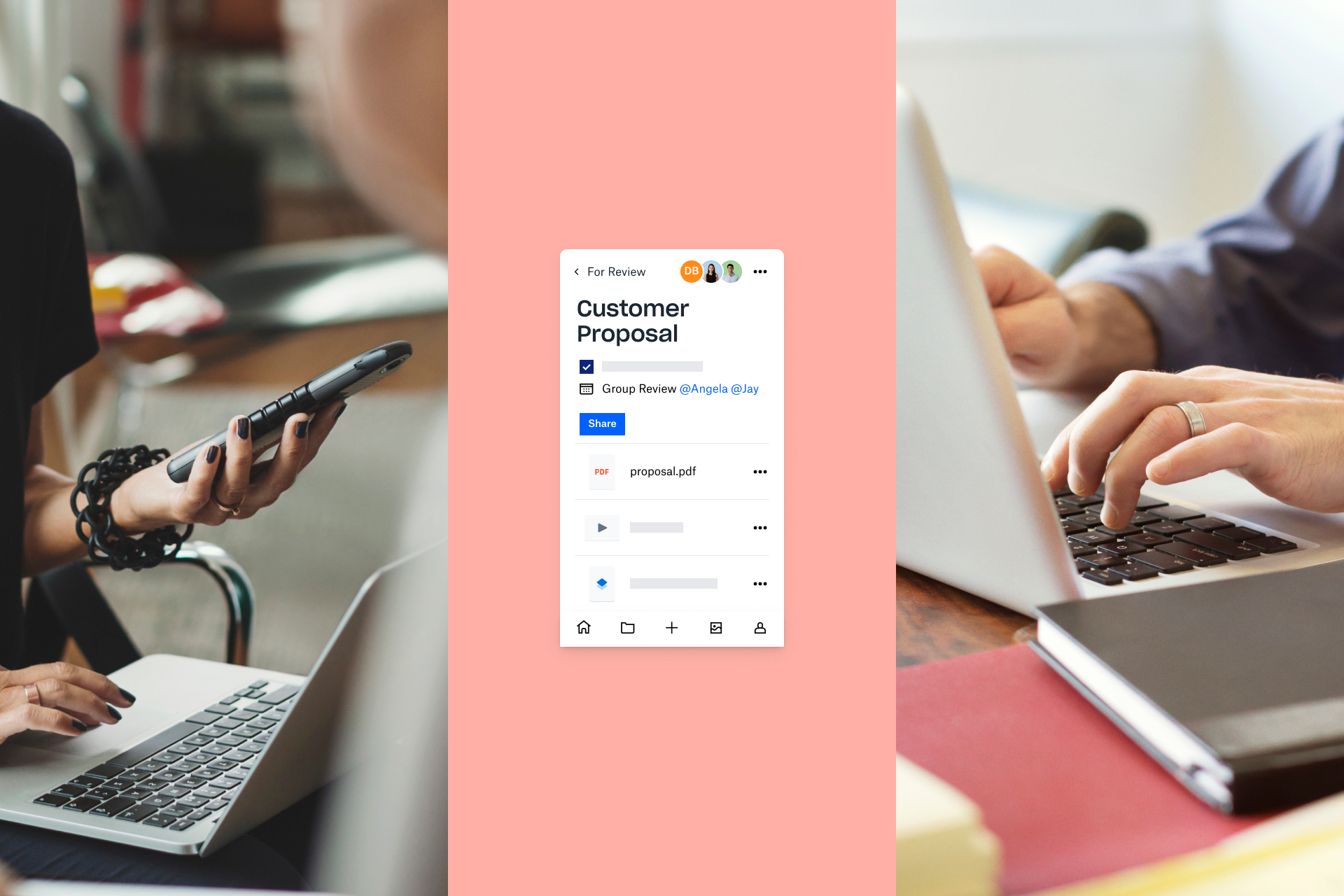
Dropbox makes editing PDFs easier
Combined with Dropbox cloud storage, Adobe Acrobat provides the simplest solution for converting PDFs into editable forms.
And with Dropbox file storage, it’s easier than ever to share those forms and have the recipients complete them, without the need to download anything.
