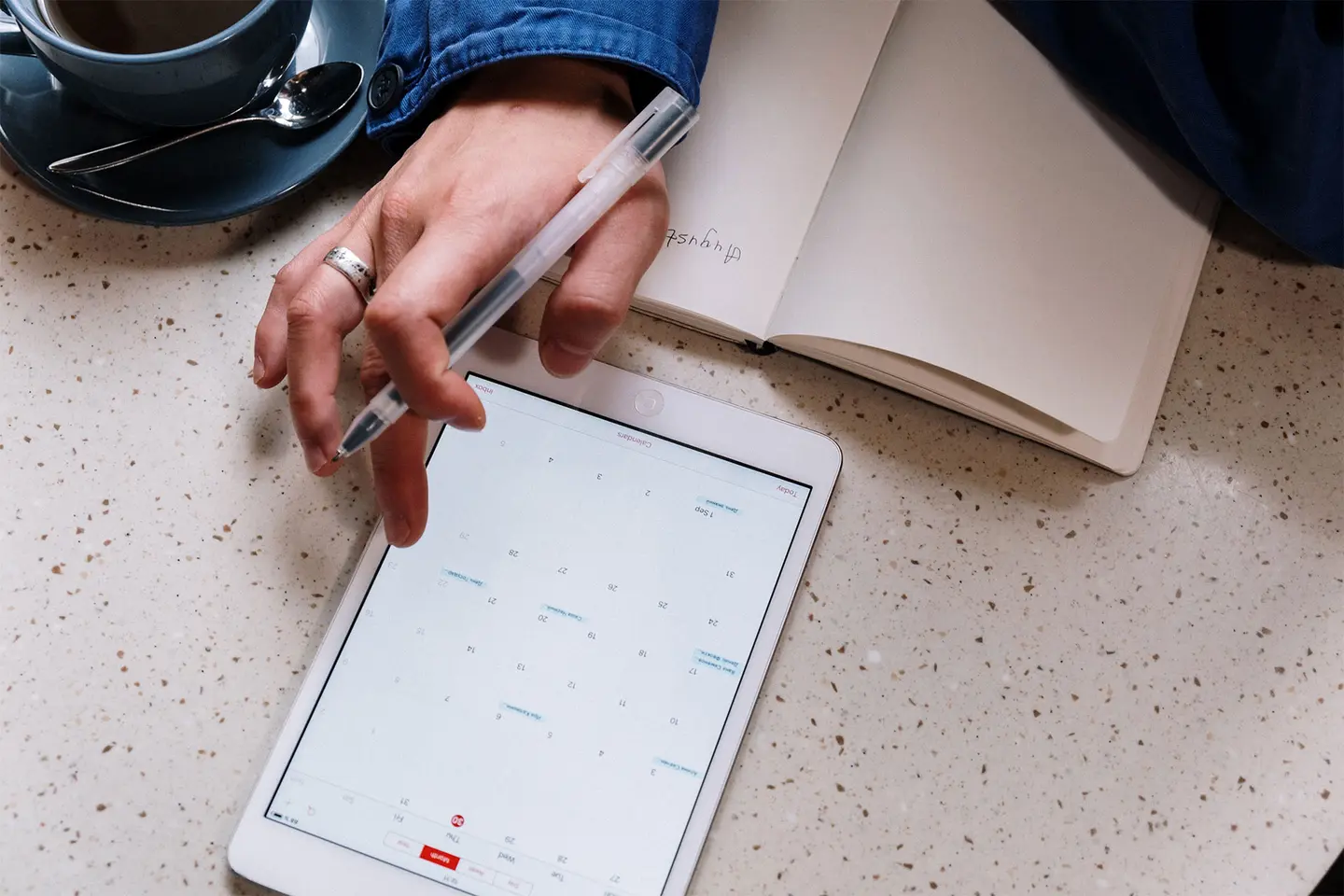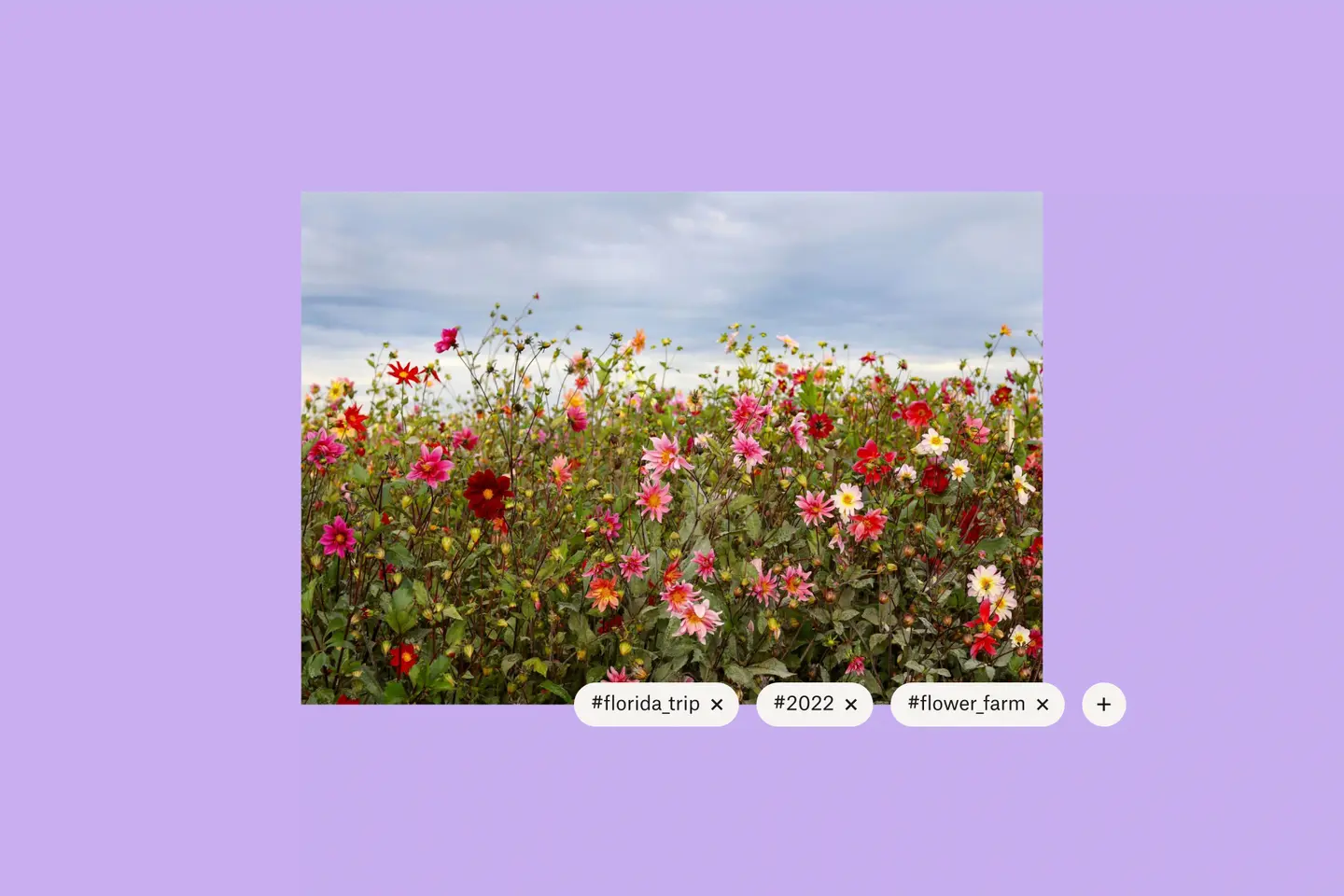How much time do you think you spend looking for files per day? Is it 15 minutes? An hour? Well, studies show that knowledge workers spend about two and a half hours a day searching for files. That’s way too much time.
We all want to find what we want, when we want it, but that's hard to do when you can't remember the filename and you’re relying on keywords to aid your search. But what if you don't remember the right keywords? Can you really afford to spend two and a half hours of your day searching for files? We can’t either. That’s why we built better ways to help you find your content so you can get back to your actual work. We have a number of intuitive ways to find your files fast and we even updated our interface to give you more options when you search.
The smart way to find images
When it comes to file search, images can be especially difficult to find because there’s usually no searchable data like text. It helps to look at thumbnails, but if you have a ton of images, that’s still a lot of scrolling. With artificial intelligence, we’ve made it easy for you to find photos based on the content in them. You can search for things like “laptop” to see all the photos that have laptops and images related to laptops in your Dropbox account. And “laptop” doesn’t even have to be in the filename. To access image search, all you have to do is:
- Sign in to dropbox.com.
- Click the search bar in the top right.
- Start typing what you’d like to search for and search results will appear as you type. You can either click one of those results or press the enter/return to see all results.
This feature is a real time saver, especially if you’re searching through a database or an archive. Image search is available on Dropbox Professional and Dropbox for teams.
Tap into tags to find what you need
We use hashtags to find content on social media, so why not use them to find our files? Adding searchable tags to files and folders can not only help you stay organized, but it can also help you reduce your search time—big time.
You can create your own tags so you can set yourself up for success. Use tags like #snowboarding, #july_2022_launch, or #Q3_budget so your files will be easy to find. You can even search for "final'' to see documents tagged as being final versions in your and your team’s Dropbox account. Manage massive amounts of tags by adding and removing tags in bulk or creating an automated folder that will automatically apply tags to content added to it. Since you can add up to 20 tags to a single file, you have plenty of options to help you find that file later.
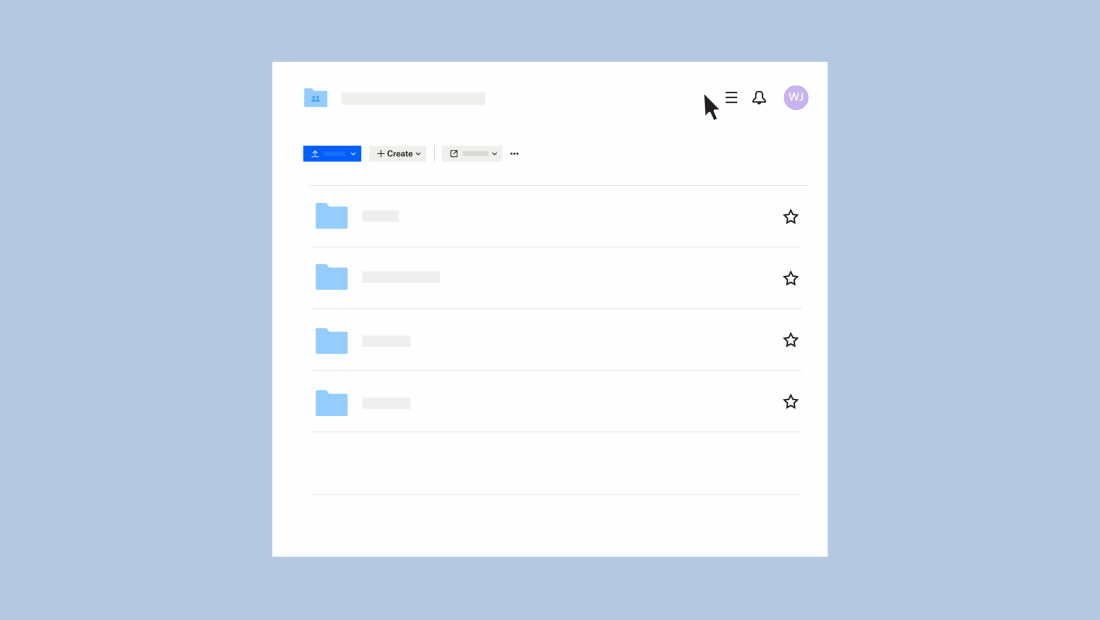
Search improvements help you find content fast
There's more than one way to search for content. That’s why we updated our search interface to help you quickly find your files. Can’t remember the filename for that big campaign you worked on last month? Not a problem.
When you click the search box at dropbox.com, you’ll see the new search interface that includes recent searches and files, main collaborators (people you work with frequently), and tags created by you and your team.
You can also use the search box dropdown, where you’ll see relevant documents, people, and tags as you type.
Another way to search is to filter by date modified, file type, and people to find what you need.
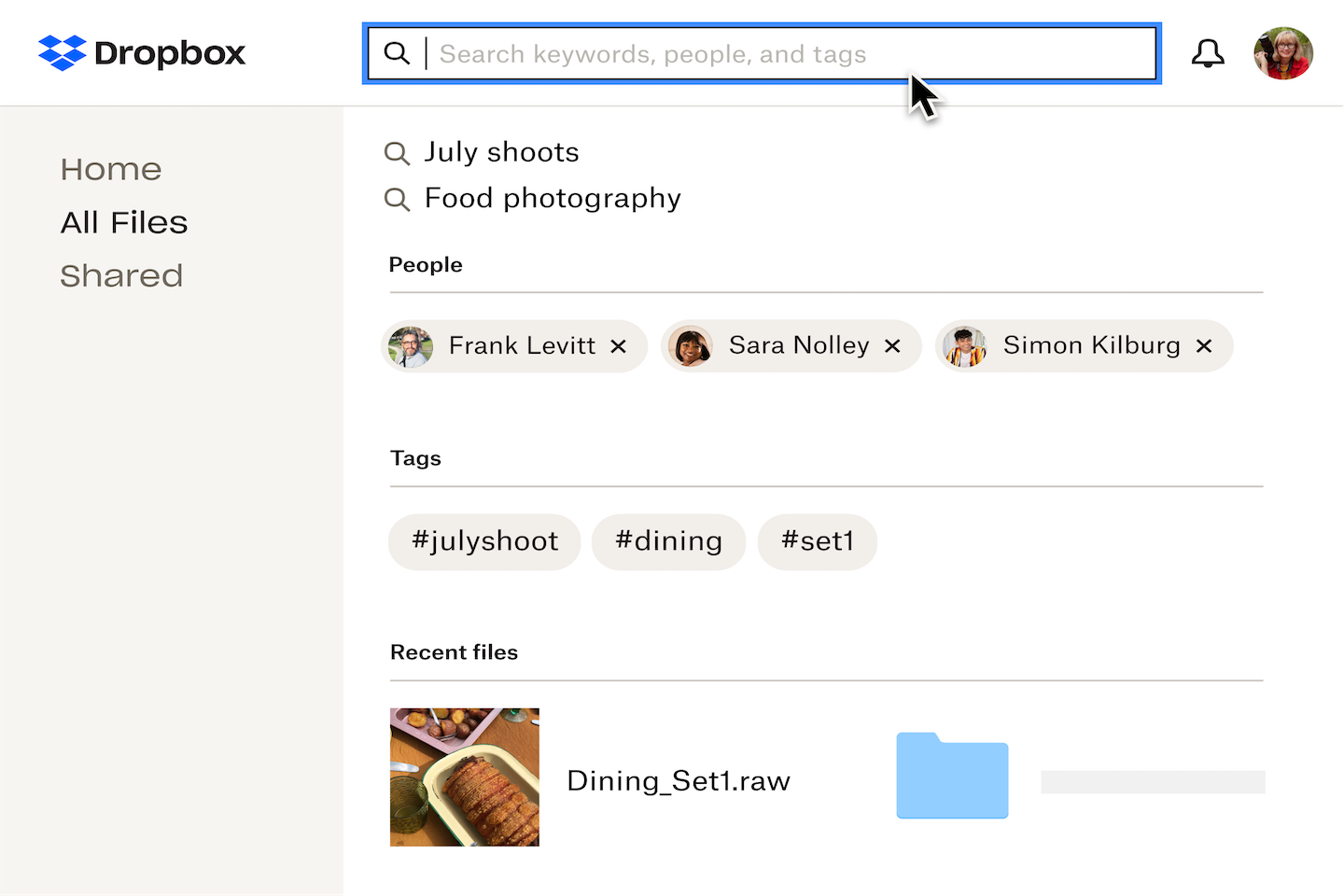
Use Dropbox to comb through your content
Sifting through individual pieces of content is futile. So let us do it for you. We built our optical character recognition (OCR) functionality so you can search for English text within PDFs and images (JPEG, PNG, GIF, etc.). It even works on PDFs that contain images—whether they were manually scanned like a printed brochure or converted to PDF from another application like Adobe InDesign. OCR automatically recognizes text within your content. It’s easy to search for text-based document formats like TXT, DOCX, or HTML, but this is next level. With OCR, it’ll be easy to find that the photo of that Target receipt for your expense report or whiteboard images from last month’s team meeting. We can find text in any images or PDFs in your Dropbox account—even if you didn’t use the Dropbox mobile app to scan hard copies. To access OCR, just type in your search query and you’ll see the results.
OCR is available on Dropbox Professional and Dropbox for teams.
There are so many better ways to spend your time during your workday—take a walk, have lunch away from your computer, start a passion project, or just finish up for the day and log off. Start searching on Dropbox now and see what you think. What would you do with an extra two and a half hours in your day?