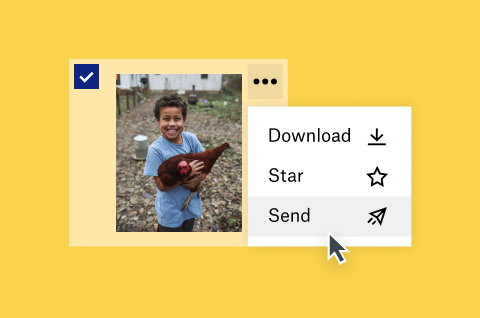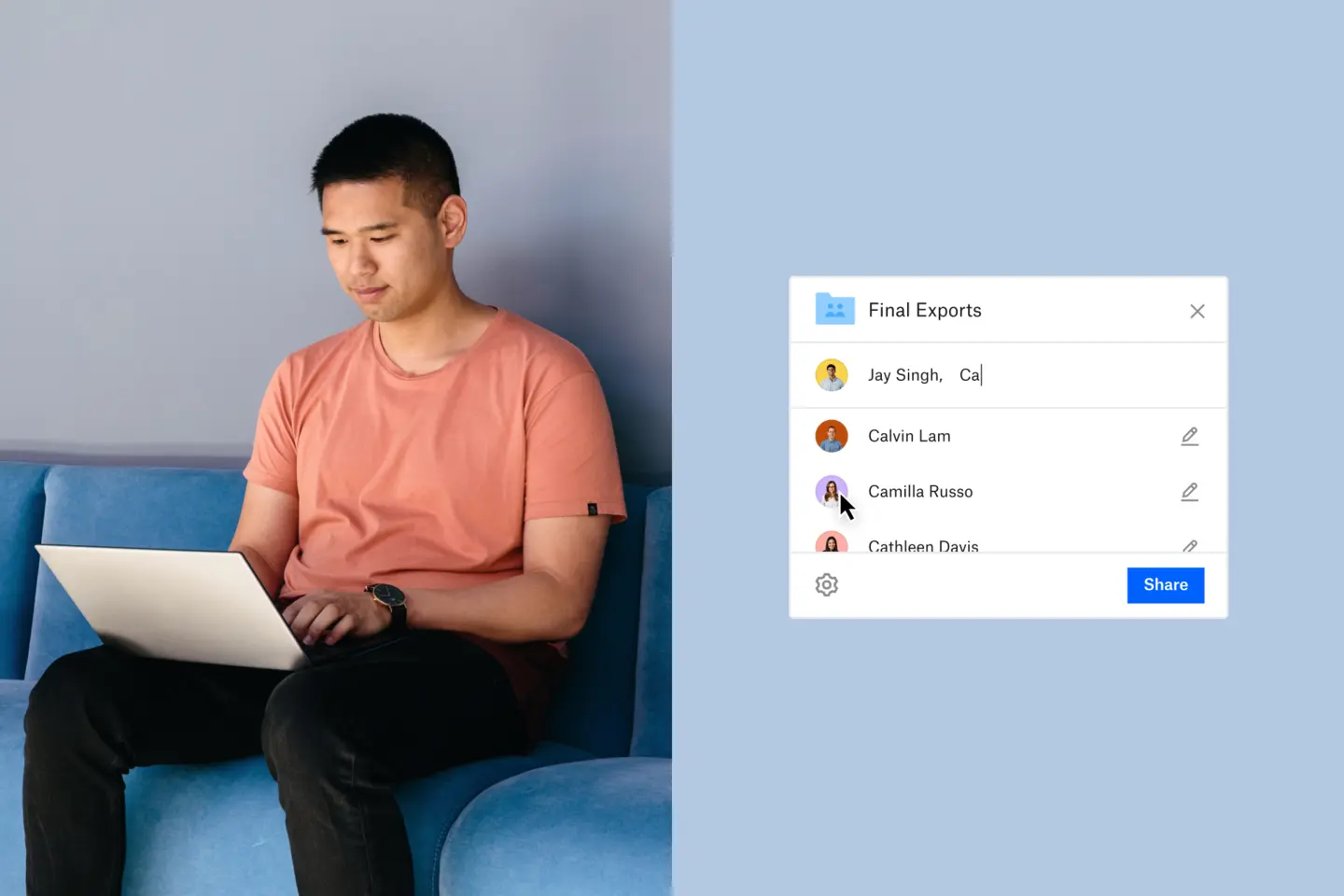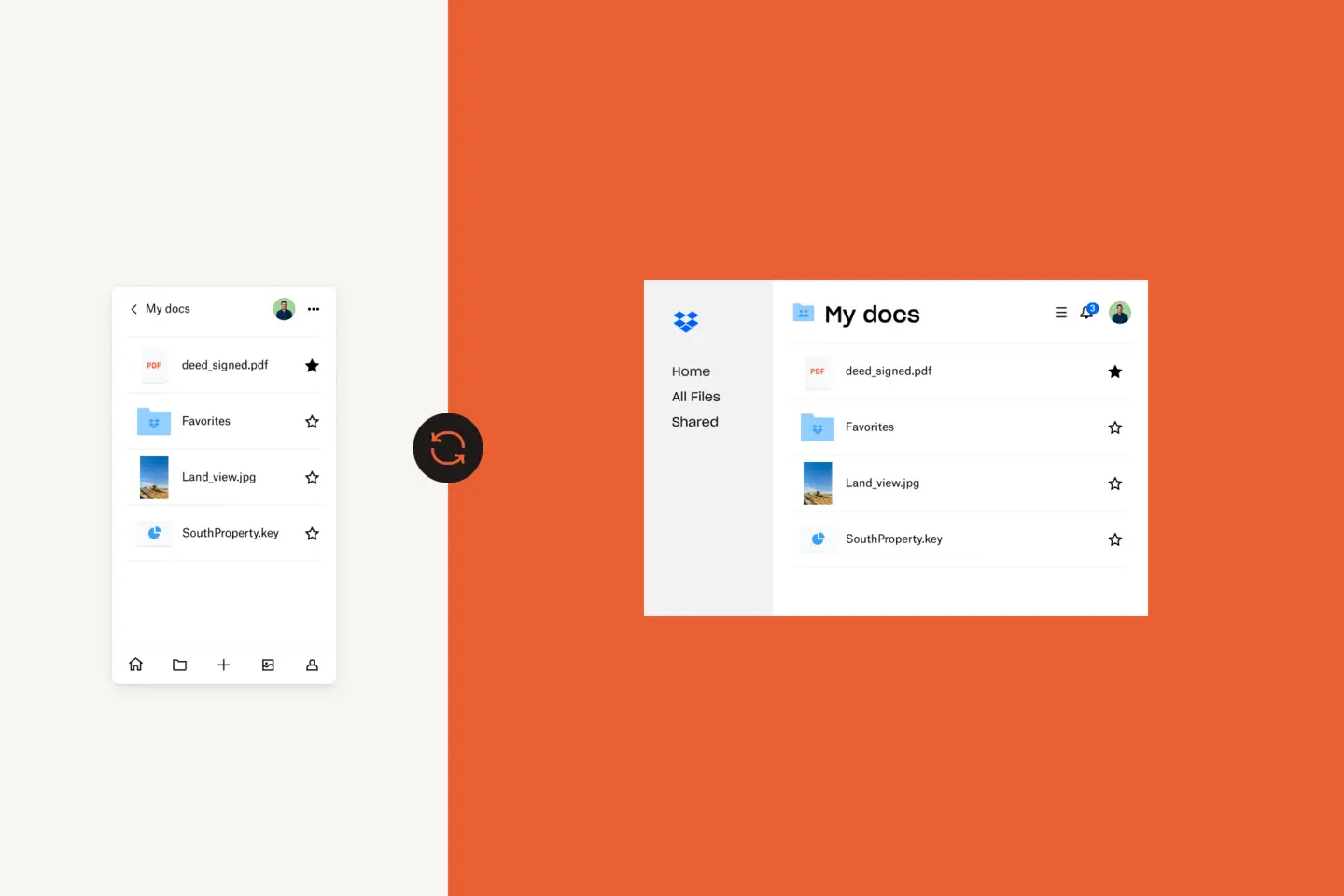Remember sitting with family looking through photo albums, admiring how someone had spent hours meticulously curating each page? Photos in the shape of hearts, handwritten notes with the dates tucked neatly into the borders. Now those photo books are fading, and the tape has lost its stick. They’ve been stashed safely away in a box to be moved from wardrobe to attic to garage. Very sentimental, but not so accessible.
Now imagine that your family can view full-resolution photos of all your best moments – and you can see theirs. The beauty of storing your photos online is that you can keep them secure, organise them properly and share them with the ones you love most. Think of all the shoeboxes you can recycle, space you’ll save and memories you’ll share.
Collect your photos in the cloud
Uploading your photos to a cloud storage service like Dropbox is the first step towards making sure family memories are kept safe, accessible and shareable.
Camera uploads
The easiest way to make sure all your latest photos are safe and accessible is to automatically upload all of your images from your mobile device and camera to Dropbox. One benefit of using camera uploads is that Dropbox will rename all of your photos from a number to the date you took them, making it much easier to stay organised, i.e. ‘IMG_1801.jpg’ to ‘2021-04-26 15.30.42.jpg’
Another bonus: When you back up full-resolution photos and videos to Dropbox, you’ll be able to delete them from your phone, freeing up storage space.
File requests
Trying to collect everyone's photos from a wedding, family celebration or holiday? Instead of creating an annoying Gmail thread with your cousins, siblings and friends, send everyone a file request and have them send their photos directly to your Dropbox. You can even create a shared folder so everyone has access.
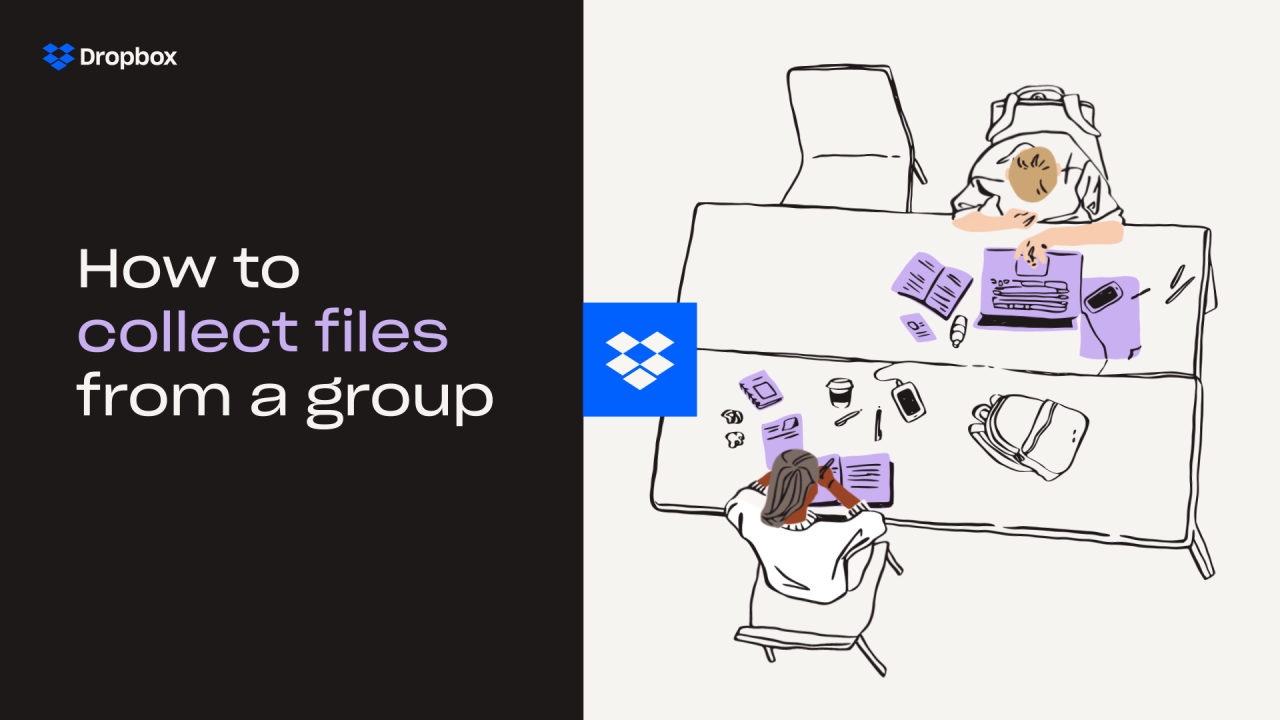
Scan old photos
Instead of letting them fade or stay hidden in a box in your closet, make sure all of your old prints are secure. Convert them into high-quality PDFs right from your phone or iPad with Dropbox Scan.
Facebook transfer integration
Many of us have been using Facebook as our photo storage for years. Instead of constantly logging in to social media, transfer your entire photo and video libraries from Facebook to Dropbox with the Facebook app integration.
Device and computer sync
You can use Dropbox to manually select individual photos or folders you want to store in the cloud. Once synced, you can access them from all of your devices.
Organise your photos like a pro
Now that you have all of your family photos in one place, you can make them easier to find later with the right filing and naming system.
Delete accidental or duplicate photos
Dozens of accidental iPhone screen capture images aren't very interesting to look at and take up a lot of cloud storage space. If you use automatic camera uploads, you will inevitably upload a lot of photos that aren’t needed. Thumbnail previews are a great way to find and delete the photos you don’t want quickly.
Put into folders
Instead of renaming, you can organise your photo library into folders. The most efficient folder naming convention, used by everyday people and professional photographers alike, is to first break it down by date, with folders for each year. Within those, you can create a subfolder for each month. Then create a subfolder for a specific event, trip or occasion. For example:
My Photos/2018/January 2018/Coulson Family Reunion
If you don’t take many photos or are uploading old photo scans, you might want to only have subfolders for events, like ‘Jack’s baby years’, instead of a load of empty month folders.
If you use camera uploads, Dropbox will automatically change your photo names to the date you took them, i.e. ‘IMG_1801.jpg’ to ‘2021-04-26 15.30.42.jpg.’ Using this naming convention as a base, you can select a batch of photos from one day and put them into a folder, like ‘2021-04-26 Hiking When I Should Be Doing Work’. If you have a lot of pictures, you can nest them in year and month folders, like ‘Photos / 2021 / 2021-04 / 2021-04-26 Hiking When I Should Be Doing Work’.
Rename (if necessary)
Renaming is time-consuming and often unnecessary. Before renaming, we first recommend organising your photos into folders. If you must rename some images, a reliable format for filenames would be to include the place or event where you took the picture and its date, ‘Paris_Oct 2019_01.jpg’, for example. You could be even more specific, like ‘Paris_Oct 2019_Eiffel Tower Tour_01.jpg’, or include keywords that can act as identifiers.