Remember sitting with family, looking through photo albums, admiring how someone had spent hours meticulously curating each page? Photos in the shape of hearts, handwritten notes with the dates tucked neatly into the borders. Now those photo books are fading, and the tape's lost its stick. They've been stashed safely away in a box to be moved from closet to basement to garage. Very sentimental, but you’ll never be able to:
- Access everything instantly—old physical photos mean rummaging through boxes or hard drives just to find that one photo from 2003
- Organize your collection with ease—sorting by date, location, or even family member is impossible without smart tags and folders
- Share albums with one click—relatives can’t instantly view the latest birthday party photos from halfway across the world
- Preserve quality over time—your images don’t stay in good condition in physical form, and may even degrade on an external hard drive
- Create collaborative albums—it’s impossible to let everyone contribute photos from holidays or shared milestones without digital files
- Keep everything safe—physical or hard-drive-only pictures mean you invite the potential for water-damaged prints and misplaced USB sticks
- Free up physical space—once you digitize your memories, you can finally reclaim that top shelf in the closet
Now imagine your family can view full-resolution photos of all your precious moments—and you can see theirs. The beauty of storing your photos online is that you can keep them secure, organize them properly, and share them with the ones you love most. Think of all the shoeboxes you can recycle, space you'll save, and memories you'll share. It might sound arduous at first, but here are a few ways you can make that happen.
Collect your photos into the cloud
Uploading your photos to a cloud storage service like Dropbox is a first step to making sure family memories are kept safe, accessible, and shareable. This process preserves your photos perfectly and is ideal for both long term storage and regular access.

Camera uploads
The easiest way to make sure all of your latest photos are safe and accessible is to automatically upload all of your images from your mobile device and camera to Dropbox. With this method you can:
- Set your mobile device or camera to auto-upload, so every new photo is instantly backed up
- Avoid worrying about manually transferring files or losing your favorite shots
- Make sure that your photos will always be accessible, organized, and protected—without you having to lift a finger
This is a fantastic first step if you want to improve your family photo setup. Once you start uploading your photos automatically, you won’t need to stress about saving more photos later. It’s a labor-saving way of managing photo uploads that your future self, and future family members, will appreciate.
One benefit of using camera uploads is that Dropbox will rename all of your photos from a number to the date you took them, making it much easier to stay organized, i.e., "IMG_1801.jpg" to "2024-04-26 15.30.42.jpg"
Another bonus: When you back up full-resolution photos and videos to Dropbox, you'll be able to delete them from your mobile device, freeing up storage space on your iPhone or Android device.
File requests
Trying to collect everyone's photos from a wedding, family reunion, or holiday celebration? Instead of creating an annoying email thread with your cousins, siblings, and friends, send everyone a file request and have them send their photos directly to your Dropbox.
Chasing people down is a hassle and there’s always someone who forgets, sends low-resolution files, or just clogs up the group chat with irrelevant messages. With a file request, you can send one simple link and have everyone upload their photos directly to your cloud storage—no logins, no confusion, just all the family photos in one place.
You can even create a shared folder so everyone has access.
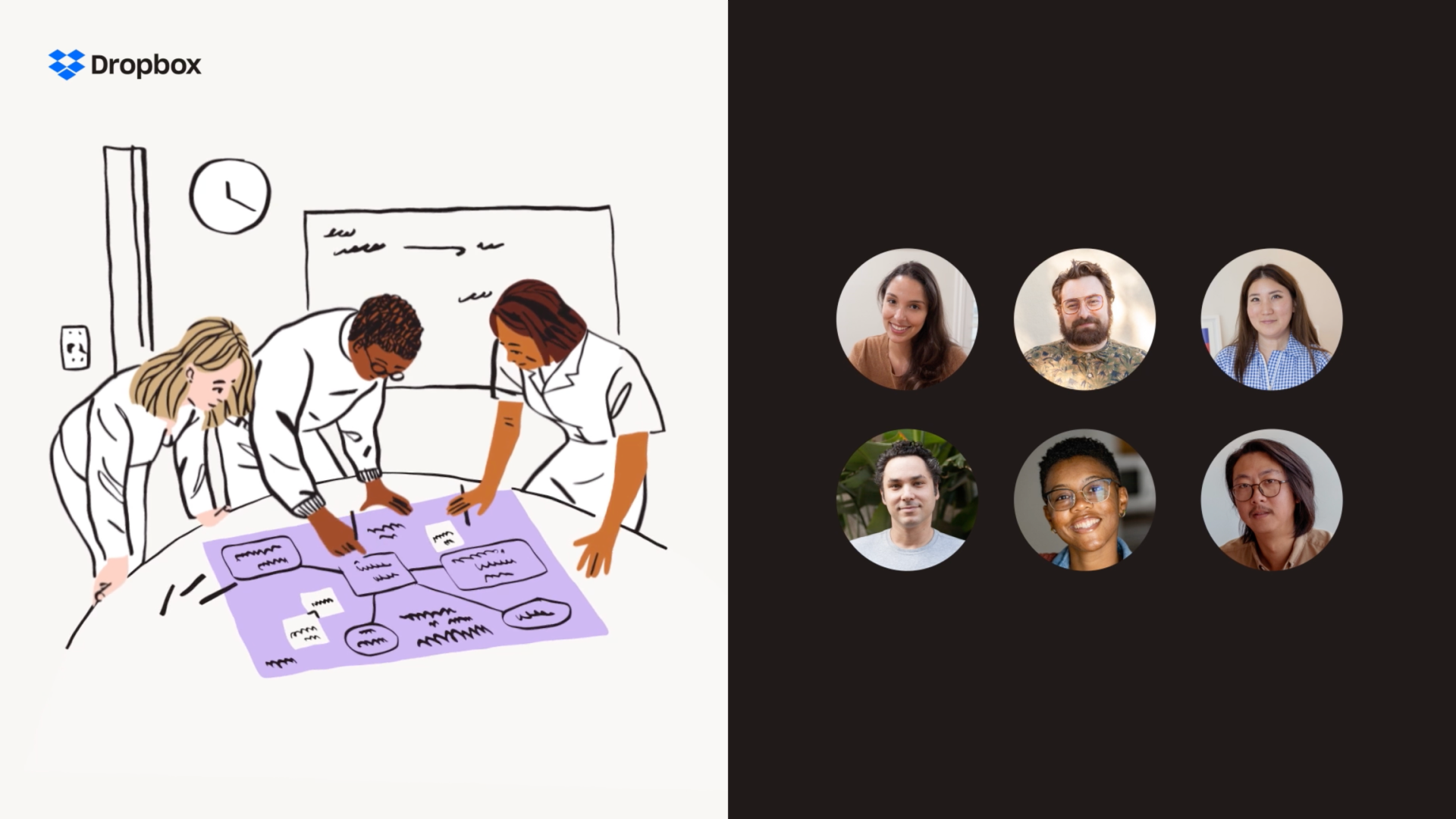
Scan old photos
Instead of letting them fade or stay hidden in a box in your closet, make sure all of your old prints are secure. Quickly turn your mobile device into a document scanner and convert each photo into high-quality PDFs with the Dropbox mobile app.
Scanning old family photos might seem like a big job, but it’s simpler and much more fun than you think. With the Dropbox app you get an intuitive document scanner, so you can turn many years of memories into digital files in just a few sittings.
Pro tip: Start with your most precious albums and go from there. It’s easy to jump back in whenever it’s convenient. You don’t have to worry about photos fading or albums getting lost anymore—your memories will be safe and easy to share. It’s worth doing, and you’ll be happy you started.
Facebook transfer integration
Many of us have been using Facebook as our photo storage for years. That’s fine, but it’s not the best place to upload pictures if you want a backup, you’re just not online that much, or you want to preserve those pictures. Instead of constantly logging in to social media, transfer your entire photo and video libraries from Facebook to Dropbox with the Facebook app integration.
Device and computer sync
If you’ve got clusters of photos on various types of storage from over the years, maybe scattered across internal and external hard drives, memory cards, or even optical media—it’s a good idea to consolidate these in one place. You can use Dropbox to manually select individual photos or folders you want to store in the cloud. Once synced, you can access them from all of your devices.
Organize your photos like a pro
Now that you have all of your family photos in one place, you can make them easier to find later with the right filing and naming system. Luckily, Dropbox makes it very easy to organize your photos, and other files or folders, right from your cloud storage.
Delete accidental or duplicate photos
Dozens of accidental iPhone screen capture images aren't very interesting to look at and take up a lot of cloud storage space. If you use automatic camera uploads, you will inevitably upload a lot of unneeded photos. Thumbnail previews are a great way to find and delete the photos you don't want quickly.
Put into folders
Instead of renaming, you can organize your photo library into folders. The most efficient folder naming convention, used by everyday people and professional photographers alike, is to first break it down by date, with folders for each year. Within those, you can create a subfolder for each month. Then create a subfolder for a specific event, trip, or occasion. For example:
My Photos / 2025 / January 2025 / Coulson Family Reunion
If you don't take many photos or are uploading old photo scans, you might want to only have subfolders for events, like "Jack's baby years," instead of a bunch of empty month folders.
If you use camera uploads, Dropbox will automatically change your photo names to the date you took them, i.e., "IMG_1801.jpg" to "2025-04-26 15.30.42.jpg."
Using this naming convention as a base, you can select a batch of photos from one day and put them into a folder, like "2025-04-26 Hiking When I Should Be Doing Work."
If you have a lot of pictures, you can nest them in year and month folders, like "Photos / 2025 / 2025-04 / 2025-04-26 Hiking When I Should Be Doing Work."
Rename (if necessary)
Renaming is time-consuming and often unnecessary. Before renaming, we first recommend organizing your photos into folders.
If you must rename some images, a reliable format for filenames would be to include the place or event where you took the picture and its date, "Paris_Oct 2024_01.jpg," for example.
You could be even more specific, like "Paris_Oct 2024_Eiffel Tower Tour_01.jpg," or include keywords that can act as identifiers.
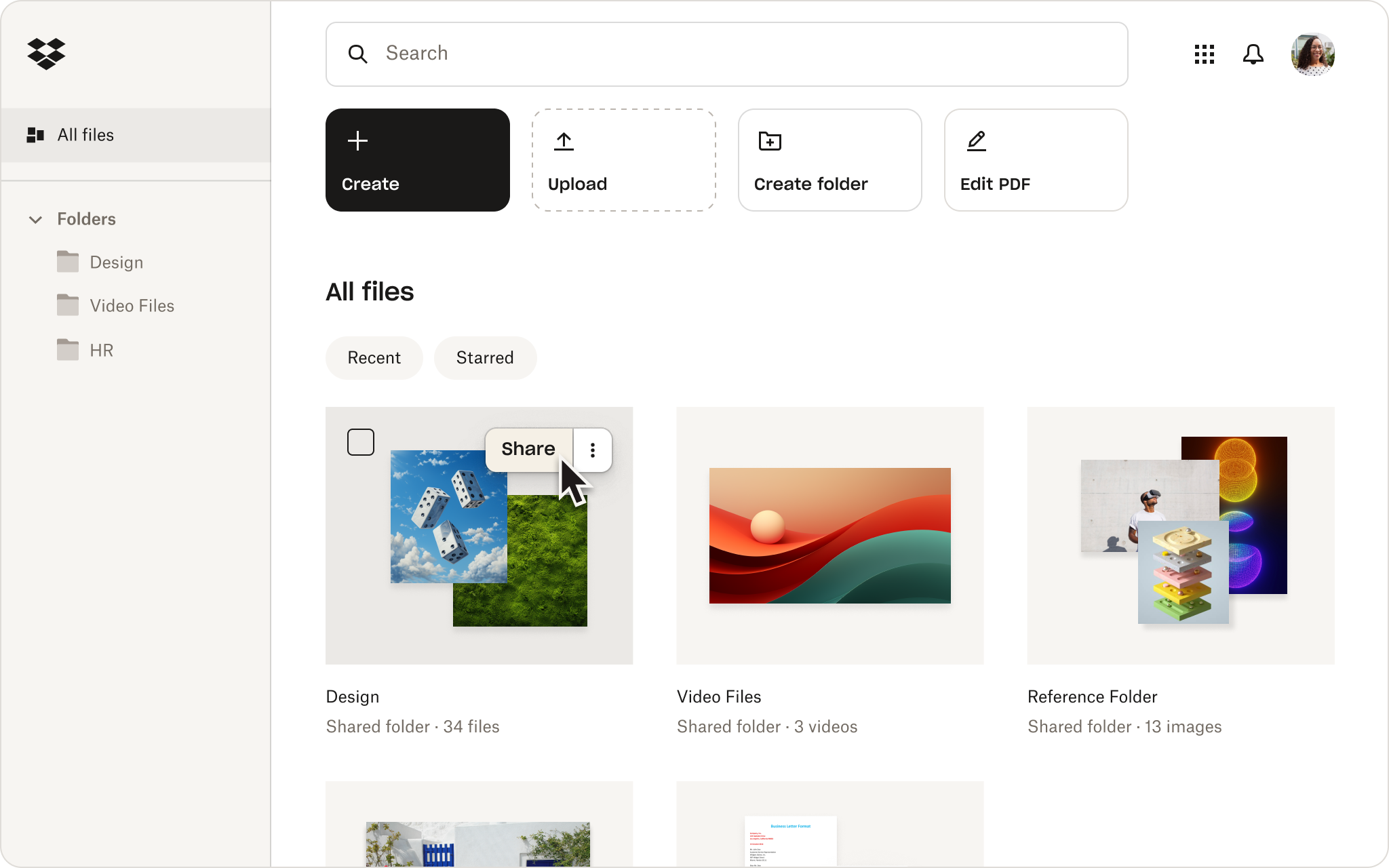
Get your crew on Dropbox Family
With the Dropbox Family plan, everyone in your household can share their pictures in The Family Room folder. Get plenty of storage space and save a lot of money when you split a plan between parents, kids, and siblings. It's a great way to stay connected even when you are apart.
Frequently asked questions
Several platforms, like Google Photos and Apple Photos, automatically group images by who’s in them, so you can easily pull up every photo of family and friends, or even your family dog—without endlessly scrolling. Dropbox lets you search all your files by name, date, and other identifiers, which makes it easy to navigate categories of photos, but it doesn’t access your photo content for security and privacy reasons of.
Many photo and file storage platforms—including Dropbox—sort images by date and time automatically. This makes it easy to revisit family events (like birthdays or other key moments) without manually tagging or renaming files with a date or time.
If your phone or camera has location services enabled, many platforms like Google Photos and Apple Photos can sort your images by the place they were taken. That means your family beach trip, mountain hike, or visit to a specific destination can be easily grouped by using this location data. Remember that allowing location services on your device can have privacy implications—so be selective about what tools and apps you allow to share.
For viewing photos, many platforms like Apple Photos and Google Photos offer clean layouts, simple sharing options, and easy-to-use interfaces for seniors to navigate their photo libraries. However, for storage specifically, Dropbox is a great choice for families helping relatives manage and backup their images securely—uploading, organizing, and sharing all family photos is as easy as sending an email.
Cloud storage plans that offer shared cloud space and multiple user access are the best options for families. Dropbox Family gives you shared storage of up to 2 TB, individual accounts for photos and documents, and a shared storage space for the entire family. Signing up for a Dropbox Family plan is ideal for keeping photos safe for up to 6 users—without breaking the bank.


