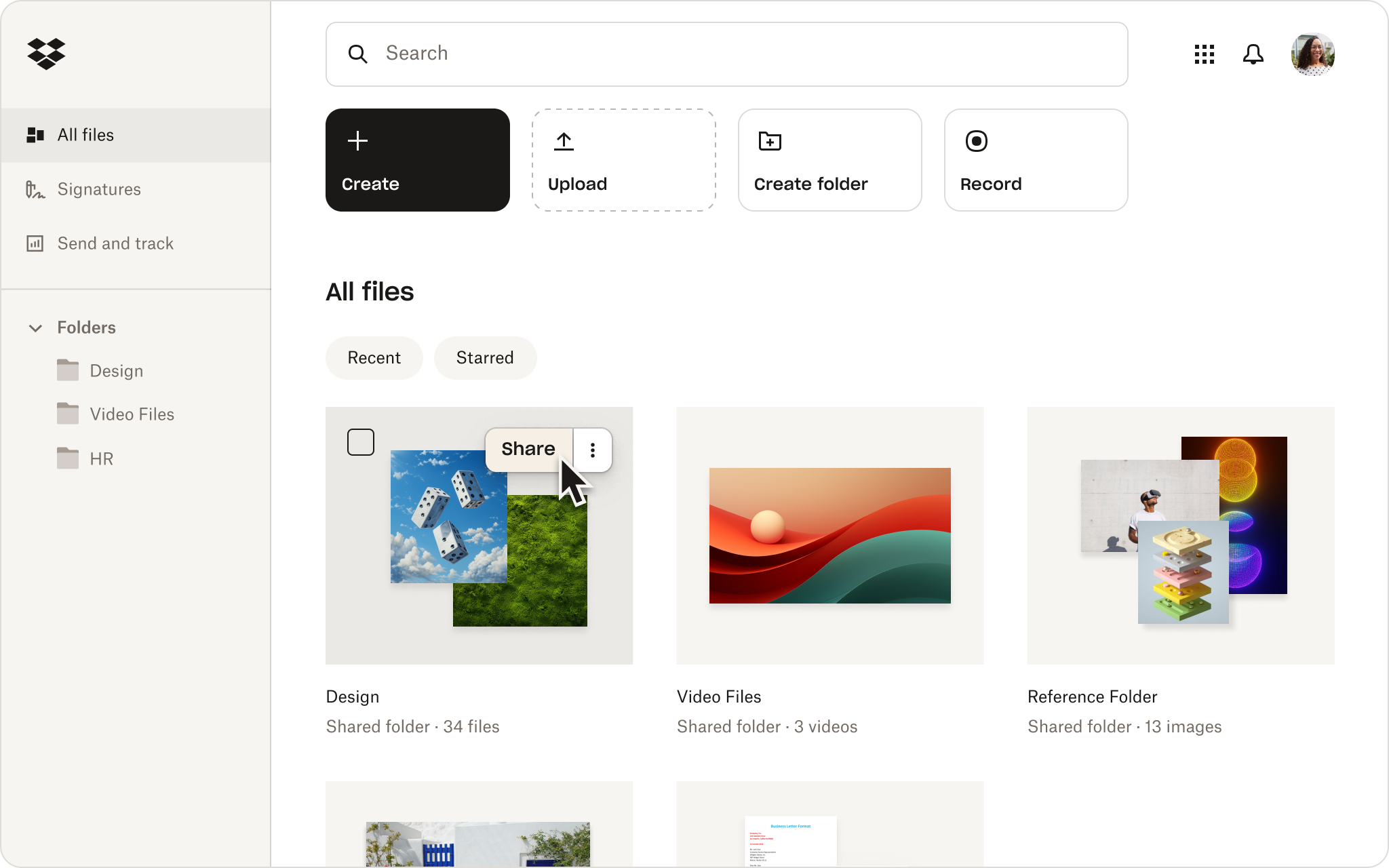Contracts, taxes, bank statements, files, folders, videos, and so much more. Physical or digital, managing your paperwork and assets is a significant part of running your own business.
Cloud storage solutions have made it much easier to store everything in one safe, secure place—all without cluttering up your office. Storing everything in the cloud also means you can access it from multiple devices—anywhere, anytime. However, storing and organizing your files are not the same thing.
If you’re a freelancer or solopreneur, a good digital file management system can save you significant time and effort. That’s time you could spend working on your craft or growing your business.
In this guide, we’ll explain how to organize digital files in the most efficient and effective way. But first, let’s look at why we should manage our digital files in the first place.
Why is digital file organization important?
To keep your small business running smoothly, you need to be agile and ready to respond. If you’ve planned a client’s dream wedding, but at the last minute, they lose their table plan, you need to find it fast. Worked on back-to-back video shoots in one day with different stakeholders, and now need to edit them? Knowing which clip belongs to which project will make the video editing process so much smoother.
Taking the time to manage your files and organize them can make a big difference for you and your customers.

How long will it take to organize my digital files?
The amount of time it takes you to sort your digital files will depend on how much you need to organize. If it’s just a few projects (or you’re just starting out), take an afternoon. If it’s months or years of files, folders, and assets, take a few days to get it sorted. Or spread it out over a week.
Yes, organizing digital files sounds like an effort. But it’s worth it to create that single source of truth you can rely on. Imagine how much easier it will be to refer back to old creative projects if they have clear names, with all the assets stored in one folder. Better yet, look forward to the underrated joy of sharing your fully organized “Tax Returns 2024/25” folder with your accountant. Then sit back and let them do the rest.
Think of it like managing your email inbox: It’s a pain at first, but getting it done will help you find things faster and more efficiently.
How to organize digital files
There are a lot of ways to organize your digital files, but you need to make sure you find a system that works for you. There’s no point putting a really clear organizational system in place if it slows you down or makes it harder for you to find files when you need them.
To get you started, we’ve put together our top 10 digital file management tips:
- Choose one place to store files and folders
- Delete or archive duplicate files
- Create folders and subfolders with a clear hierarchy
- Be clear and specific
- Stick to your file naming conventions
- Always file as you go
- Store your most important documents securely
- Make digital copies of physical documents
- Don’t be afraid to get rid of unused files
- Regularly back up your files and your computer
1. Choose one place to store files and folders
As a solopreneur, your computer is already probably the center of all things related to your business. That makes it a natural place to store all your files, folders, and assets. The only problem is, what happens if your computer breaks, gets stolen, or is lost? Just like that, all your carefully organized files and folders are gone. Ouch.
Cloud storage is a secure, reliable option for storing all your assets. Since it means your files and folders are stored online in the cloud, you never need to worry about your hardware letting you down. You can also access all your files on any device, from anywhere you need them. So if the worst happens and your old faithful laptop finally gives up on you, you can log in on another device and quickly get back up to speed.
2. Delete or archive duplicate files
This one is short and sweet. Managing duplicate files is duplicating your work. Before you start filing, delete duplicates. You could also put them aside in an Archive folder if you’re unsure you’ll need them again.
If you decide you do want to keep them, Dropbox allows you to store files online and set them as online-only. This means they’re still safe and secure in the cloud for when you need them, but don’t take up valuable space on your device. There’s no need to store your whole portfolio on your trusty Mac or Windows PC. Simply store it in the cloud and access your work when you need to share your work with clients!
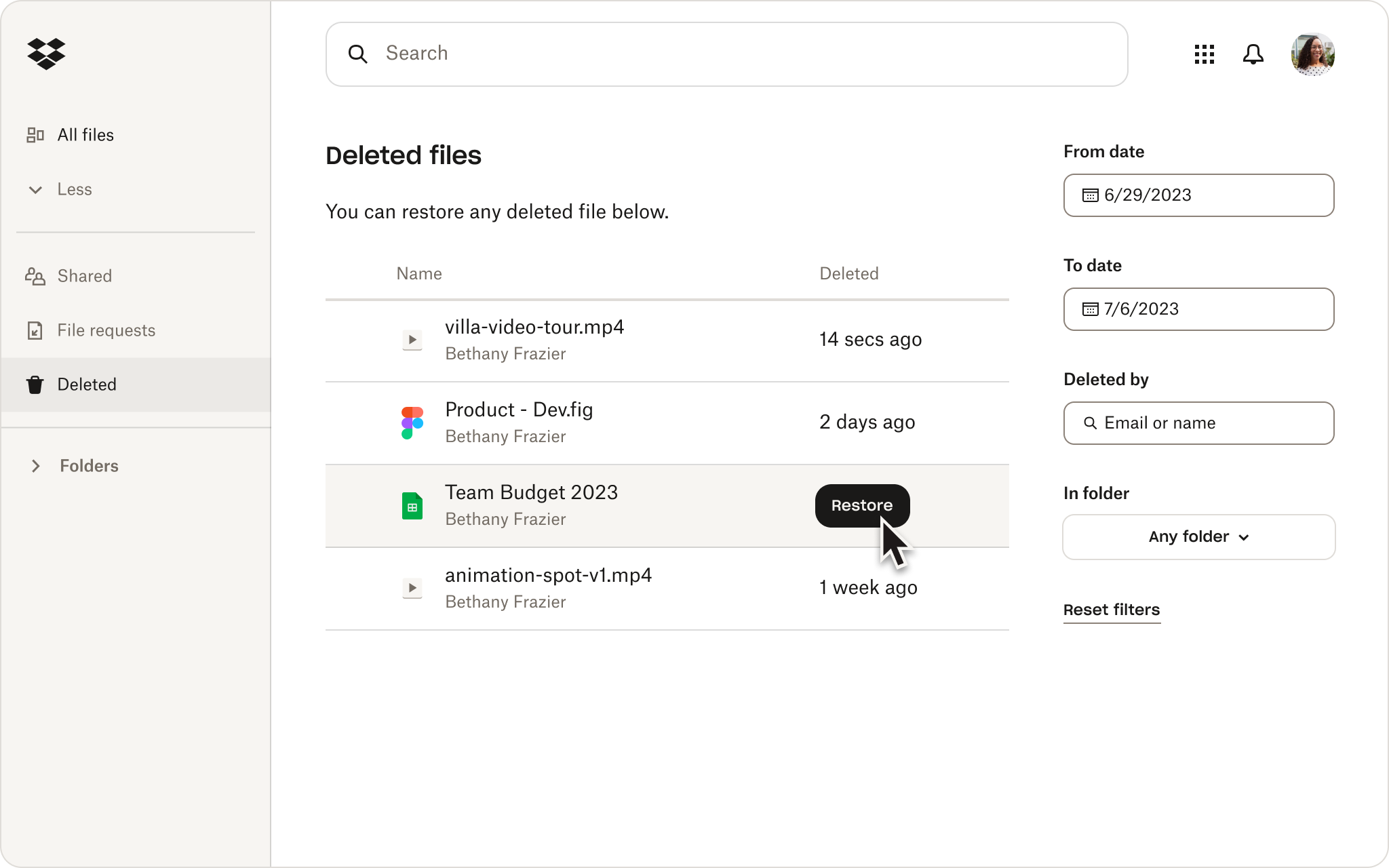
3. Create folders and subfolders with a clear hierarchy
You don’t have time to search through folders upon folders to find the right “Campaign_Asset_016.jpg”. Create a folder structure that’s easy to understand and navigate, then store related files, documents, and assets together, whatever their file type. To do this, you’ll need to establish a clear folder and subfolder hierarchy.
As a best practice, it’s a good idea to structure your folder hierarchy:
By name
Clients > Client name > Creative > Fall 2024 > The Great Indoors > Great_Indoors_Camping_ FB_1080x1080.jpg
By project
All projects > Creative campaigns > Facebook Ads > The Great Indoors > Great_Indoors_Camping_ 1080x1080.jpg
or By date
2024 > September > Creative > Client name > The Great Indoors > Great_Indoors_Camping_ FB_1080x1080.jpg
Whichever you choose, just remember to avoid overloading folders with files. Instead, break them into subfolders. This will make it much easier for you or your collaborators to find the files you need.
4. Be clear and specific
File and folder names need to be clear and easy to understand. If you’re a photographer working in peak wedding season, you’re going to have weeks where you’re attending three or four weddings. Let’s be honest—you’re not going to have time to rename every photo when you upload them. But you can sort them into folders with details such as the date, venue name, and maybe the first names of the happy couple. Thank yourself later.
Being clear and specific with your file management is even more important when you’re sharing files and folders. At round four, the client doesn’t have time to preview each and every one of the 30 campaign assets. They just want to check you’ve actioned feedback on JB_March_24_Campaign_Banner.png.
5. Stick to your file naming conventions
Once you’ve chosen a set of naming conventions for your files and folders, stick with them. Whether you’re working solo or collaborating with others, being consistent makes everyone’s lives easier.
As an added bonus, naming your files and folders clearly makes it much, much easier to search for them by name.
6. Always file as you go
It’s easy to end up with a backlog of files needing to be filed. Don’t be that person. Instead, file as you go, or create assets in the folder they belong in. If you do mistakenly save a file in the wrong folder, clear naming conventions should make it easy to sort, too. No harm done.
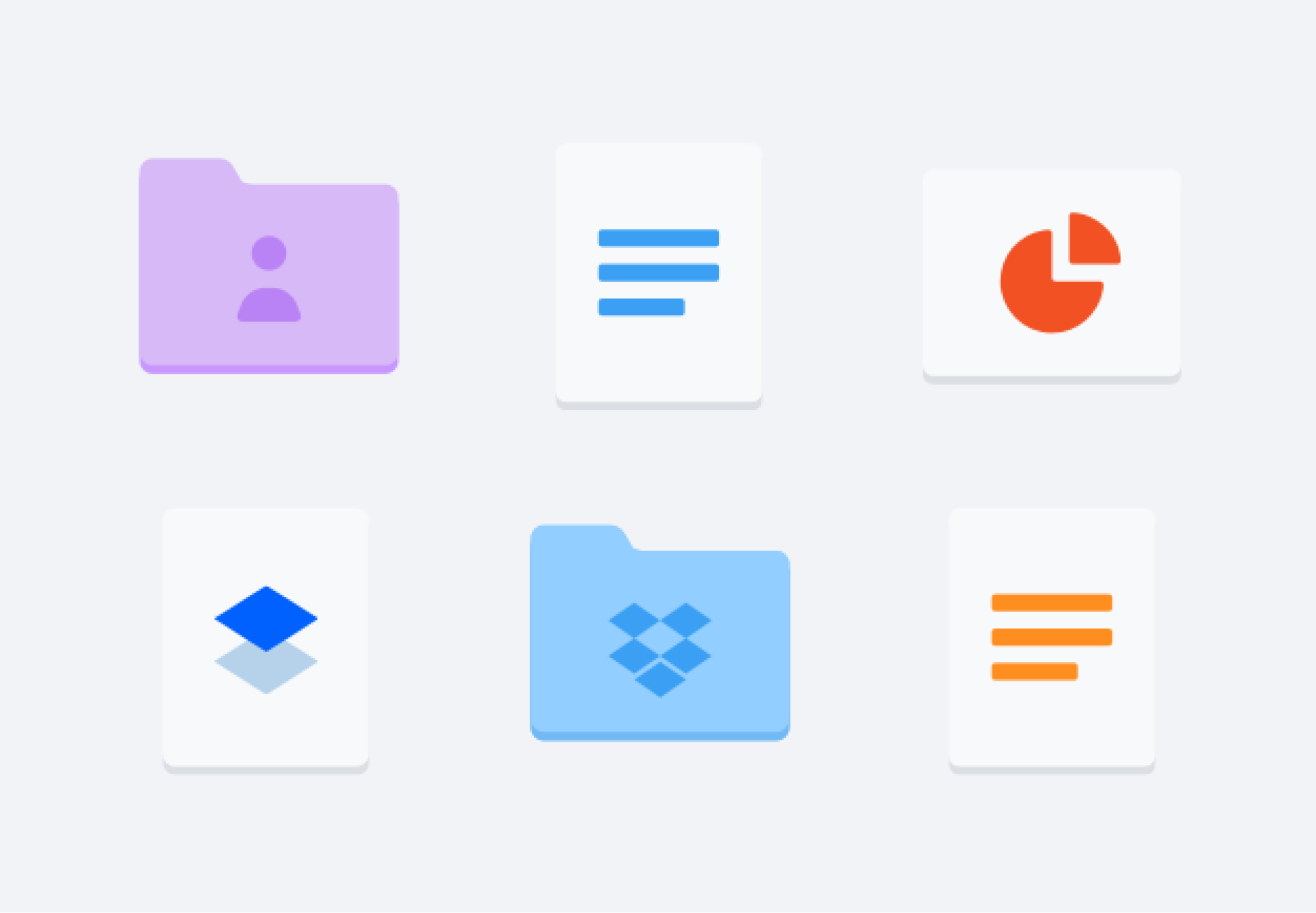
7. Store your most important documents securely
Password protecting files is a common way to keep important documents protected. Some cloud storage solutions even allow you to grant and remove access to documents with a few simple clicks. Both are smart cyber security strategies to put in place to protect your work.
Sometimes, files need an extra layer of security, beyond even passwords. That could be because they contain sensitive information, such as your customers’ personal data. It could be because you’re working on a brand-new prototype your competitors would love to get their hands on. Or maybe it’s not work-related at all. Maybe you just need somewhere safe to help store your parents’ important paperwork for them.
Dropbox helps you store, organize, and secure your most sensitive information in the cloud. Dropbox protects the files, folders, and data stored in your account thanks to a wealth of security features, including:
- two-factor authentication
- advanced file sharing and permissions
- secure 256-bit AES and SSL/TLS encryption technology
- file and folder recovery
…and much more.
8. Make digital copies of physical documents
Even if your business is almost entirely based online, you will still have physical documents and assets. But there’s no need to keep these separate when managing your files. Instead, simply digitize them and file them away just as you would another digital file.
One way to do this is by using a document scanner to scan receipts, IDs, photos, and more, right to your phone. In moments they’ll be ready to file away, too. And if your cloud storage has Optical Character Recognition (OCR) built in, you can convert those scanned images into text-searchable PDFs.
Trying to find that one specific contract you forgot to file but can only remember the name of the signer? No problem—simply search your storage for the name of the signer, and OCR will quickly identify the pesky PDF contract it’s mentioned in.
9. Don’t be afraid to get rid of unused files
Deleting and archiving your old files isn’t just a one-off action. If you want to manage your digital files effectively, you need to do a quick review every once in a while. You might be surprised by how much of what you find can be removed.
The best way to do this is set yourself a reminder. Once your files are organized, setting this time aside to maintain and manage your files is a great way to save space—both on your hard drive and in any cloud storage you’re using.
10. Regularly back up your files and your computer
Last, but by no means least: always keep backups of all your files and folders. All that file management and organizing is wasted if your files aren’t backed up, just in case. If you don’t have a backup and lose or damage the computer your entire business is based on, you’ve suddenly got a big problem.
We’ve already mentioned that external hard drives are a good option for backing up your files. However, they can just as easily get lost, stolen, or corrupted. And then you’re back to square one. Cloud backups are a great solution to this problem—enabling you to view your backups anytime, anywhere.
Backing up your files and folders to Dropbox means your content is safe and easy to recover whenever you need it. If your computer or hard drive ever breaks or is stolen, you can easily access your files and folders from your cloud storage and restore them to a new device.
No internet connection? No problem. With Dropbox, you can work on files while offline and your files and folders will automatically sync with any edits you made once you’re back online.
Find a home for all your files
When it comes to digital file management, finding the right storage solution is the best place to start. Dropbox features secure, easy-to-use cloud storage that makes it simple to keep your files and folders organized. But we do more than just store.
Think of Dropbox as your central, collaborative hub. Safe and secure, your files and folders are accessible from your computer, phone, or tablet whenever you need them. Sending your work to clients, customers, or collaborators is as easy as creating a shared link to a file or folder. Plus, if you ever lose access to your files, Dropbox will keep them safe and organized—even if you lose your computer or it finally breaks down.