Авторы и редакторы видео часто сталкиваются с трудностями при работе с несколькими видеофайлами разных типов. Совместной работе могут мешать проблемы несовместимости, а процесс конвертации видеофайлов может оказаться трудоемким и утомительным. В Dropbox вы найдете простое решение для облачного хранения, редактирования и повышения производительности, а также простой конвертации видео.
Зачем конвертировать видеофайлы?
Конвертирование видеофайлов предоставляет целый ряд возможностей — от уменьшения размера файла путем его сжатия до увеличения разрешения видео для улучшения качества. Вы можете просто облегчить общий доступ к файлу, преобразовав его в другой формат. Но это еще не все.
Улучшение совместимости
Преобразовав видеофайл, вы можете быть уверены, что с ним можно будет работать на любой платформе (Facebook, YouTube и т. д.) и любом устройстве. Например, вы можете конвертировать файлы WMV, WebM или FLV в широко используемые форматы, такие как MP4 или MOV.
Уменьшение размера файла
Видеофайлы некоторых типов занимают больше места, чем другие, и для их загрузки может потребоваться больше времени. Это может быть проблемой, если вы на съемках и вам нужно быстро загрузить в облако новую подборку высококачественных видео. Конвертировав видео в файл меньшего размера, вы сможете сократить время, необходимое для загрузки или хранения, за счет обычного сжатия.
Простой обмен видеофайлами
Хотя существуют способы быстрого обмена большими файлами, делиться файлами меньшего размера гораздо проще и быстрее. Используя правильное программное обеспечение, вы сможете конвертировать и передавать видеофайлы в соответствии с любыми требованиями независимо от того, на какое устройство вы их отправляете — Mac, Windows, iPhone или Android.
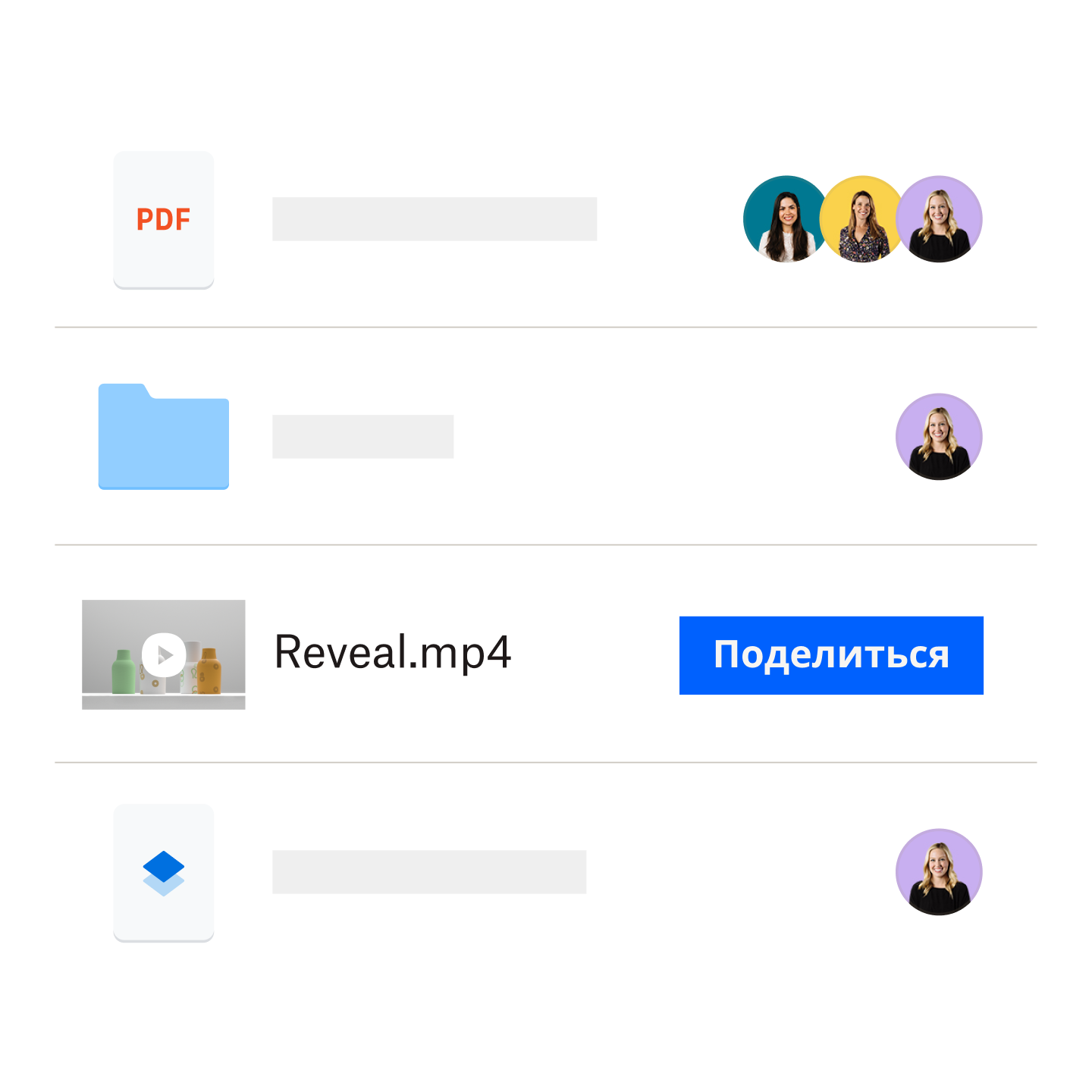
Упрощенный доступ к видео
Не у всех есть суперсовременные устройства для просмотра видео. Изменив формат или разрешение видео, вы сделаете их доступными для пользователей со старыми устройствами или медленным интернет-соединением.
Гибкое редактирование
Благодаря преобразованию в различные форматы вы можете легко адаптировать свои видео для различных этапов монтажа и публикации. Например, вы можете конвертировать видео в высоком разрешении в формат для обрезки, а затем обратно — и все это в облачном хранилище Dropbox.
Если вы используете Dropbox Replay, вы даже можете повторно загрузить этот новый видеофайл в то же рабочее пространство, что и исходное видео.
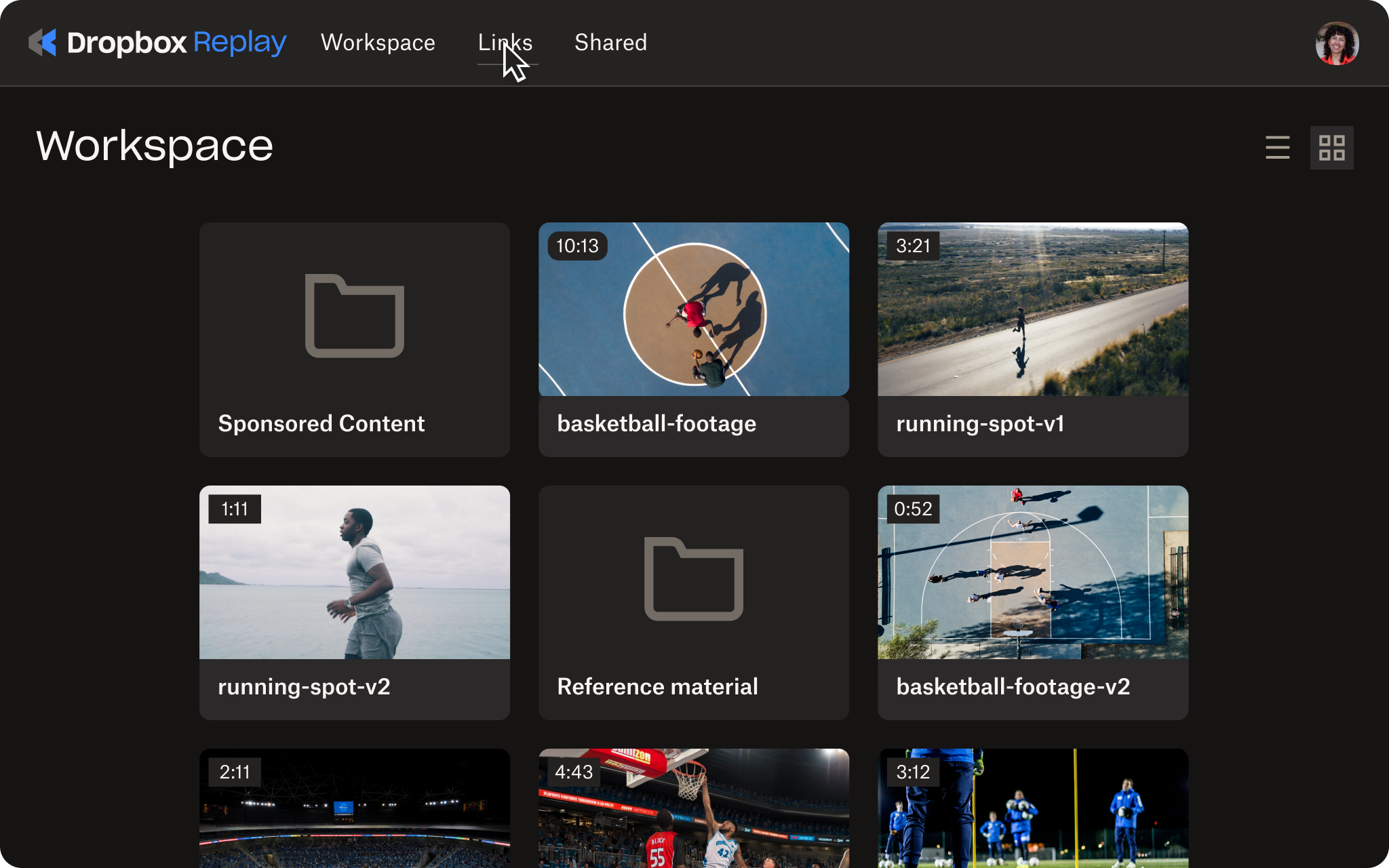
Это отличный способ собрать воедино отзывы для вашего видеопроекта, поэтому соавторы могут добавлять отзывы в последнюю версию вашего видео с точностью до кадра.
Возможность увеличить разрешение видео
Файлы также можно конвертировать для повышения качества видео, повысив их разрешение с помощью ИИ. Это отличный способ гарантировать, что время и усилия, вложенные в создание видеороликов, будут вознаграждены максимально возможным качеством.
Как конвертировать файлы при помощи Dropbox
- Выберите видеофайл, который хотите конвертировать. Dropbox поддерживает конвертацию из различных форматов видео, включая AVI, MP4, MOV, MPEG и MKV. Когда видео будет сохранено в Dropbox, нажмите его правой кнопкой мыши и выберите Сохранить как. Откроется список различных форматов.
- Выберите нужный формат. Dropbox поддерживает MOV и MP4 для видео, MP3, WAV и M4A для аудио и множество других типов файлов.
- Запустите процесс конвертации. После выбора формата Dropbox начнет конвертацию вашего видеофайла. Время конвертации будет зависеть от размера файла и выбранного выходного формата.
Вы также можете использовать Dropbox для конвертации видеофайлов на мобильном устройстве. Просто откройте приложение Dropbox, выберите файл и нажмите кнопку «Конвертировать».
8 функций, которые упрощают конвертацию видеофайлов с помощью Dropbox
Dropbox не просто хранит ваши видеофайлы. Здесь с видеопроектами можно делать практически что угодно
—
от автоматической загрузки файлов из ваших любимых приложений для редактирования до проверки и получения отзывов. Кроме того, в Dropbox есть множество других функций, которые помогают конвертировать видео без лишних усилий.
1. Надежное комплексное решение
Получайте, загружайте и конвертируйте видеофайлы в одном надежном и упорядоченном облачном хранилище. Вам не придется иметь дело с рекламой и прочими неудобствами бесплатных видеоконвертеров.
2. Работа в едином интерфейсе
Dropbox интегрируется с профессиональными инструментами для видеомонтажа, такими как Adobe Premiere Pro, поэтому вы можете работать, не переключаясь между приложениями.
3. Простой общий доступ и пересылка
Отправляйте файлы кому угодно, даже если у получателя нет аккаунта Dropbox.
4. Поддержка множества форматов видео
Видео можно конвертировать в любой популярный формат, включая MOV и MP4.
5. Сохранение качества видео при конвертации
Dropbox использует самые современные технологии, чтобы ваши видео после конвертации выглядели идеально.
6. Простые настройки разрешения и многое другое.
Легко настраивайте разрешение, скорость передачи данных и другие параметры преобразуемых видео.
7. Функции видеомонтажа
Чтобы укоротить или обрезать видео либо применить к нему фильтры, нет необходимости экспортировать его каждый раз.
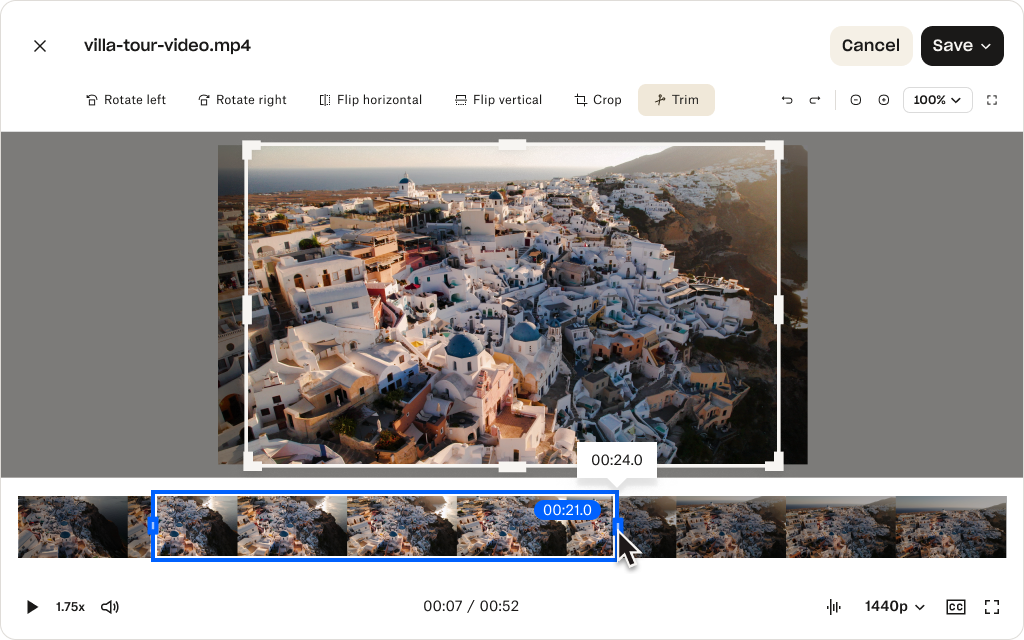
Это легко сделать с любым видеофайлом, хранящимся в Dropbox. Когда файл будет готов к дальнейшей проверке, вы можете переместить его в рабочее пространство Dropbox Replay. Рецензенты смогут указать в покадровых комментариях, когда и где нужно внести изменения, а вы — централизованно просмотреть все отзывы.
8. Стабильность и надежность
Dropbox — это надежная защищенная платформа, обеспечивающая стабильные результаты независимо от того, какое видео вам нужно конвертировать.



