What is a storyboard?
A storyboard is a visual outline of a film sequence, broken down into individual frames or panels. Each panel includes visual cues, camera directions, dialogue or other relevant details.
A storyboard often looks a lot like a comic strip, with sketches of scenes and characters making up each panel. These can be drawn by a storyboard artist, or created on a computer using a number of different apps and storyboard templates.
Many filmmakers and video creators use storyboards during pre-production to help break down ideas and sequences, translating their ideas to the page visually before they start filming.
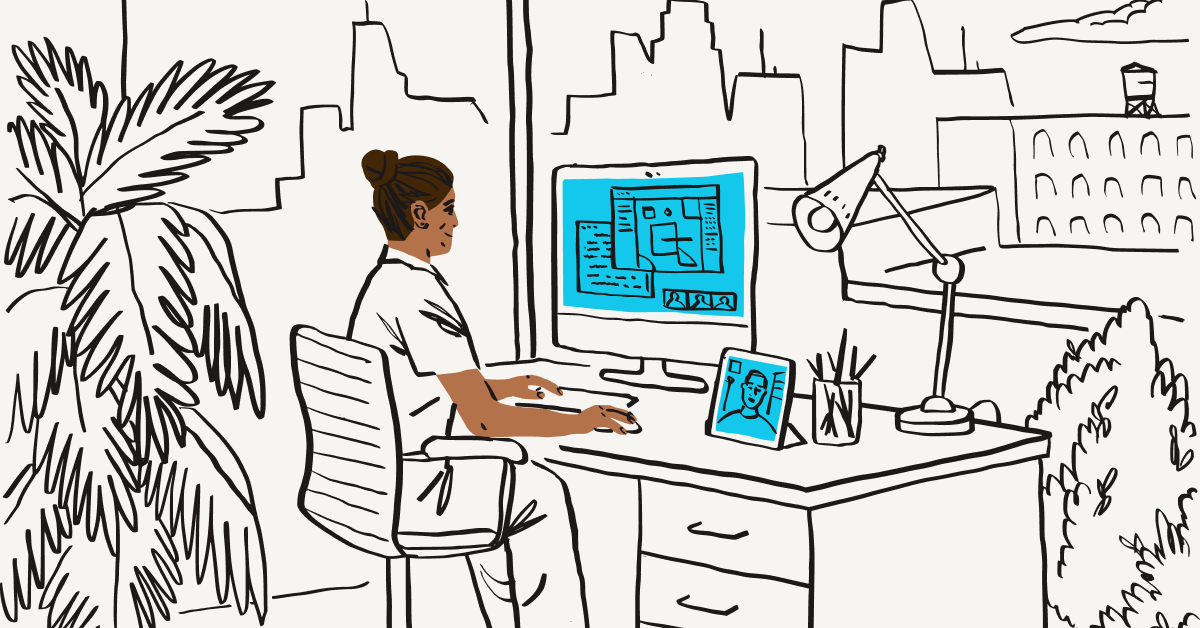
What does a storyboard contain?
- Drawings, sketches, images or photographs to represent each frame of the video sequence.
- A description of the shot to provide extra context (such as the camera angles, lighting, dialogue and action).
- Arrows to indicate camera movement and/or character movement. These can also be used to show how each shot connects to the next frame.
- Specific shot specifications, such as the size, lens length and composition.
You may already do some of this when planning your next video project to give shape to the story you want to tell. Storyboarding is a great way to organise these thoughts and notes into one clear plan before you start video production.
How to storyboard your video
Once you’ve got a script for your video, it’s time to put together a storyboard. There are plenty of free or paid-for options if you’d like to use dedicated storyboarding software. Or for a simple way to start, you can add your storyboard as images to a Dropbox Paper doc and reorder them as you wish with a simple drag-and-drop.
Alternatively, the humble pencil and piece of paper will work perfectly for a traditional storyboard. Either way, the storyboarding process is simple and rewarding.
Step 1: Make a shot list
Pick a scene or sequence from your script. Write down what camera shots you want to capture for the sequence in a platform like Dropbox Paper. Add descriptions to each shot, based on what you want them to include:
- What actions are happening?
- Which characters are included?
- How should the camera move?
You can also include a whole list of other elements in your shot list, such as the shot size, shot type, equipment needed, movement of the camera and much more.
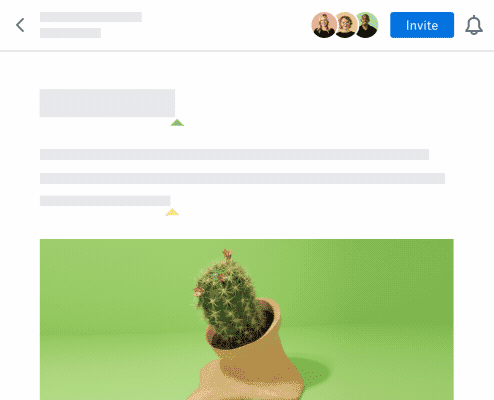
Step 2: Sketch out each sequence for your video
Some storyboards are works of art in their own right, carefully crafted by dedicated storyboard artists. But you don’t need to be a great artist to storyboard your video.
Start with a few simple sketches to outline your sequence across a few panels. Basic shapes and stick figures are fine for your first storyboard – you just need to get the key elements across. Keep building these out as panels until you have a sequence that looks a little like a comic book.
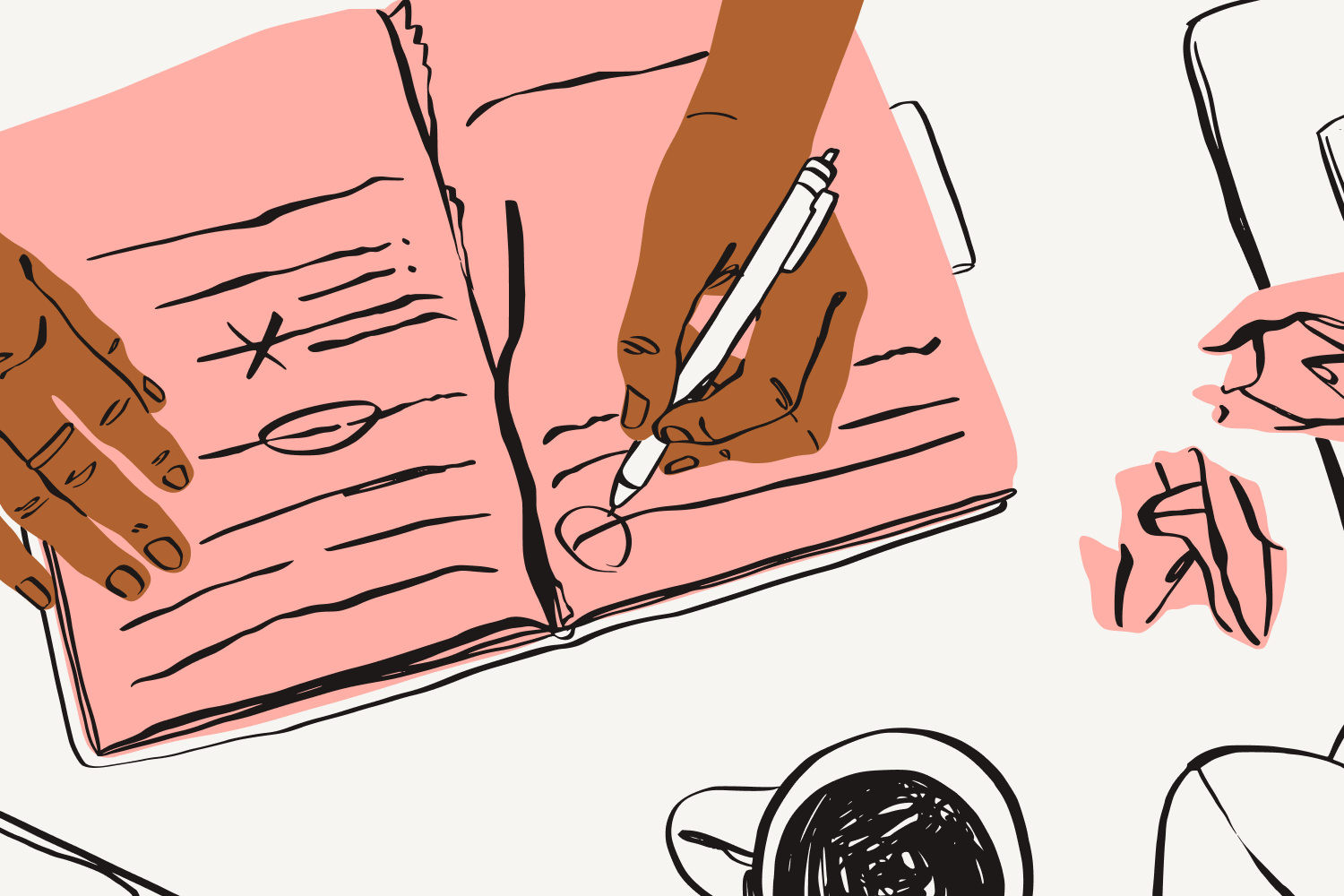
Step 3: Include visual cues to add context
Add visual cues to each panel, such as arrows, to indicate how the camera or a character moves. You should also include important items the character interacts with, or which might be key to the scene. Sound effects can be written in as text too, much as they are in comic strips.
Each of these will add a layer of context to the panel to refer back to when filming gets underway.
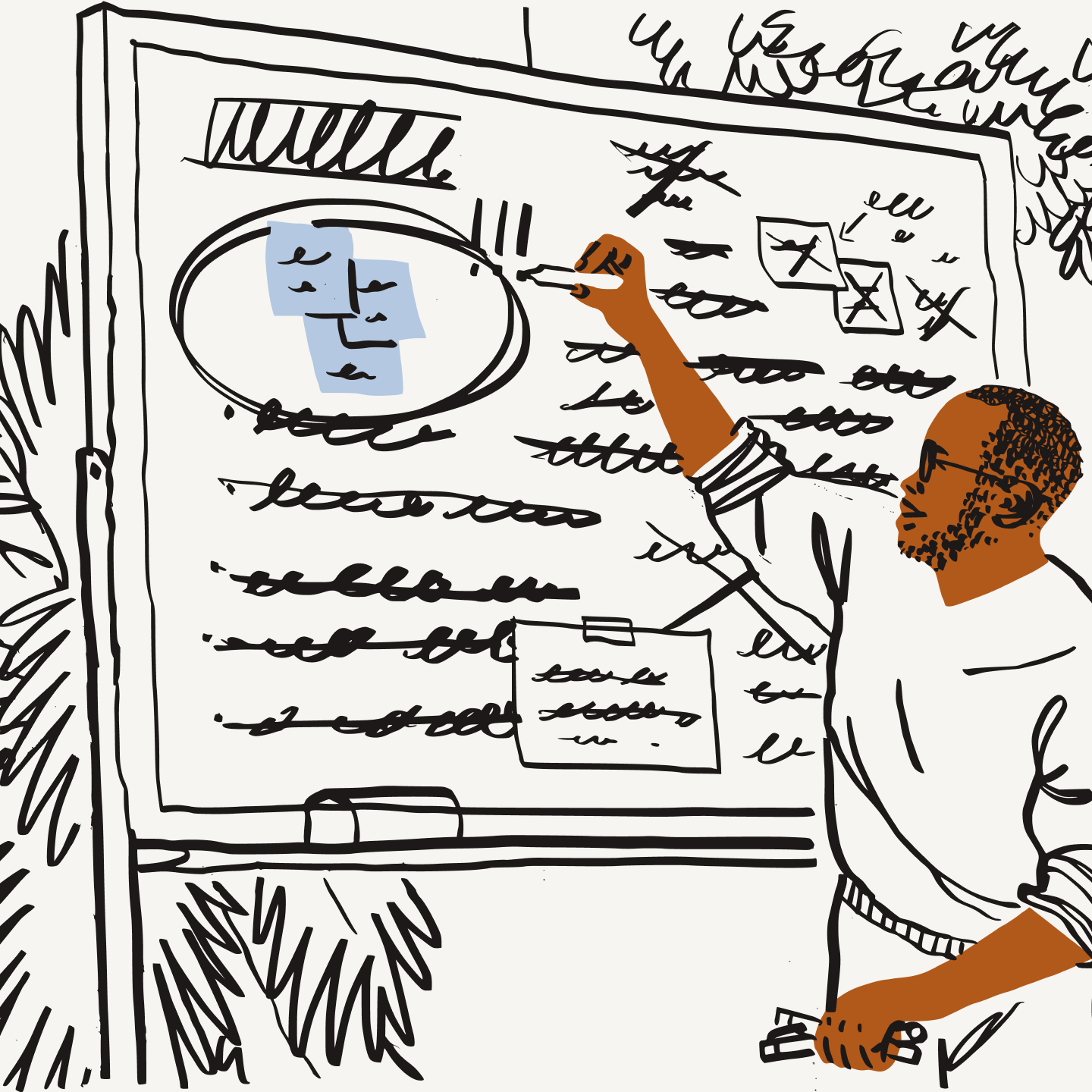
Step 4: Add dialogue and (brief) written descriptions
A picture might tell a thousand words, but there’s no harm in adding a few more to your storyboards.
Including snippets of dialogue and brief descriptions of the scene beneath each panel helps tie your storyboard back to the script. It’s also an ideal way to communicate things you can’t express in simple drawings, such as a voiceover, overall tone or a character’s thoughts.

If you want a second pair of eyes before you finalise the storyboard, upload it to your Dropbox account and share a link to the image file with others. If you’re using Dropbox Paper, invite them to collaborate. Friends, collaborators and clients can then add their feedback directly to the image.
If you're working on an animation storyboard, you could even go one step further before video production starts and create ‘animatics’. These are simplified mock-ups of how the scene could feel, with motion, audio and timing added in to get a feel for how the animation will work.
How storyboards fit into the video creation process
Before you even start filming, storyboards can help you explain your video plan to your collaborators. There’s no mind reading required – just rough sketches, direction and some context – so you’re all on the same page when it comes to filming.
For example, your video creation process might look something like this:
- Write a script
- Create your storyboard
- Capture the footage you want
- Upload your footage to your Dropbox account
- Edit your video with video-editing software
- Share the first draft of your video with collaborators or clients
- Get precise, frame-accurate feedback directly on your video
- Make changes based on feedback before finalising your video
But even though your storyboard starts as an early part of your process, that doesn’t mean it stops being useful once you’ve filmed all your footage.
How to get maximum value from your storyboard
Most video creators will use their storyboard throughout this process to provide a sense-check for how production is going. If a shot has been missed, it’s easy to check by reviewing the storyboard. When you get to the review stage, your storyboard also becomes your secret ingredient to delivering a great video.
Using Dropbox Replay, you can share your video with reviewers with just a link. Collaborators and clients can then provide frame-accurate feedback and on-screen mark-ups to your video file, directly in their browser. There’s no need to share large files, and none of the reviewers need a Dropbox account to add comments.
Why storyboards are important for video creation
It doesn’t matter if you’re working on a few Behind-the-Scenes clips for social media or a big announcement video for your client’s Next Big Thing, planning a video requires serious prep. Bringing your ideas to life is rarely as simple as just picking up your camera and taking the shot.
Storyboards break your video into shots and sequences
Creating a storyboard allows you to break a story into bite-size chunks. This makes it much easier for you to remember your ideas and figure out how they can be brought to life on the screen. If a particular frame doesn’t work, simply remove it or reorder it in your sequence. Storyboards are designed to be easy to chop and change, saving you time and money not having to redo the sketch every time you change a part of the sequence.
Flow and pacing is easier to adjust at the storyboard stage
Storyboards are also a great way to help you figure out how to transition from one sequence to the next. Is there a natural way to bridge the two? Could some clever camera work make it feel seamless? Working through your story with visual cues will make it much easier to fill in these gaps – or recognise where the gaps even exist in the first place.
A good storyboard helps clients visualise the final video
No matter how well written your script is, most of us work best with visual cues. If you’re producing a video for a client, storyboards are the perfect opportunity to ask for feedback and sign off before you start filming.
A detailed storyboard can help your client visualise the final video before you’ve started filming. As well as being great for transparency and collaboration, that can also save you a lot of time, effort and money, rather than getting significant feedback halfway through the video production process.
Create the video you want in a truly collaborative space
Plan shot lists in Dropbox Paper. Upload storyboards and video files to your Dropbox account. Share them for review with Dropbox Replay and take action on feedback on the go. Dropbox isn’t just a place to store your stuff – it’s where you get your work done.
