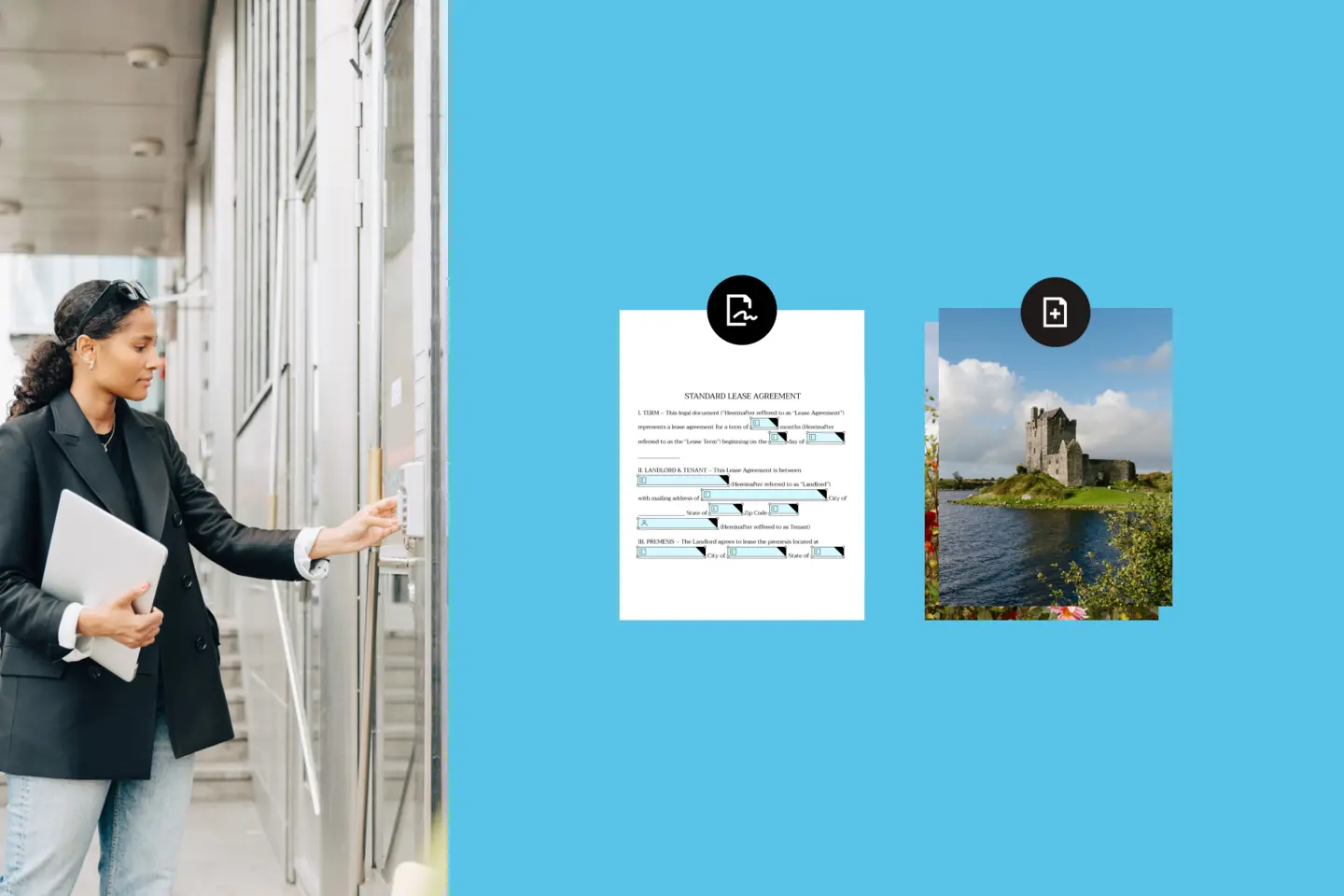In today's collaborative work environments, it's essential to keep documents well-formatted and accessible to everyone. Converting Google Docs and Slides to PDF files helps you do this. PDF files are universally compatible and display consistently on different devices and software.
Converting Google Docs and Slides into polished PDFs with Dropbox gives you seamless collaboration, secure sharing and advanced editing features.
With Dropbox, your PDFs will always look exactly as intended, which eliminates worries about messy document formats. We’ll show you how this solution can transform your document management and effortlessly boost productivity.
Why convert Google Docs and Slides to PDFs?
Ensuring seamless collaboration and document accessibility is crucial in our digital age. While Google Docs and Google Slides offer excellent collaborative features, converting them to PDF format provides several key benefits for professionals:
Preservation of formatting
PDFs maintain the original formatting of your documents, ensuring consistency across platforms and devices. This guarantees that your document’s layout and design will look the same no matter what system or software your clients or colleagues use.
Universal accessibility
Unlike editable formats like DOCX or PPTX, PDFs are widely supported and can be easily shared or viewed on almost any software or device. This wide compatibility makes PDFs ideal for distributing documents to a broader audience. PDFs also ensure reliable presentation of different languages and characters, making them perfect for translated materials and ensuring effortless access without compatibility issues.
Enhanced security
PDFs provide robust protection, reducing the risk of unauthorized editing or data breaches. This heightened security is particularly valuable when collaborating with external parties or handling sensitive data. It ensures the integrity of your work.
Reduced file size
PDFs are typically smaller than their original formats, making them easier to store and transfer. This is especially beneficial for professionals who frequently handle large documents or work with limited storage space.
Embedded elements
PDFs allow you to embed multimedia elements such as links, images and videos, enhancing the overall experience for readers. This capability can make your documents more engaging and interactive, effectively conveying your message and capturing attention.
These advantages make converting Google Docs and Slides to PDFs a valuable tool for people across various industries. PDFs maintain consistent formatting, ensure wider access and offer enhanced security, which provides a reliable way to streamline document management and foster seamless collaboration.
How to convert from Google Docs and Slides to PDF with Dropbox

Dropbox simplifies the conversion process with a PDF converter tool that only takes minutes. It ensures high-quality results with minimal effort. Follow these steps on how to convert your Google Docs and Slides to PDF:
Step 1: Open the Dropbox PDF conversion tool
- Start by opening Dropbox and locating the PDF conversion tool—this feature is designed to handle a variety of file types for conversion
Step 2: Upload your Google Doc or Slide
- Click on the Upload file button to begin, and select the file you wish to convert from your device or your Dropbox storage
Step 3: Conversion process
- After selecting your file, Dropbox will convert your Google Doc or Slide to a PDF—this process is automated and should only take a few moments
Step 4: Download and save PDF
- Once the conversion is complete, click the download link to save your new PDF file to your device
Dropbox offers more than conversion tools—converting your Google Docs and Slides to PDFs is just the beginning. With Dropbox, you can edit, annotate and customise your PDFs post-conversion.
Enhancing your PDF documents after conversion with Dropbox
While tools like Google Drive also offer PDF conversion, Dropbox provides additional robust security features and advanced editing options. With Dropbox, you can enhance your documents and streamline your workflow using a range of comprehensive PDF editing features:
Professional touch
- Easily add watermarks, logos and page numbers to your PDFs, enhancing security and ensuring your brand stands out
File storage
- Store and share files in the cloud without compression, preserving quality, and saving local srotage.
Batch conversion
- Combine multiple Google Docs and Slides files into a single PDF with the free merge PDFs tool or directly in your Dropbox account
Robust security
- Protect sensitive information with strong password protection, ensuring only authorised individuals have access
Seamless collaboration
- Shared folders enable your team to access and edit PDFs simultaneously, with commenting and real-time updates fostering productive discussions
- Share your PDFs securely, track changes and collect eSignatures, enhancing teamwork and productivity
Edit and annotate
- Use the Dropbox PDF editor to make changes, add notes and highlight important sections, or edit directly within your Dropbox account
Organize
- Store and organize your PDFs in the Dropbox cloud, making them accessible from any device
Experience the power of Dropbox for yourself and discover how it can revolutionise the way you work with Google Docs and Slides. Convert your documents to professional PDFs effortlessly and unlock a world of enhanced editing, collaboration and security features.
Real-world applications: Dropbox in professional settings

In the business world, managing documents effectively is crucial. While converting documents to PDFs with Dropbox can be a key part of this process, it applies across various industries. Here are some examples of how professionals manage document workflows:
Real estate industry
Real estate agents can convert property listings, contracts and proposals into PDFs. This enables them to present to clients with a professional and organized set of documents. PDFs make it easier to share and compare properties, streamlining the buying and selling process.
For example, Exporo, Germany's leading digital real estate investment provider, uses Dropbox to streamline collaboration and document management. This ensures all files are easily accessible and secure, enhancing efficiency and professionalism in real estate transactions.
“Dropbox is our single point of truth for corporate documents, from marketing materials to invoices and data backups,” says Sören Krüger, IT Security Officer at Exporo. This centralisation ensures that all documents are easily accessible and secure.
Legal firms
Legal firms often draft, review and share contracts and agreements. Converting these documents to PDFs helps maintain their original formatting and layout, ensuring a professional appearance across different platforms. PDFs also provide extra security to protect sensitive legal information.
Education sector
In education, converting Google Docs and Slides to PDFs is incredibly useful. Teachers can quickly turn lecture notes, presentations and assignments into PDFs, which makes them more accessible to students. PDFs can also include interactive elements like quizzes and surveys. These features increase student engagement and create a more dynamic learning experience.
These examples highlight how professionals across different fields use Dropbox to manage and share important documents efficiently, maintaining a professional image while keeping their workflows organized.
Start transforming Google Docs and Slides into professional PDFs with Dropbox
Dropbox offers an easy, comprehensive solution for converting Google Docs and Slides to PDF. By integrating Dropbox into your workflow, you can enjoy enhanced productivity and collaboration. Start using Dropbox today to transform your Google Docs and Slides into professional PDFs with ease.