Video collaboration can be tough. Often, team members are in different time zones, sending around large files, weighing in async, and—potentially, disastrously—working on different versions of the same edit.
With collaboration tools like Dropbox Replay—a favorite among filmmakers at the 2023 Sundance Film Festival—it’s easier than ever to organize the chaos.
Here are a few ways collaborative video editing software can help solve your problems and get you to a clean final edit faster.

First things first: What is collaborative video editing, anyway?
Collaborative video editing is when a group of people—video editors, project managers, reviewers, and more—work together using specialized editing software to produce a finished video file. Historically, this was a complex process requiring a lot of uploads, downloads, and management of various versions of files.
The days of shipping USB thumb drives, CDs, and video cassettes all over the place are over—and thank goodness. Thanks to cloud-based systems and products like Dropbox Replay, collaborative editing is a lot easier than it used to be. A video review and approval tool, Replay allows you to comment on exactly which part of the video you want to tweak. Now even teams spread across multiple time zones can collaborate from afar and enjoy a seamless work day.
How to prevent video editing headaches
1. Comment on the exact frame with Replay
As Jake Van Wagoner, Utah-based director of Aliens Abducted My Parents and Now I Feel Kinda Left Out, told our “Work in Progress” blog, he and his Los Angeles editor loved Replay for precise editing feedback: “The film was playing while we were watching it together and we could pause, type in a note, and she knew right where we were at and what we were talking about.”
And once you've gathered your feedback, Replay integrates with popular video editing tools like Adobe Premiere Pro, DaVinci Resolve, and Final Cut Pro. So you can view, act on, and resolve comments on your video content right from your editor.
2. Review edits from your phone
The video review stage is where many team projects stumble, locked in an endless cycle of disjointed feedback loops. This is where Replay shines. For one, it’s browser-based, so you don’t need additional software, Dropbox accounts, or special access for stakeholders.
You can also use live review, our virtual viewing room, to make notes and provide real-time feedback as a team. If that’s not an option, frame-accurate, pixel-specific notes take the guesswork out of stakeholder input. And all the comments remain in that cut of the file. No more siloed workflow conversations.
3. Speed up production with Dropbox Sign
Paperwork is the nemesis of collaborative video editing. “When you realize things don’t have to be physically signed you can play a lot of catchup,” Power Signal producer Jordan Drake told us at Sundance. Keep all your model releases and permissions in one spot, and get them signed seamlessly using Dropbox Sign.
4. Stash it all in one place—and access it from anywhere
Dropbox cloud storage is a dream when it comes to stashing your files in one spot securely, and accessing them from any connected device. You’ll all be working from a single set of files that automatically updates when changes are made. No more version management with initials and dates at the end of the file names.
Hear that? It’s the sound of video collaboration getting So. Much. Easier.
5. Send bigger files more easily
Isn’t it frustrating to finish the process and then not be able to share your video with anyone? Problem solved: Dropbox trounces the competition. We can simply handle bigger files than competitors like WeTransfer—250 gigabytes* sound good? It’ll save the day for you over and over.
Send quickly and effortlessly using a shared link and add custom branding to your download page if you like. You can also maintain complete control over access permissions, passwords, and any other additional layers of security you need.
As Amy Lee, the director of a creative company that relies heavily upon Replay and cloud storage for its video work, told us:
“As Dropbox introduces more and more features that are integrated with their product, they just become a ubiquitous part of the way we work within our industry.”
*Available with the Dropbox Replay Add-On
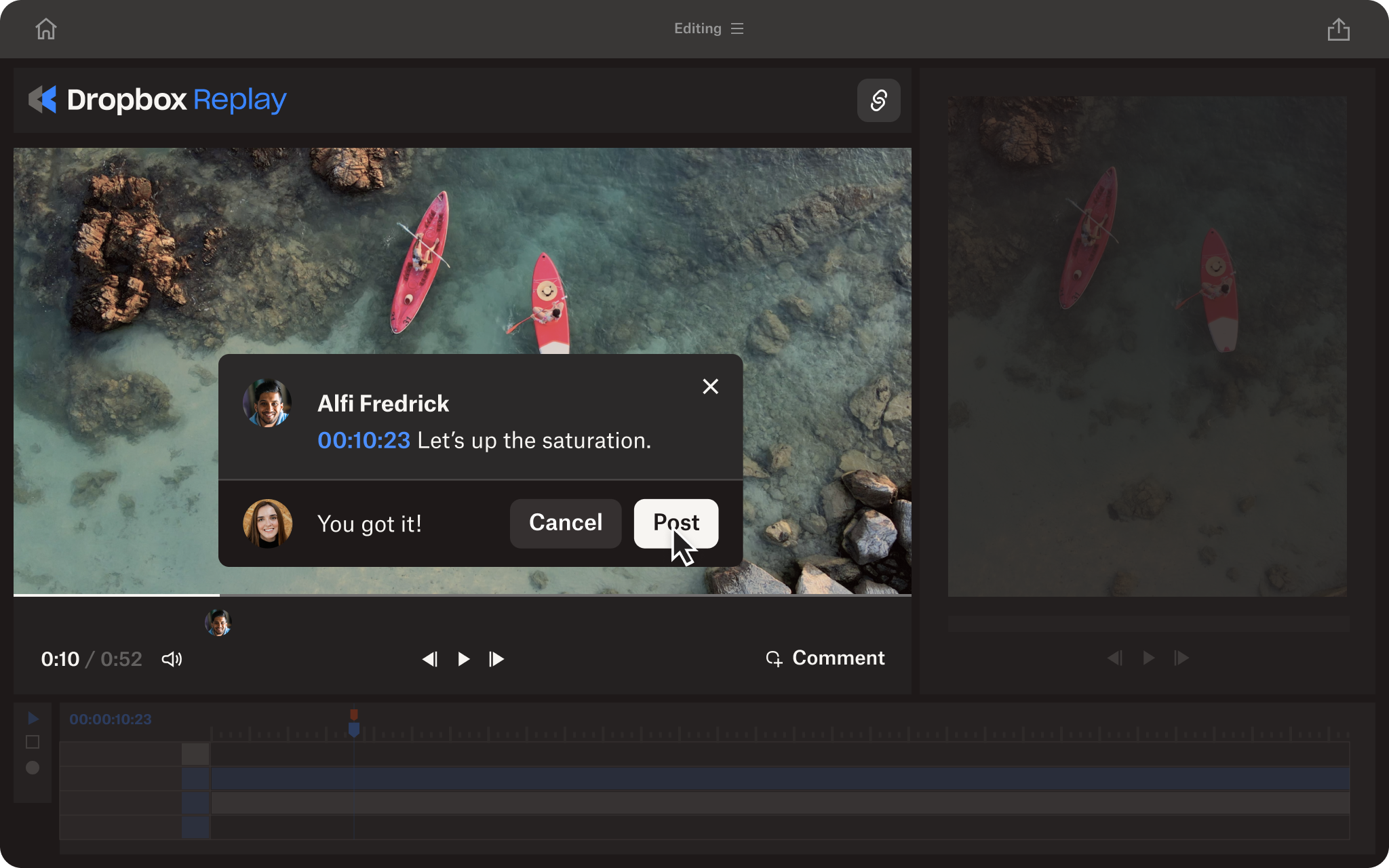
A faster, smoother video workflow with Dropbox Replay
Dropbox Replay is the video review tool you didn’t know you needed. It enables async review and commenting, and creates a single place to gather feedback that’s actually useful.
Replay works seamlessly with other Dropbox products like Transfer, and integrates with everyone’s favorite video editing tools like Adobe Premiere Pro. And, since it’s browser-based, anyone with an internet connection can access the videos you share through Replay—they don’t even need a Dropbox account.


