The world of video editing is constantly evolving, with new tools and features being released regularly. As a result, the best video editors are always learning and growing, acquiring new skills and knowledge to stay ahead of the curve.
While the experience of editing videos can vary from project to project, with practice and patience, you can take your video editing skills to the next level. In this article, we'll provide you with six advanced video editing tips and tricks to help you work faster, more efficiently, and to a higher standard.
1. Keep everything in one place
When working on a video project, especially one with a tight deadline, it can be extremely frustrating to have to jump between different apps and devices to finish your edit.
Using a centralized platform like Dropbox saves you time on video projects and simplifies managing your work in one place with a suite of video editing tools.
You can create, edit, review, distribute, and store video files within Dropbox. The browser-based platform means you can upload video content once to Dropbox, and your work will be saved and synced across every device you use to access Dropbox.
You can even share links to your video projects with collaborators to review and approve work. Reviewers—even those without a Dropbox account—can provide time-stamped feedback, and you can easily make edits based on feedback from within Dropbox.

2. Plan your video
A strong beginning, middle, and end can often be the difference between an amateur clip and a high-quality professional video.
Planning your video—be it with a script during production or a storyboard in post-production—makes it easier for you to envisage what your finished video will look like. This then helps you to be consistent with everything you add or change in your video during the editing process, including the color grading, transitions, titles, and sound effects.
3. Choose the best tools
If you’re tasked with editing several videos with similar visual elements or styles—perhaps for company-wide tutorials or a social media campaign on Instagram or TikTok—templates will help you streamline your workflow.
Popular apps and video editing software such as Adobe Premiere Pro and After Effects, DaVinci Resolve, and WeVideo offer templates as part of their workflow to get you started quickly on creative projects. And to get feedback directly from your editing software, Dropbox Replay integrates with these tools and more to help you get to that final_final cut faster.
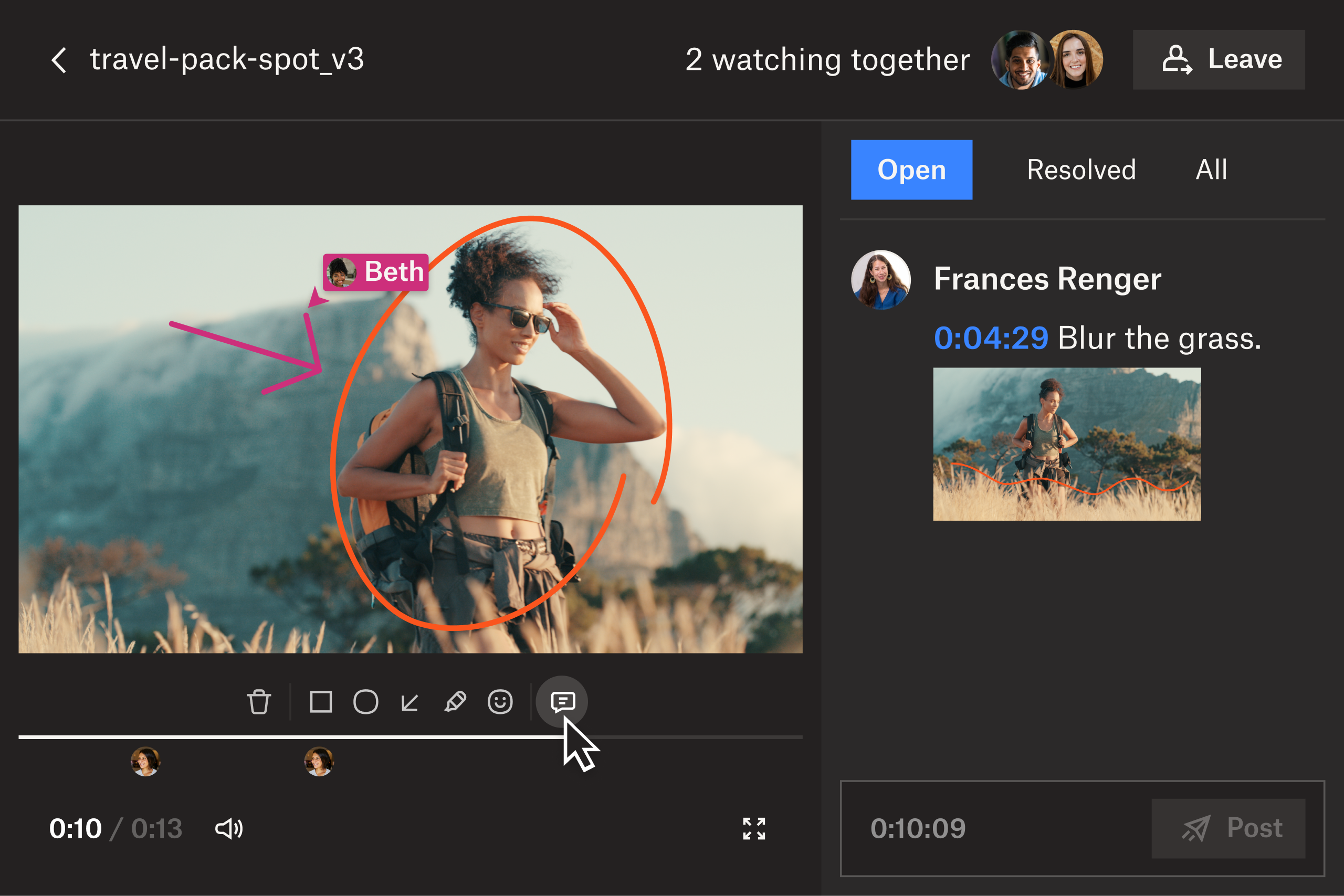
4. Gather feedback from others
Once you’re happy with your edited video, it’s time to share it with others for feedback. Getting the opinions of others can give you a fresh perspective and help identify any areas that may need further editing or improvement. Incorporating suggestions from trusted colleagues, friends, or even a sample of your audience can make a big difference in the overall quality of your video.
Consolidate video feedback by sharing links to videos with collaborators to review and approve work in Dropbox Replay. Your reviewers can provide accurate, effective, time-stamped feedback directly onto the video. Comments can be exported directly into your editor so they show up as markers, making it easy to find where changes are needed.
This allows for clear communication and easy collaboration, ensuring that your final video is the best it can be.
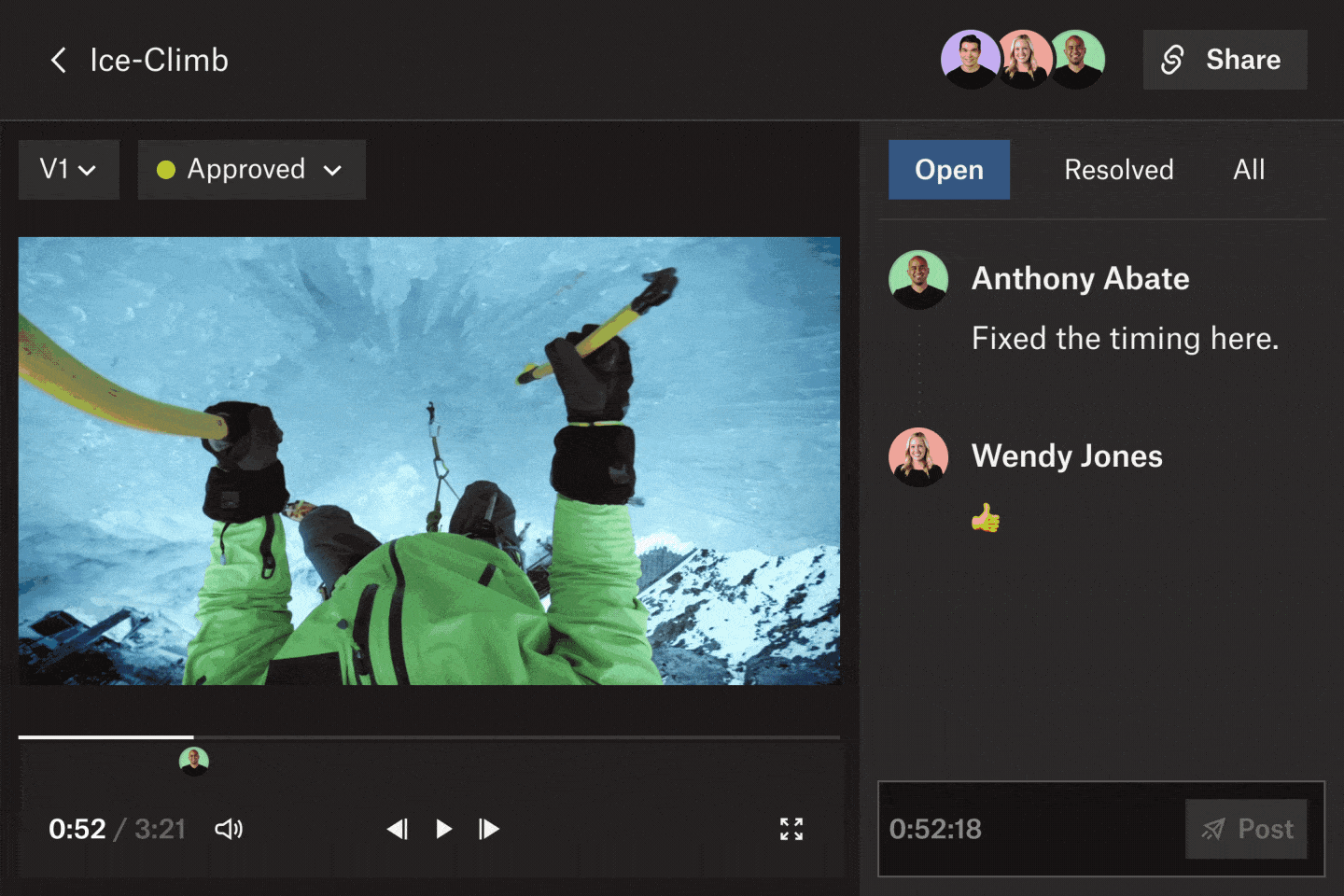
5. Keep versions under control
In Dropbox Replay, you can track every version of your video, image, and audio projects, including comments and markups for each in one place. After actioning your feedback, save time by directly uploading videos into Replay as a new version from within your editing tool to reshare for further reviews.
You can easily organize your versions in Replay, which also allows other collaborators to upload new versions to the project. You can even do a side-by-side playback of two versions to reference changes or updates to your video. Once your new version is ready for feedback, set the status of the video as “Needs review” and add a due date for when you’d like suggestions from your collaborators.
6. Export to the correct format
Before you export your video, watch it back—ideally on your computer and on your mobile—to make sure it looks as it should for your audience. The format you export your video to will mostly depend on where or how your video will be shown and viewed.
If you're uploading your video to a social media platform, it's important to export it in the correct format for optimal playback. For example, Instagram and TikTok videos should be exported in a vertical format, while YouTube and Facebook videos can be horizontal.
It's also important to consider the resolution and aspect ratio of your video to ensure it looks good on different screen sizes. This may seem like an unimportant thing, but exporting your video in the correct format goes a long way to ensuring your audience has the best possible viewing experience.

Take your video editing skills to the next level
With Dropbox, you can manage and share professional-quality videos that impress your clients and audiences alike.
Dropbox makes sharing large video files with team members or clients easy, eliminating the need for physical transfers or external hard drives during collaborative video editing projects. Collaborate on projects with real-time feedback in Dropbox Replay and sync files across all devices, so everyone involved in the video has access to the latest version, regardless of location.
