There are a lot of terms related to file management these days. But it’s not a painful process!
In this guide, we’ll explain how Dropbox can help you backup and sync your files—and why it’s worth using both solutions. But first, let’s look at the key differences between backup and sync.
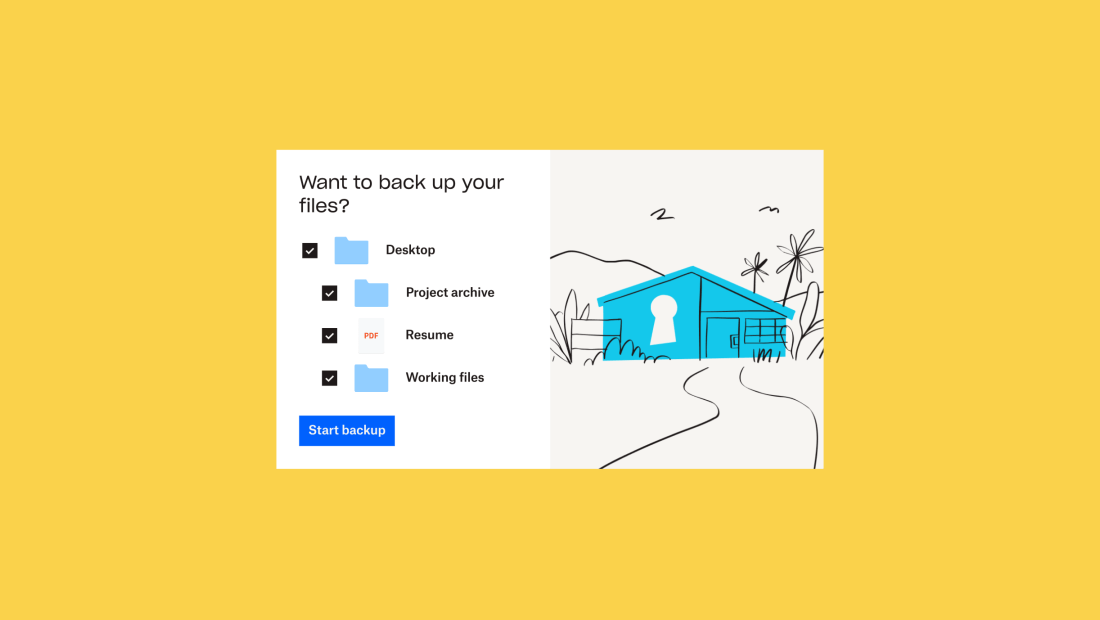
Backup vs sync: Quick summary
Backup
Copying files and folders from one device or location to another, which creates an extra version in case the original is lost or deleted
Sync
Storing files in a remote storage space, which is accessible from multiple devices. Files are “synchronized” and changes are made automatically across connected devices
What is backup?
Simply put, data backup is the process of manually or automatically copying files and folders from one location to another. This location could be physical, such as an external hard drive, or remote, such as in the cloud.
Think about when you’re pouring your heart and soul into a document. Suddenly, boom, power outage! Backup works to save the day, giving you a duplicate copy of your masterpiece from a secure vault—so it lets you breathe easy knowing that your hard work is always safe.
For professionals, like photographers and video editors, having a backup is vital. If you accidentally delete an important file, your hard drive fails, or your computer completely crashes while you’re working on a project, you can rest assured that you have backup copies to use.
There are three main types of backup:
1. Full backup
A complete backup of every file and folder chosen.
2. Incremental backup
Saves only the files that have changed since the last backup—but as soon as the changes are made.
For example, when working on a project during the week, incremental backup captures the new changes each time you make them.
3. Differential backup
Saves all the files that have changed since the last full backup— but only after the next backup is run.
For example, if you backup files on Monday and make changes during the week, once it's time for your next differential backup you’ll only capture the changes since the last full backup—it doesn’t do it in real time.
Advantages of backup
There are a variety of benefits to data backup—the most important is that it keeps your files and folders safe if you lose data by accidental deletion and hardware failure.
Additional reasons to back up your files include:
Files are replicated, not replaced—so even if you accidentally delete or lose your backup file, the original copy will still exist
Files are protected against viruses, malware, and ransomware attacks
Cloud backup services like Dropbox Backup make it easy to restore and recover your data when you need it
Cloud backup also makes it quick and simple to get up and running again after changing the operating system or setting up a new device
Disadvantages of backup
Depending on the type and method, there are a few drawbacks to data backup.
Backing up can be time-consuming—especially if you’re relying on copying files to an external hard drive. This method has its place but should be part of a strong backup strategy—and not relied upon as your only backup solution.
Data backup can also be inefficient, especially for backups using physical media. To view and change the file you’ve backed up, you need to access the storage device, then copy the new version over once you’ve made changes. Most people don’t have the time for that.
Dropbox Backup can make your life easier as it provides an always-on backup solution—set the service up once and automatically back up your files whenever you make updates.

What is sync?
Sync, short for “synchronization”, involves storing files in a remote repository that can be accessed from multiple devices. When changes are made to a file or folder, that data is updated the same way across your devices.
Imagine when you’re creating a presentation on your laptop, but later your eyes wander toward your phone. Voila! The changes you made on your laptop are there on your phone too. Sync steps in like a trusty assistant, ensuring your files are up to date across all your devices.
In another example, imagine you’re working on your personal laptop—a Mac—but you need to access something that’s stored on your work laptop—a Windows device. Typically, you would have to log on to your other laptop to get the file you need. But when you sync data across your devices, everything is stored in the cloud and accessible through a desktop app or shared file.
There are two main types of data synchronization:
1. Two-way sync
Data syncs between two or more connected applications or devices, typically via a cloud service.
For example, if you take a picture on your phone, it appears on your computer—edit the photo on your computer and it's updated on your phone too.
2. One-way sync
Data can only sync in one direction, typically within a tool or specific location. This is sometimes referred to as a data push.
For example, if you upload a file it gets synced to your colleague's device—but if your colleague changes the file, those changes don't automatically sync until you do a data push.
Advantages of sync
Syncing makes it easier to access files and folders whenever and wherever you need them. Connecting your desktop and mobile devices means you can use your iPhone or Android to pick up where you left off if your laptop runs out of battery—and vice versa.
Data synced to the cloud also enables simpler, more streamlined collaboration within teams. Instead of emailing a digital file back and forth, you can work on the file at the same time and the edits will automatically update for everyone.
Disadvantages of sync
One of the main things to consider with data sync is that there is no single source file—when a file is deleted from one location, it is deleted from all devices that are linked to it.
There is also a risk of files being overwritten, as older versions are replaced with newer updates as a file is being edited. With some cloud sync providers, there would be no way to get that work back.
Don’t sweat human errors. Dropbox has your back as it lets you effortlessly restore older versions of your synced files for up to 30 days. Turning back the clock makes Dropbox a simple solution.
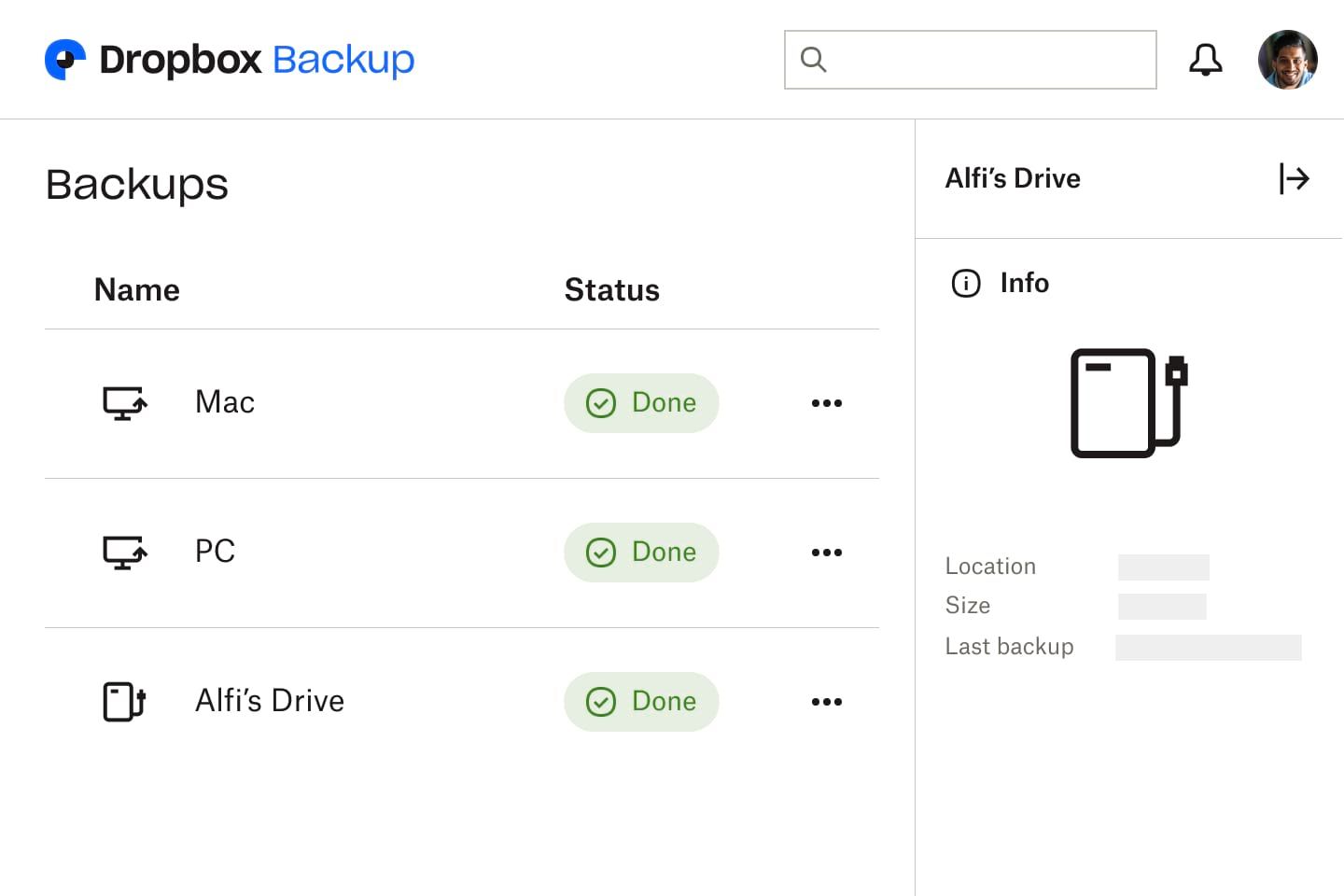
Backup and sync: Why you need both
Individually, data backup and sync each have their benefits. They meet similar file access needs but differ slightly in terms of purpose and the level of protection for your files.
But used together, they can really boost your productivity and security.
Dropbox Backup helps you to keep your important files and folders secure and protected from all kinds of data risks. Your files will be stored separately from any shared files in your Dropbox account, to protect them from being overwritten.
For files and folders that you need regular access to, syncing them to cloud storage enables real-time collaboration and a smoother workflow across different devices. Storing your files in Dropbox and syncing them across devices helps you free up storage space on a device’s internal hard drive.
And that’s not all. With the Dropbox desktop app, files, and folders will remain accessible even when you’re away from an internet connection. Once you’re back online, Dropbox will automatically update your synced files and folders with all the latest changes.
Peace of mind for your digital life
With Dropbox, you can sync files across devices and platforms, then access them from anywhere. Backup is included in all Dropbox plans, so everything you need to sync and back up your files is included in a single subscription.
Don’t wait until something goes wrong—Dropbox Backup allows you to automatically back up important files on your devices and easily restore them.
Get ready to back up multiple devices in just a few clicks, ensuring your files are safe and sound. Access them wherever you need them in their own dedicated space and say goodbye to worries about overwriting. Embrace the power of foolproof backups by trying Dropbox Backup today!


