In a hurry? Jump to the solutions
Why can’t I send some videos via text message?
If you’re having issues sending a video by text message, there are a couple of common culprits:
- File size – text messages allow video files up to 3.5 MB
- File format – not all formats are supported by all devices, stick to .MP4, H.264/AAC or .MOV for the best chance of compatibility.
The good news is short videos recorded on your phone will typically fit within these requirements. You may run into challenges trying to share videos exported from a video editor, however, depending on the format of your export.
It can be difficult to share long videos, too. While there isn’t a limit on video length when sharing through text message, there is a limit to file size. Naturally, the longer your video is, the larger the file size will be. High-resolution videos will have larger file sizes, too.
With this in mind, the size – and length – of video you can share by text message will depend on your device and operating system.
Video size limits on Android phones
If you’re sending a text from an Android device, the standard file size limit of 3.5 MB will apply. That’s roughly 5–10 seconds of footage with 720p resolution at 30 frames per second (FPS). As you can see, not a lot of time to get your point across!
Fortunately, you can get around this limitation by using a link-sharing alternative instead, which we cover below.
Video size limits on iPhone
On iPhones, there is a little more nuance. The iMessage app supports internet-based messaging between iPhones and SMS text messaging for other devices. If you’re sharing with an Android user, for example, you’ll be stuck with the same 3.5 MB video size limit covered in the section above. When sharing directly with another iPhone user, on the other hand, you’ll be able to share much larger video files.
There doesn’t appear to be an official statement from Apple on the exact file size limit, but users have reported being able to send videos up to 2 GB. It’s worth noting, however, that iMessage will automatically compress videos and the quality will be reduced.
For the highest-possible video quality, it’s best to use an external service to share full-resolution files via a link instead. Speaking of which, let’s talk about two of the best tools available for doing this: Dropbox Transfer and Dropbox cloud storage.

How to send a long video through text with Dropbox
The best way to share a long video in a text message, while retaining its full quality, is to use a cloud-based file sharing solution. With Dropbox, you can share a video via text message without shortening it or using a video compressor. That means you’ll never have to compromise on resolution, frame rate, colour depth or length.
Dropbox has three quick and easy ways to share a long video via text message:
- Send a shared link: Share access to any video in your Dropbox – create and text a file sharing link with a few clicks.
- Send a file transfer: Dropbox Transfer lets you create and share a copy of your video with anyone. Just text them the video link – they can view or download the video, even if they don’t use Dropbox.
Sharing links works across iPhone and Android devices. You can even access the files from a Mac or Windows device – no need to switch between solutions for each operating system.
Share it through cloud storage
With Dropbox, it‘s easy to send long videos – no need to upload or attach anything. Simply click the share button, copy the share link, paste it into your text message and tap send!
Bear in mind: When you send a link, you’re giving the recipient access to the original file. Any changes you make will be visible to the recipient, even if you make the changes after sharing the file. This makes it a perfect way to share work in progress with a colleague or client.
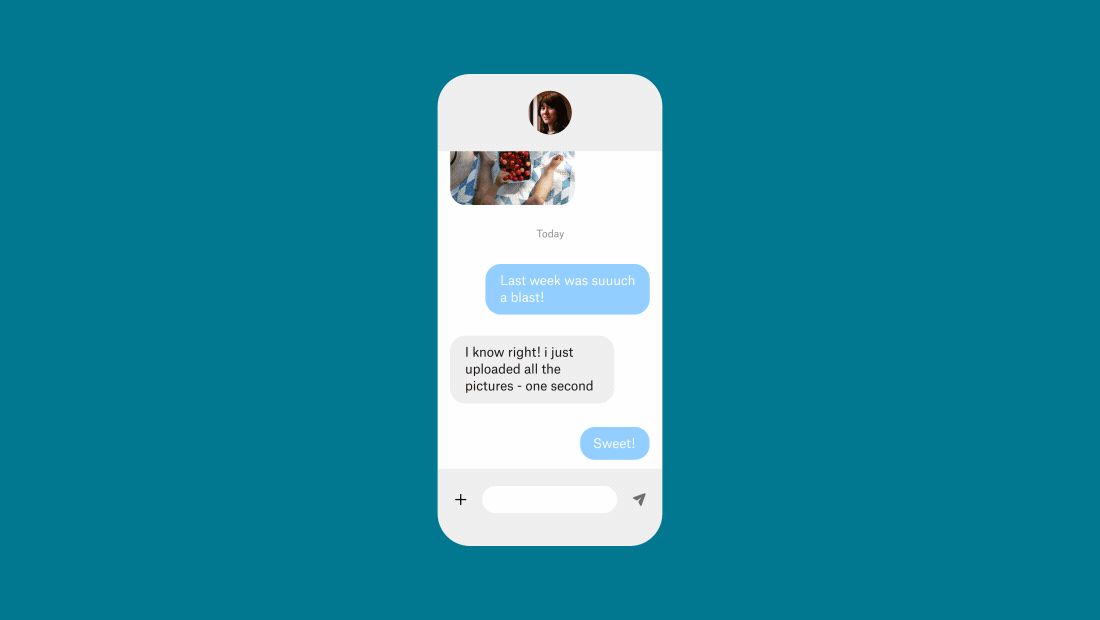
Send it with a file transfer tool
Sometimes you don’t want to share access to your file, you just want to share a copy of your video. This is where large file transfer tools, like Dropbox Transfer, come in handy.
Dropbox Transfer lets you send photos and videos – and any other file – up to 100 GB by texting a link. Select your files from Dropbox, create a Transfer and copy the link into a text message. The recipient can view and download a copy of the files, but they won’t have access to the original. No one can see edits you make after sending your Transfer, and you don’t have to worry about someone else editing your original file.
With Dropbox Transfer you’re in complete control of your files, and always fully informed of their status:
- Control access with password protection
- Set link expiry dates to limit downloads
- See who’s viewed your video with download notifications
One more thing: Text messages are visually uninspiring. But Dropbox Transfer has everything you need to spice it up! Add a custom background image and logo of your choice for your download page.
Send full-quality, long videos through text with Dropbox
Whether you’re sending a copy of a finished edit or sharing a work in progress for collaboration, Dropbox has you covered when sending long videos through text.
To get started, share a link from your Dropbox cloud storage or set up a new Dropbox Transfer and start adding files.
