Since launching in 2009, WhatsApp has grown to be one of the most popular apps in the world, with two billion users worldwide accessing it on a monthly basis. For many of us, it has cemented itself as a fundamental part of daily life, both at work and at home.
We’ve become so used to using it for sending everything – from messages and pictures to videos or even voice notes – that it can be a little jarring when it suddenly says ‘no’.
If you’ve tried to send a large, high-quality video over WhatsApp and had your attempts fall short, don’t worry – there is a way!
In this guide, we’ll explain why you may be having difficulty sharing videos over WhatsApp, clarify the file size and video length limits and share three simple methods to send full-quality videos.
In a hurry? Jump to the solutions
Why can’t I send a video on WhatsApp?
If you’re having trouble sending a video over WhatsApp, it will likely come down to one of the following two factors:
- File size – large file sizes, either due to the video resolution or length, for example, will cause the video to exceed WhatsApp’s file size limit of 2 GB
- File format – WhatsApp only accepts certain file types for video, such as .mp4, .avi or .mov. A video with advanced H.265 or VC9 encoding, common codecs in 4K video, will be unsuitable
With a rough overview of what you can’t share, let’s dig deeper into what you can share over WhatsApp.
Sharing videos directly within WhatsApp
As you likely already know, WhatsApp allows video files to be shared and played within chats. This feature also includes limited editing controls – like trimming a video’s length, muting the audio or converting clips under 6 seconds into a GIF.
It’s worth bearing in mind that, even if your video is within the file size and format requirements of WhatsApp, it will still see a reduction in quality when shared directly in the chat.
This is because WhatsApp compresses media to reduce the file size further and reduce the strain on their servers – and your data plan!
If you want to share a full-quality video over WhatsApp, it’s better to do so by sharing a link to the file separately, using one of the methods we’ll outline later in this guide.
What is the file size limit for sharing a video on WhatsApp?
The maximum file size for a video shared over WhatsApp is 2 GB.
If your video is under 2 GB in size and uses a compatible file format, it should be okay to send.
May 2022 Update – Video size limit increased from 16 MB to 2 GB
When searching around the web, you might encounter some articles stating that the maximum file size for video sharing on WhatsApp is 16 MB. This is no longer accurate.
While the maximum file size for media sharing on WhatsApp used to be 16 MB, and 100 MB for other formats; this was increased to 2 GB in an update in May 2022.
How long can a shared video be?
There is no hard limit on how long a video sent over WhatsApp can be.
However, bear in mind that the longer your video is, the larger the file size. So you may find that longer, higher-resolution videos will run into issues.
What formats are supported on WhatsApp?
WhatsApp accepts many common video formats, particularly for videos recorded on a smartphone using the default Camera app.
Supported video formats on WhatsApp include:
- MP4
- AVI
- FLV
- 3GP
- MKV
- MOV
- H.264 and MPEG-4 formats, when using the AAC or AC3 audio codec
As outlined earlier in this article, you may run into challenges when trying to share videos exported from video editing platforms, depending on the export settings such as the video codec used.
If you have a video that uses an unsupported format, you have other options for sharing in WhatsApp, without needing to sacrifice quality.
How to share large videos on WhatsApp
In this section, we’ll explore the following three methods for sharing a large video file over WhatsApp:
- Share it over cloud storage – with a link to files on your Dropbox cloud storage or equivalent
- Send a separate, downloadable copy – with a large file transfer tool like Dropbox Transfer
- Send a compressed file – if sharing a link isn’t possible, sacrificing quality as a result
The best way to share your video, while retaining its full quality, is to use a cloud-based link sharing solution. That way, you can share access to a video, or send a copy of it, without needing to compress it and sacrifice the resolution, frame rate or colour depth, for example.
What’s more, a link sharing approach will work across iPhone and Android devices – no need to switch between solutions for each operating system.
Sharing videos above 2GB using cloud storage link sharing
With a cloud storage solution like Dropbox, it‘s easy to send long videos without needing to upload or attach anything. Just copy a link to the file in your cloud storage, paste it into your WhatsApp chat and click send – simple!
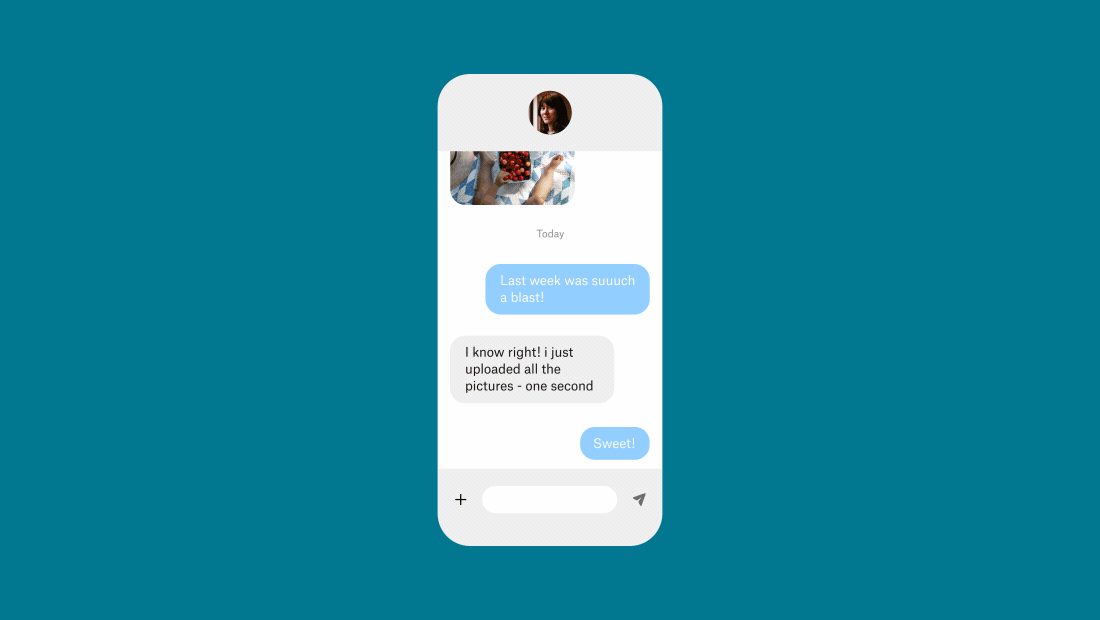
When you share a link to a file in your cloud storage, you’re allowing the recipient to view and access the instance of the file that exists in your storage. This means that any changes you make will be visible to the recipient, even changes made after sending the link via WhatsApp.
This is perfect for when you’re sharing a work-in-progress file with a colleague or collaborator.
If you don’t want someone to edit the file, you can set access privileges too. This gives you complete control over who can see your video as well as what they can do with it.
Sharing videos above 2 GB using a file transfer tool
Of course, sometimes you don’t want someone to see your copy of the video, you want to send a separate copy for them to download independently.
This is where large file transfer tools, like Dropbox Transfer, come in handy.
Simply drag and drop up to 100 GB of files into the upload window in Dropbox Transfer, select your options and copy the link into your WhatsApp chat. Your recipient – or recipients, if sharing to a group chat – will then be able to download a copy of the files from the link they receive.
Need to share more than 100 GB? No problem – just split your files into two uploads and paste both links into your WhatsApp conversation. You can transfer as many files as you like, just keep each transfer link under 100 GB of files.
With Dropbox Transfer, you’re in complete control of your files and can be sure you’re always fully informed of their status:
- Deliver copies to prevent unwanted edits
- Control access with password protection
- Set link expiry to encourage downloads
- Confirm delivery with download notifications
Why wait until someone watches the video to make a first impression? With Dropbox Transfer, you can even spice up your download page with a custom background image and logo of your choice.
Compress files above 2 GB for sharing
If sharing via a link-based solution isn’t possible for any reason, your other option is simply to reduce the size of the file through compression.
Here are some ways you can decrease the size of a video file through compression:
- Reducing the resolution of the video, from 1080p to 720p, for example
- Reducing the frame rate, making it appear choppier and less smooth has a result
- Changing other technical factors, like colours or encoding
If you want to compress a video, there are a few ways to do this:
- Using built-in software like QuickTime, if you’re using a Mac
- With third-party tools like VLC Media Player
- Sending videos to a .zip folder, which can help when sending collections of files
Remember: Video quality will be reduced when using compression to reduce the file size, meaning it may be blurrier, pixelated or appear less smooth than the original copy.
So, if video quality is important to you, it’s recommended to use cloud storage link sharing, or a file transfer tool like Dropbox Transfer instead.
Send full-quality large videos on WhatsApp, with Dropbox
Whether you’re sending a copy of a finished edit or sharing a work in progress for collaboration, Dropbox has you covered when sending long videos on WhatsApp – whatever your needs.
To get started, either share a link from your Dropbox cloud storage or head over to Dropbox Transfer and start adding files.
