Dal suo lancio nel 2009, WhatsApp è diventata una delle app più popolari al mondo, con due miliardi di utenti in tutto il mondo che vi accedono ogni mese. Per molti di noi, è diventata una parte fondamentale della vita quotidiana, sia al lavoro che a casa.
Siamo talmente abituati a usarlo per inviare qualsiasi cosa, dai messaggi alle foto, dai video ai messaggi vocali, che rimaniamo sconcertati quando improvvisamente ci nega un qualche invio.
Se hai provato invano a inviare un video di grandi dimensioni e di alta qualità su WhatsApp, non preoccupateti: la soluzione esiste!
In questa guida spieghiamo il motivo per cui è possibile che si riscontrino difficoltà a condividere video su WhatsApp, chiariamo i limiti di dimensione e lunghezza dei file e condividiamo tre semplici metodi per inviare video di qualità.
Hai fretta? Passa alla soluzione
- Condividilo attraverso lo spazio di archiviazione cloud
- Invialo con uno strumento di trasferimento file
- Invialo come file compresso
Perché non riesco a inviare un video su WhatsApp?
Se hai problemi a inviare un video su WhatsApp, è probabile che ciò sia dovuto a uno dei due motivi seguenti:
- Dimensioni del file: le grandi dimensioni del file, dovute ad esempio alla risoluzione o alla lunghezza del video, fanno sì che il video superi il limite di dimensioni del file di WhatsApp di 2 GB.
- Formato del file: WhatsApp accetta solo alcuni tipi di file per i video, come .mp4, .avi, o .mov. Un video con codifica avanzata H.265 o VC9, codec comuni nei video 4K, non è adatto.
Dopo una panoramica su ciò che non è possibile condividere, analizziamo più a fondo ciò che è possibile condividere su WhatsApp.
Condividere i video direttamente all'interno di WhatsApp
Come probabilmente già sai, WhatsApp consente di condividere e riprodurre file video all'interno delle chat. Questa funzione include anche controlli limitati di editing, come il taglio della lunghezza di un video, la disattivazione dell'audio o la conversione di clip inferiori a 6 secondi in una GIF.
Vale la pena ricordare che, anche se il video rientra nei requisiti di dimensione e formato dei file di WhatsApp, la sua qualità sarà comunque ridotta se condiviso direttamente nella chat.
Questo perché WhatsApp comprime il materiale multimediale per ridurre ulteriormente le dimensioni del file e diminuire la pressione sui suoi server e sul tuo piano dati!
Se vuoi condividere un video di qualità completa su WhatsApp, è meglio farlo condividendo un link al file separatamente, utilizzando uno dei metodi che illustreremo più avanti in questa guida.
Qual è il limite di dimensione dei file per la condivisione di un video su WhatsApp?
La dimensione massima di un file condiviso su WhatsApp è di 2 GB.
Se il video ha una dimensione inferiore a 2 GB e utilizza un formato di file compatibile, dovrebbe essere possibile inviarlo.
Aggiornamento del maggio 2022 - Il limite di dimensione dei video è stato aumentato da 16 MB a 2 GB.
Cercando sul web, potresti imbatterti in alcuni articoli che affermano che la dimensione massima dei file per la condivisione di video su WhatsApp è di 16 MB. Ciò non è più esatto.
Sebbene la dimensione massima dei file per la condivisione di materiale multimediale su WhatsApp era di 16 MB, e di 100 MB per altri formati, è stata aumentata a 2 GB in un aggiornamento del maggio 2022.
Quanto può essere lungo un video condiviso?
Non esiste un limite fisso alla lunghezza di un video inviato su WhatsApp.
Tuttavia, tieni presente che più lungo è il video, più grande sarà la dimensione del file. Quindi, è possibile che riscontrino dei problemi con video più lunghi e ad alta risoluzione.
Quali sono i formati supportati da WhatsApp?
WhatsApp accetta molti formati video comuni, in particolare nel caso di video registrati su uno smartphone utilizzando l'app predefinita della videocamera.
I formati video supportati da WhatsApp includono:
- MP4
- AVI
- FLV
- 3GP
- MKV
- MOV
- Formati H.264 e MPEG-4, quando si utilizza il codec audio AAC o AC3
Come sottolineato in precedenza in questo articolo, è possibile che si verifichino problemi durante la condivisione di video esportati da piattaforme di modifica video, a seconda delle impostazioni di esportazione, come il codec video utilizzato.
Se hai un video che utilizza un formato non supportato, hai altre opzioni per condividerlo su WhatsApp senza dover sacrificare la qualità.
Come condividere video di grandi dimensioni su WhatsApp
In questa sezione esploriamo come condividere un file video di grandi dimensioni su WhatsApp utilizzando uno dei tre metodi seguenti:
- Condivisione su spazio di archiviazione cloud tramite un link ai file sul tuo spazio di archiviazione cloud di Dropbox o equivalente
- Invio di una copia separata e scaricabile utilizzando uno strumento di trasferimento di file di grandi dimensioni come Dropbox Transfer
- Invio di un file compresso, sacrificando di conseguenza la qualità, nel caso in cui la condivisione di un link non sia possibile
Il modo migliore per condividere un video lungo in un messaggio di testo, mantenendone la qualità, è utilizzare una soluzione di condivisione di file basata su cloud. In questo modo, è possibile condividere l'accesso a un video o inviarne una copia senza doverlo comprimere e sacrificare, ad esempio, la risoluzione, la frequenza dei fotogrammi o la profondità del colore.
Inoltre, un metodo che si avvale della condivisione dei link funzionerà su tutti i dispositivi iPhone e Android senza dover passare da una soluzione all'altra per ogni sistema operativo.
Condividere video di dimensioni superiori a 2 GB condividendo un link sullo spazio di archiviazione cloud
Con una soluzione di spazio di archiviazione cloud come Dropbox, inviare video lunghi senza dover caricare o allegare nulla è semplice. È sufficiente copiare un link al file presente nello spazio di archiviazione cloud, incollarlo in una chat su WhatsApp e inviare: semplicissimo!
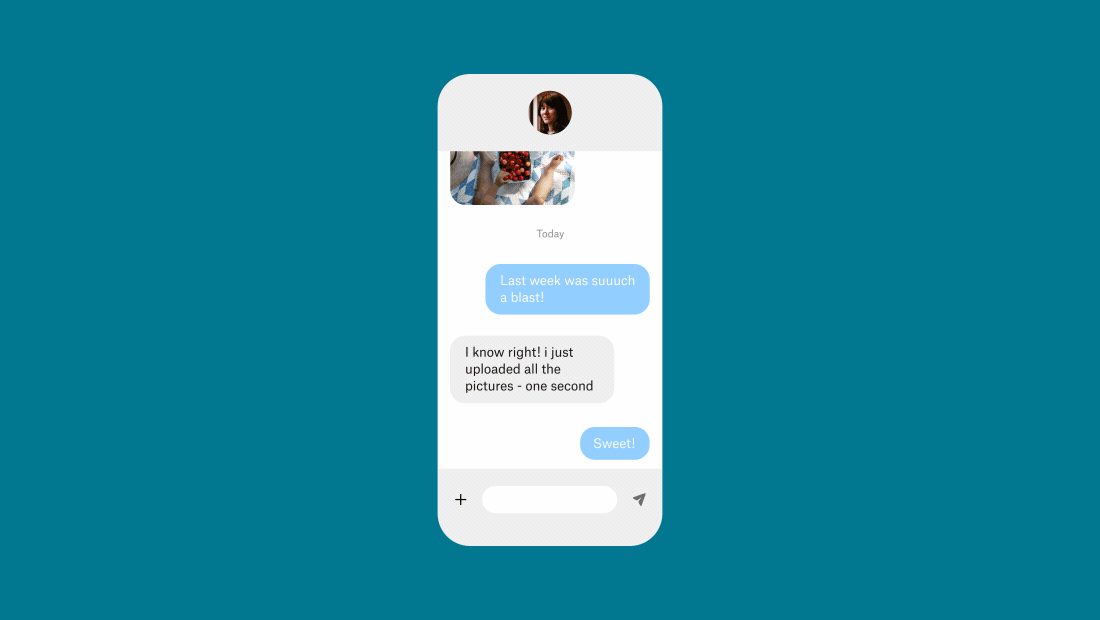
Quando si condivide un link a un file nel proprio spazio di archiviazione cloud, si consente al destinatario di visualizzare e accedere all'istanza del file esistente presente nel proprio spazio di archiviazione. Ciò significa che tutte le modifiche apportate saranno visibili al destinatario, anche quelle effettuate dopo l'invio del link tramite WhatsApp.
Questo metodo è perfetto per condividere con un collega o un collaboratore un file sul quale si sta ancora lavorando.
Se non vuoi che qualcuno modifichi il file, hai anche la possibilità di impostare i privilegi di accesso. In questo modo, hai il pieno controllo su chi può vedere il video e su cosa può farci.
Condividere video di dimensioni superiori a 2 GB utilizzando uno strumento di trasferimento file
Naturalmente, a volte non si desidera che qualcuno veda la propria copia del video e si preferisce inviarne una copia separata da scaricare autonomamente.
È in questi casi che si rivelano utili gli strumenti per il trasferimento di file di grandi dimensioni, come Dropbox Transfer.
È sufficiente trascinare file fino a 100 GB nella finestra di caricamento in Dropbox Transfer, selezionare le opzioni e copiare il link nella chat di WhatsApp. Il destinatario (o i destinatari, se la condivisione avviene in una chat di gruppo) potrà quindi scaricare una copia dei file dal link ricevuto.
Devi condividere più di 100 GB? Nessun problema: basta suddividere i file e caricarli in due momenti diversi e quindi incollare entrambi i link nella conversazione su WhatsApp. Puoi trasferire tutti i file che vuoi, basta che la dimensione totale dei file per ogni link di trasferimento non superi i 100 GB.
Con Dropbox Transfer, hai il controllo completo dei tuoi file e sei sicuro di essere sempre informato sul loro stato:
- Invii copie per evitare modifiche indesiderate
- Controlli gli accessi tramite la protezione con password
- Imposta una data di scadenza per i link per invogliare i destinatari a scaricare i contenuti al più presto
- Ricevi la conferma di consegna grazie alle notifiche di download
Perché aspettare che qualcuno guardi il video per suscitare una prima impressione? Con Dropbox Transfer, puoi anche vivacizzare la pagina del download aggiungendo un'immagine personalizzata sullo sfondo e un logo a tua scelta.
Comprimere i file superiori a 2GB per la condivisione
Se, per qualsiasi motivo, non è possibile optare per la soluzione con la condivisione del link, l'altra possibilità è semplicemente quella di ridurre le dimensioni del file comprimendolo.
Ecco alcuni modi per ridurre le dimensioni di un file video tramite la compressione:
- La riduzione della risoluzione del video, ad esempio da 1080p a 720p
- La riduzione della frequenza dei fotogrammi, che porta il video ad apparire più frammentato e meno fluido
- La modifica di altri fattori tecnici, come i colori o la codifica
Se si desidera comprimere un video, esistono vari modi per farlo:
- Ricorrendo a un software integrato come QuickTime, se si utilizza un Mac
- Con strumenti di terze parti come VLC Media Player
- Inviando i video in una cartella zippata, il che può essere d'aiuto quando si inviano una serie di file
Occorre tenere a mente che quando si riducono le dimensioni del file tramite la compressione, si riduce la qualità del video, il che significa che potrebbe risultare più sfocato, pixelato o meno fluido rispetto alla copia originale.
Se per te la qualità dei video è un elemento importante, è consigliabile ricorrere alla condivisione di un link nello spazio di archiviazione cloud oppure utilizzare uno strumento di trasferimento file come Dropbox Transfer.
Invio tramite WahtsApp di video di grandi dimensioni e con qualità completa utilizzando Dropbox
Qualunque siano le tue esigenze, per inviare una copia dopo aver completato una modifica o condividere un lavoro in corso per la collaborazione, Dropbox ti fornisce quello che ti serve per inviare video lunghi su WhatsApp.
Per iniziare, condividi un link dal tuo spazio di archiviazione cloud Dropbox o passa a Dropbox Transfer e inizia ad aggiungere file.
