Your job as a photographer is to take beautiful photos, but even the best images can be lost in translation when sharing with clients. Generation loss, complicated versioning, and awkward attachments can draw attention away from the quality of your work. No need to stress out. You can still ensure your talent is fully appreciated by making it easy for clients to receive high-quality images from initial review to final delivery.
The way you share is also an essential part of presenting yourself as a professional. If your client has to download special software or follow complicated instructions to view their photos, they'll be distracted and less likely to enjoy the process. Storing your images in the cloud and using collaboration tools like Dropbox will make the review process more convenient for everyone.

The best way to send high-res photos from any device
Once you have all of your photos stored and organized in the cloud, you have many options for sharing them with clients, depending on where you are in the review cycle. For an initial review of proofs, it is best to share or email a link to the folder. Once you have made all of the edits and are ready to send the final files, you can use a large file transfer service, like Dropbox Transfer. You could export to specialized software to create an online photo gallery, but the extra step isn't necessary with Dropbox's customizable branding feature.
How to share a folder link for review
Most cloud storage platforms include file-sharing services. With Dropbox, it's as easy as copying a link and pasting it into email, text, social network, or anywhere else you want. The recipient doesn’t even need to have a Dropbox account.
Everything will be available for full-resolution download within Dropbox. Clients can simply click a link, view an online gallery of photos, and download images by clicking the "Download" button. Don’t necessarily want everyone to be able to download or make comments? You can also set permissions for each client depending on what level of access you want them to have.
Commenting on photo previews in Dropbox
While collecting feedback from clients, on-image commenting can replace endless and confusing email chains. The annotation feature from Dropbox allows your clients to comment on any image even if they don't have Dropbox installed. There's no need to download an image or photo annotation tool. Multiple people can click on any part of the image and leave comments. If clients think a section of the image is too dark or needs extra retouching, they can let you know right on the image file without any emails.
Ready to hand off the final images?
The reviews are in and you’ve made all the necessary edits. Well done! Large file transfer services, like Dropbox Transfer, allow you to send up to 100 GB of full-resolution photos to anyone without using storage space or uploading them to the cloud. Dropbox also allows you to control access with password protection, set link expiration to encourage downloads, and confirm delivery with download notifications.
Dropbox custom branding
When you share files, folders, or deliver large files with Dropbox, you can brand everything the recipient sees. Change the background image and add your logo to give your work an extra polished and personal touch. You can even use Dropbox to watermark your files, ensuring your content remains protected and secure.
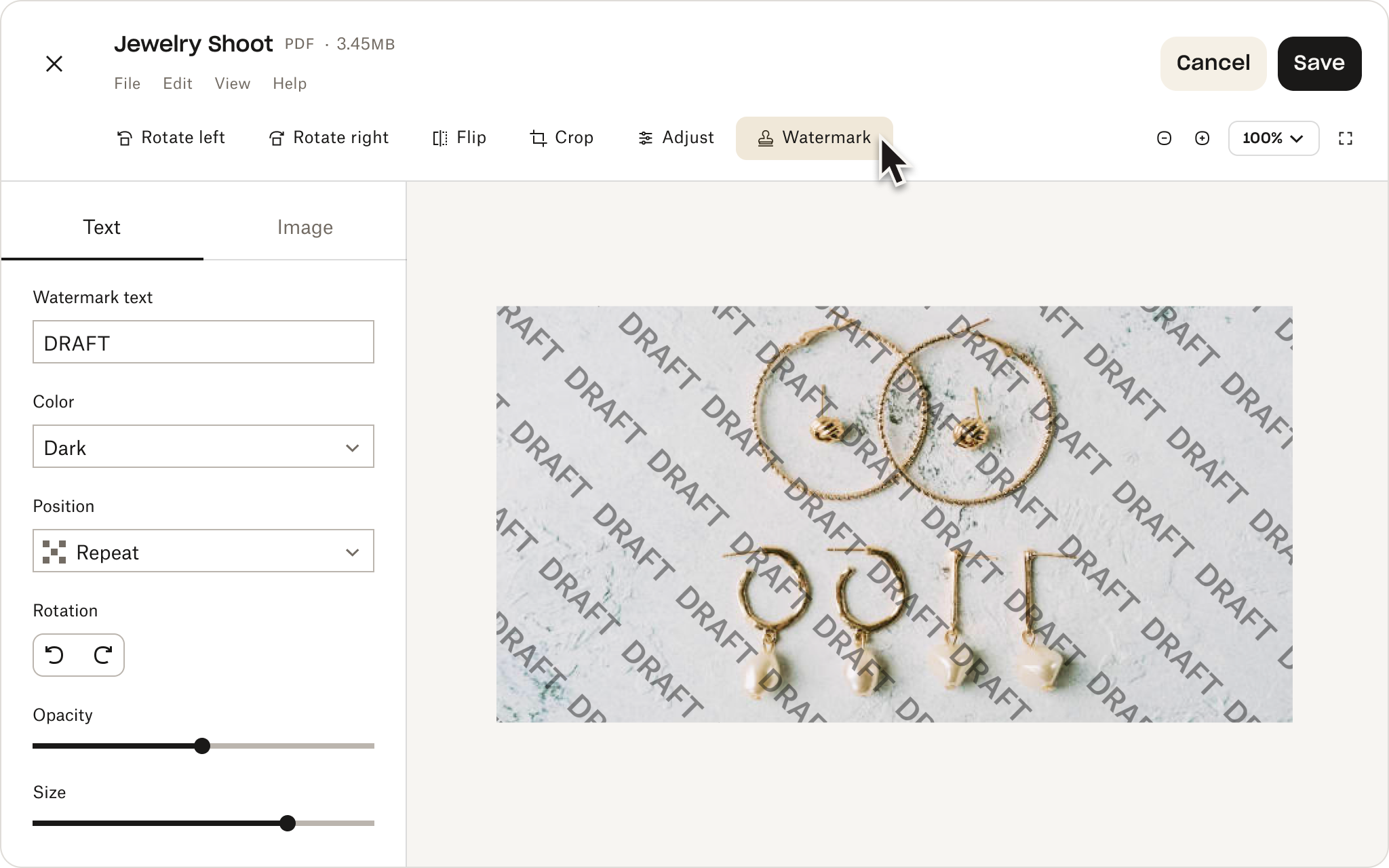
On to the next project
Now that you’re armed with the knowledge to get your images into your client’s hands, you’re free to focus on what matters: your creativity.
Get out of the weeds and let your talent do the talking with Dropbox.


