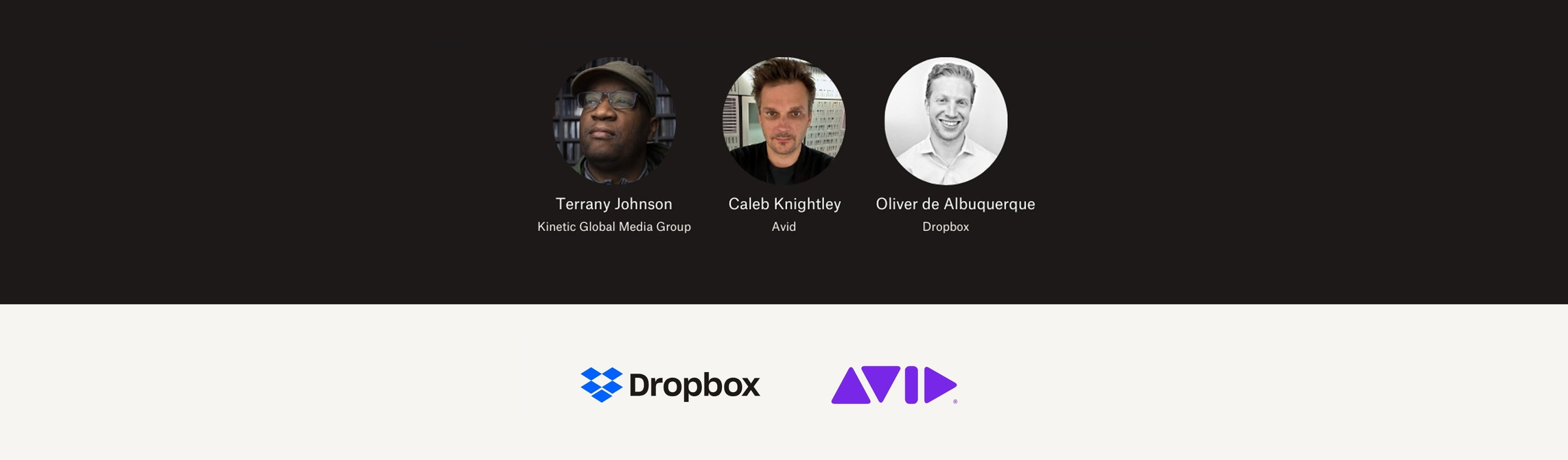Do I need a work schedule?
You might be the most organized person around, but everyone can use a schedule. It doesn’t need to be complicated: a daily schedule simply keeps your to-do’s top of mind. Getting into the habit of keeping a weekly schedule doesn’t just give you a clear overview of each day. It encourages you to really think about all the tasks you have at hand and how you need to stagger them across the week. You can never be too prepared.
Schedule management and tools
There are lots of different ways you can create a schedule that’s flexible and adaptable to changes throughout the week. After all, very few plans are ever set in stone.
Digital is a popular option—you’re unlikely to forget your phone while you might forget a notepad. That said, midway through work, you may not feel able to use your phone, or be able to do so without falling to common distractions like social media. Analog methods like journals are hugely popular too, and there’s no harm in keeping both a journal and a digital schedule.
Dropbox Paper
Dropbox Paper is an easy-to-use scheduling tool for you and your team that fosters greater collaboration. Keep to-do lists and time tables all in one place, link out to key documents and let team members leave comments in real time. Timeline templates can help you easily create structured schedules for your week. Dropbox creates more than a schedule, it creates a work hub for all your team members whether they’re working from home or with you in the office.
Whiteboard
Using a whiteboard is an especially good method if you need to schedule project management. You should still tap into handy online tools and set up a digital tracker on Dropbox Paper, but a clear visual display of what needs to get done is always helpful.
Start by getting the key tasks down, whether you’re planning for one day or your entire week. Invite team members to fill up the remaining white space with whatever they need to get done, and you have the perfect launch pad for brainstorming and check-ins. You can ensure everyone has enough time to get through important tasks, find time to collaborate with other team members, and generally know where everyone needs to focus.
Excel
Excel is a simple solution to easily create a schedule. You can use a pre-made template or make up your own in the program. While you can back this up online, this option doesn’t have as many helpful features as other alternatives. That said, if you want to keep things uncomplicated and are happy to just have a timetable you can check-in with every morning, it’s one of the easier methods.
Google Calendar
Available with any Gmail account and as a nifty scheduling app, Google Calendar connects to your overall account. That means if you’ve just made a hotel reservation or booked a flight, Google Calendar will transfer this information from your email to your calendar. The dates will even pop up on your destination on Google maps. Easily add other events via the app and get push notifications on your phone when things are due. All your input is also automatically backed up.
Bullet journals
Dot journals, also known as bullet journals, are perfect if you’re prone to distraction, boredom, or both. Dot journals can be as simple or as elaborate as you like, with layouts that let you categorize just about anything. You can plan for the day, week, month, even the year and create trackers for your work hours, meals, exercise, mood, or whatever you want.
The bullet journal method uses “rapid logging” which lets you mark tasks, events and notes with different markers. Then, you can use “signifiers” like * and ! to mark priorities and inspiration on your task list, or “nest” different tasks under an event or create a subtask. You can easily cross out items, add in new last-minute tasks, and get a complete glimpse of your whole day with a single glance.
Put simply, bullet journals give you all the same organization as your Google calendar or PC schedule template, but with the added benefits of physically writing them by hand. Supposedly, this helps cement the ideas in your memory, and inspires deeper commitment, especially when you consider how distant typing into a digital calendar may feel in comparison.
How to organize a schedule
You can organize your schedule however you like. Don’t feel like you need to go the traditional way and go by days or week. You can break it down into blocks of time, or plan using a time management approach technique like the Pomodoro technique. Or you could set a schedule that centers around deep work periods to minimize procrastination and avoidance.
When setting up your schedule, try to contain as much information as possible, not just work. That way, you have a full understanding of the day ahead. Think about:
- Work periods
- Lunch breaks
- General breaks
- Supply runs (do you need more ink to print out that report?)
- Other team members e.g. don’t just “send that email” but “email report to David”
- Wake-up/Bed time
- Programs and equipment needed and set-up time
- Exercise time
- Planning time for the next day
It may seem overzealous to be planning in such detail, but this also lets you understand and adapt to your energy levels. If you know you work better in the afternoon, for example, then organize your breaks around that optimal working period like taking an hour in the morning to get some exercise in.
What if my schedule isn’t working for me?
Change it up: if keeping to a particular timetable feels unnatural or like tiresome churn, then it’s not the right schedule for you. Schedules should be seen as a helpful tool, not just another task on your to-do list. Trial run your schedule for a week and you’ll soon realize that theory and practice are two different things. If it’s not working out, start the next week with a new timetable. It could make all the difference for the better.